- Google Maps
- add gas station gmaps
- change route on gmaps
- uninstall google maps
- download a google map
- change voice in gmaps
- change language google maps
- logout of google maps
- change home address gmaps
- avoid highways on gmaps
- delete recent searches gmaps iphone
- change work location gmaps
- add stop in gmaps
- add departure time gmaps
- street view on gmaps
- change business hours gmaps
- clear google maps cache
- change car icon gmaps
- find restaurants along routes gmaps
- connect gmaps to car bluetooth
- change google maps view
- search along route in gmaps
- remove labels on gmaps
- see speed limit on gmaps
- turn off gmaps voice
- update google maps
- put business on gmaps
- adjust volume on gmaps
- change km to miles in gmaps
- turn off driving mode gmaps
- use scale on gmaps
- save route on gmaps
- change walking to driving in gmaps
- make google maps default iphone
- download google maps
- find latitude and longitude
- live location gmaps
- save route gm
- avoid tolls gm
- delete map history
- latitude longitude gm
- use google maps
- google maps offline
- measure distance gm
- find coordinate gm
- drop pin gm
How to Enter Latitude and Longitude in Google Maps?
Search for any well-known monuments. In its information, before the address, there will be latitudes and longitudes. You can enter latitude longitude google maps and find the exact location and reach the place. In school, you must have learned about coordinates, that is latitude and longitude. You must also be aware of the equator line, right? It is the horizontal line that divides our earth into lower and upper parts, that is south and north.
Now, what do latitude and longitude do? The horizontal one, that is the latitude, and the vertical one, that is the longitude, intersects at a point. This point specifies a particular location on the map. Thus, each location has its own different coordinates through which that particular location is identified on the map.
Let us learn to enter this to find our location on google maps. and you can also have a look How to Find Latitude and Longitude in Google Maps?
Enter Latitude and Longitude in Google Maps in 5 Easy Steps
Step-1 Open Google Maps: You very well know what you are looking for! A particular location by entering its latitude and longitude, right? So, open the application of google maps. That is the ultimate application to help you find your way anywhere on this earth. So, if you do not know how to use the application, learn to use google maps. Believe me, your life will become bliss!
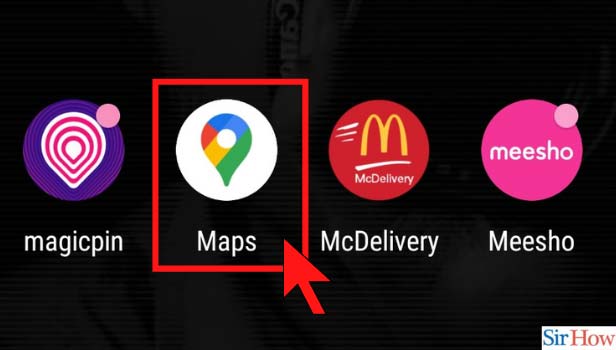
Step-2 Enter the Coordinates in Search Box: You might have found the coordinates, or to say latitude and longitude from some magazine, newspaper, or a specific website. And now, you want to look up that exact location. For the purpose, you just need to paste or enter them in the search box in Google Maps.
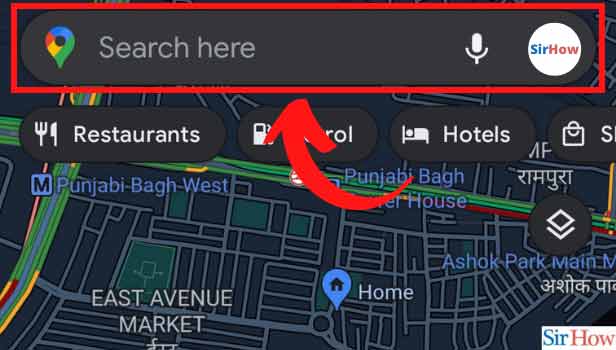
Step-3 Click on Search: For instance, we entered 28.6562 Latitude and 77.2410 Longitude. Now, we will click on enter or search to let the application of google maps do its work.

Step-4 The Dropped Pin: After the search, google maps will drop a pin on the exact location made by the latitudes and longitudes you enter. Click on the pin for more details of the location and directions to reach there.
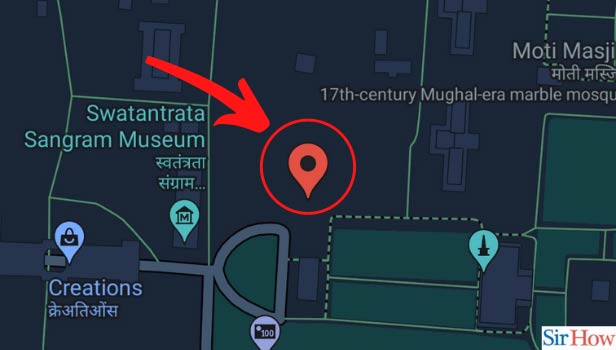
Step-5 Get the Details: In our example, the latitudes and longitudes were of Lal Qila. By clicking on the red pin, here we can see all the extended details of the location.
Thus, like this, you enter latitude longitude google maps and find your location with ease.
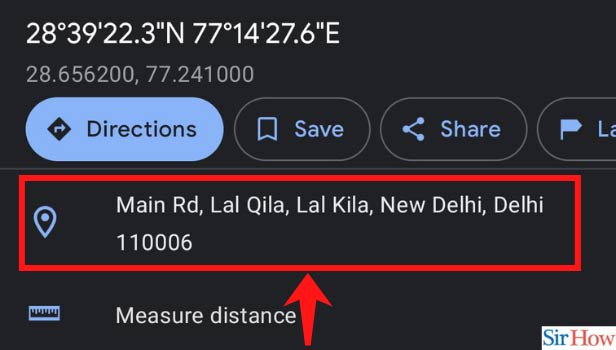
Where Can I Find Latitude and Longitude?
When you are using Atlas or a physical map of a certain place, it will usually have the values of latitudes and longitudes. In tourist magazines, booklets of a particular city, monuments, and alike, you find these values. When some property or monument is listed, it is listed with the value of its latitude and longitude only. This helps to mark a new building or a place exactly on the map.
Things to Keep in Mind While Using Latitude and Longitude
- There are a few different formats to write latitude and longitude. Make sure you are aware of that to identify it while you come across these values.
- You should always enter the latitude value before the longitude value.
- In google maps, the format is decimal degrees. Numbers, decimal points, numbers. You can check Step-3 for understanding this format.
- Now, you need to make sure of one thing. The number before decimal for your latitude should be between -90 and 90. Similarly, for longitude, the number before decimal should be between -180 and 180.
- If it isn't, the value is wrong and it will be difficult to drop a pin in google maps for that specific coordinates.
Google maps can show you the coordinates of a particular location. Coordinates are the digits that divide the location on latitude and longitude. You can enter latitude and longitude in Google maps easily.
You can enter coordinates on your desktop and mobile devices both.
Enter Latitude and Longitude in Google Maps through Mobile Devices
You can enter latitude and longitude in Google maps from your mobile app. you can use it in both Android and iPhone devices.
Here are the quick steps:
- Open the app: Open the ‘Google maps’ app on your phone. It’s available on both Android and IOS devices.
- Tap on the search bar: Tap on the search bar at the top.
- Enter the coordinates: Now enter the latitude and longitude in Google maps. Working formats of coordinates are here according to Google:
- Degrees, minutes, and seconds (DMS): 41°24'12.2"N 2°10'26.5"E
- Degrees and decimal minutes (DMM): 41 24.2028, 2 10.4418
- Decimal degrees (DD):40338, 2.17403
- 4 See the drop pin: Now you will see a pin at your coordinates.
That’s how you can enter coordinates in Google maps.
Enter Latitude and Longitude in Google Maps through Desktop Browser
You can enter coordinates through your desktop browser as well. Here are the quick steps:
- Open your browser: Open your preferred browser.
- Open ‘Google Maps’: Open maps.google.com in your browser.
- Click on the search bar: Now click on the search bar at the top left corner.
- Enter the latitude and coordinates: Now enter the latitude and longitude in Google maps. Working formats of coordinates are here:
- Degrees, minutes, and seconds (DMS): 41°24'12.2"N 2°10'26.5"E
- Degrees and decimal minutes (DMM): 41 24.2028, 2 10.4418
- Decimal degrees (DD):40338, 2.17403
Now you will see a drop pin at your location which coordinates you have entered in the search tab.
How can you know the coordinates of the location?
You can even know the latitude and longitude of the location as well from Google maps. You can do it on your desktop and on mobile devices.
How to know latitude and longitude on the mobile app?
You can find coordinates on your mobile app. It’s available on both Android and iPhone devices.
- Tap on search location: You can search a location on the search tab. Tap on it and enter the location.
- Scroll around the map: Now scroll around the map to find out your desired place.
- Long press on the screen: Now long press on the screen and you can drop a pin on the particular location. your location will pop up on the screen Your pin will appear in red color.
- See the search bar: When you drop in the location, you will find the coordinates in search bar.
If you are an iPhone user then you need to share the location and then you can know the coordinates.
- Tap on ‘share’: Tap on the ‘share’ option to share the location. Share it with your phone number that you can get the drop pin link easily.
- Open the link: Now check the link in your messages and open it.
- Check the latitude and longitude: When you open the link, Google maps will open. Now you can see latitude and longitude both on your search bar.
That’s how you can search coordinates in Google maps through the mobile app.
How can you know the latitude and longitude of any location in Google Maps through desktop browser?
You can find coordinates on the desktop as well. Just see quick steps:
- Open ‘Google Maps’: Open ‘maps.google.com’ to start Google maps.
- Search the location: Click on the search bar at the top and enter your location. Now you will see the location in the map.
- Drop a pin: Now you can drop a pin on the map. Select the location and double-click on the location. You can use zoom in and zoom out options also to find out the correct location.
- Click on the location: Now double click on the location.
- Click on ‘what’s here: Right-click on the location and you will find the ‘what’s here’ option. Click on it.
- Find the coordinates: When you do it, you will see the coordinates number below the location’s name at the bottom.
That's how you can find the latitude and longitude of the location.
Related Article
- How to Change business hours on Google maps
- How to clear Google maps cache
- How to Change car icon on Google maps
- How to Find restaurants along routes in Google maps
- How to Connect Google maps to car's Bluetooth
- How to Change Google maps view
- How to Search Along Route in Google Maps
- How to Remove labels on Google Maps
- How to See Speed Limit on Google Maps
- How to Turn off Google Maps Voice
- More Articles...
