- Google Maps
- add gas station gmaps
- change route on gmaps
- uninstall google maps
- download a google map
- change voice in gmaps
- change language google maps
- logout of google maps
- change home address gmaps
- avoid highways on gmaps
- delete recent searches gmaps iphone
- change work location gmaps
- add stop in gmaps
- add departure time gmaps
- street view on gmaps
- change business hours gmaps
- clear google maps cache
- change car icon gmaps
- find restaurants along routes gmaps
- connect gmaps to car bluetooth
- change google maps view
- search along route in gmaps
- remove labels on gmaps
- see speed limit on gmaps
- turn off gmaps voice
- update google maps
- put business on gmaps
- adjust volume on gmaps
- change km to miles in gmaps
- turn off driving mode gmaps
- use scale on gmaps
- save route on gmaps
- change walking to driving in gmaps
- make google maps default iphone
- download google maps
- find latitude and longitude
- live location gmaps
- save route gm
- avoid tolls gm
- delete map history
- latitude longitude gm
- use google maps
- google maps offline
- measure distance gm
- find coordinate gm
- drop pin gm
How to Add Departure Time on Google Maps
Departure time is the time when you depart or leave for somewhere and you can now add departure time on Google Maps.
Setting the departure time on Google maps in advance is a smart move. It will save you all the hassle at the last moment while leaving for somewhere. We would like to recommend you always set the departure time in advance. When you want to use Google Maps on your trip. You can also save a route on Google Maps in advance. Let's learn the process to add departure time on Google maps in the following article.
How to estimate Departure Time on Google Maps
Add departure time on Google maps in 6 Steps
Step-1 Open Google maps: The first and the most basic step is to open the Google Maps application on your device.
Make sure to do it on the device that you will be carrying on your drive.
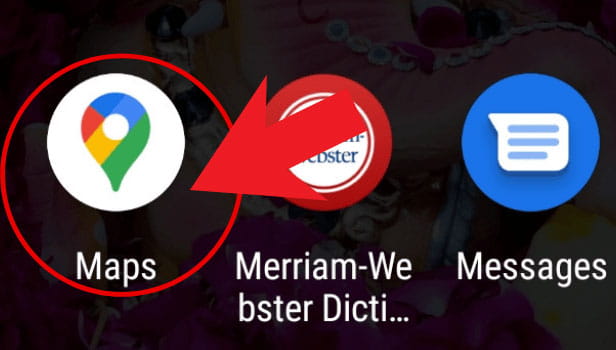
Step-2 Click on the directions icon: Now, from the home screen click on the directions icon. The cycle is present in the bottom right corner of the screen.
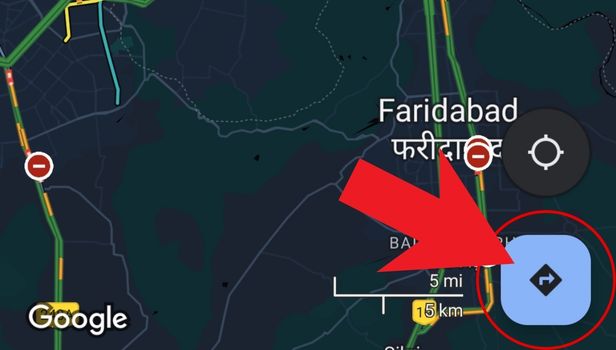
Step-3 Then, choose your destination: Then, you will have to choose the destination where you want to go.
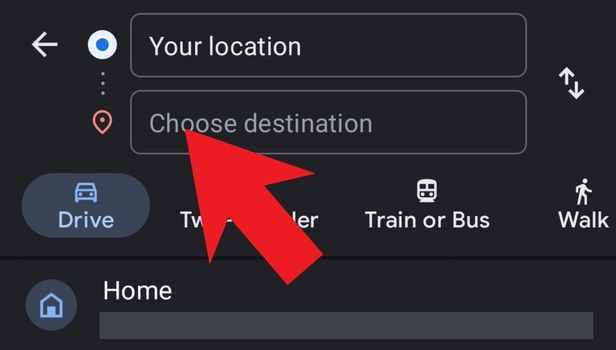
Step-4 Click on the three dots: After specifying the destination in Google, 3 small dots on the right side of your location tab.
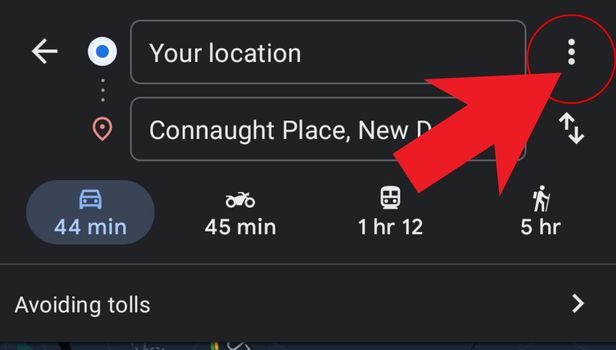
Step-5 Tap on 'set depart or arrive time': From there, choose the option that says 'Set depart or arrive time'.
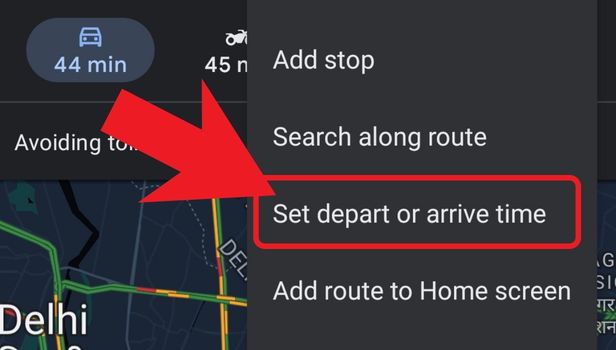
Step-6 Set the suitable time and click on set: Finally, you simply have to specify the departure and the arrival time and leave other things on the Google maps app.
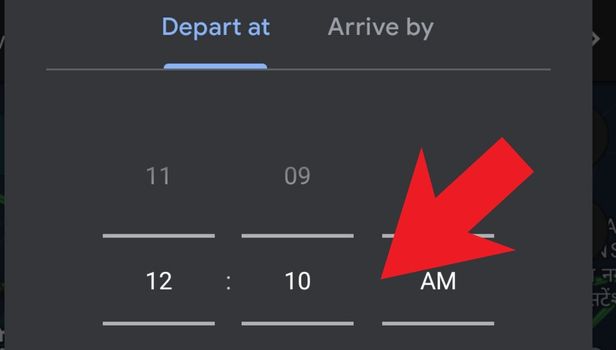
FAQ
How Can We Save a Route on The Google Maps App?
You can easily save a root on the Google Maps app in advance before leaving for somewhere in the following steps:
- Open your web browser.
- Open 'My Maps'.
- Then, sign in to my maps.
- Click on the 'Create a map' option.
- Enter the locations.
- Then, click on add destinations.
In this way, you can save a route in Google maps.
How Can We See The Saved Route on My Maps?
The process to see the saved route on My Maps is quite simple.
You just have to follow these steps and you can see your saved route:
- Open 'My Maps' on your web browser.
- Click on the three bars icon from your screen.
- Then, click on the option that says 'step-by-step directions'.
That's it! It was quite simple.
What Is The 'Drop a Pin' Option in Google Map?
The 'Drop a Pin' option is one of the unique features of Google maps.
Sometimes, a particular location might not have a name or it might be very unpopular. In such a case, this feature comes into action. It helps you find the correct location on the map by virtually dropping a pin. on the location. It is just like physically dropping a pin on a paper map to find the correct location.
Can We Check For the Traffic On a Road at a Certain Time?
The Google Maps app works miraculously to save your time.
Suppose you want to go to a very important meeting at 5:00 in the evening. Then you can check which route will have the highest traffic and avoid that route. Isn't it great? Indeed it is!
Related Article
- How to Add gas station on Google maps
- How to Change the Route on Google maps
- How to Uninstall Google Maps
- How to Download Google Map
- How to Change Voice in Google Maps
- How to Change Language in Google Maps
- How to Log Out of Google Maps
- How to Change Home Address in Google Maps
- How to Avoid Highways on Google Maps
- How to Delete recent searches in Google maps Iphone
- More Articles...
