- Google Maps
- add gas station gmaps
- change route on gmaps
- uninstall google maps
- download a google map
- change voice in gmaps
- change language google maps
- logout of google maps
- change home address gmaps
- avoid highways on gmaps
- delete recent searches gmaps iphone
- change work location gmaps
- add stop in gmaps
- add departure time gmaps
- street view on gmaps
- change business hours gmaps
- clear google maps cache
- change car icon gmaps
- find restaurants along routes gmaps
- connect gmaps to car bluetooth
- change google maps view
- search along route in gmaps
- remove labels on gmaps
- see speed limit on gmaps
- turn off gmaps voice
- update google maps
- put business on gmaps
- adjust volume on gmaps
- change km to miles in gmaps
- turn off driving mode gmaps
- use scale on gmaps
- save route on gmaps
- change walking to driving in gmaps
- make google maps default iphone
- download google maps
- find latitude and longitude
- live location gmaps
- save route gm
- avoid tolls gm
- delete map history
- latitude longitude gm
- use google maps
- google maps offline
- measure distance gm
- find coordinate gm
- drop pin gm
How to Change work location on Google maps
Just like your home address, you can also add and change your work location on Google Maps.
The Google Maps Application provides its users with the feature to save their addresses in the app. It can be the home address or the work address. In this way, you do not have to add those addresses again and again while using the app. It makes the app even more convenient. You can also enter latitude and longitude in Google maps. Let's see how we can change our work location on Google Maps.
How to Change work address on Google maps
Change work location on Google maps in 7 Steps
Step-1 Open the app in your device: You have to take one step at a time. So, the first step is to open the Google Maps application in your device.
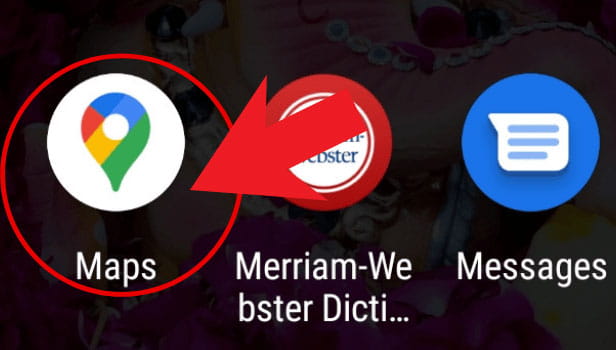
Step-2 Tap on your profile/account: In the top right corner, you will see the option to open your Google Maps account. Click on the adoption.
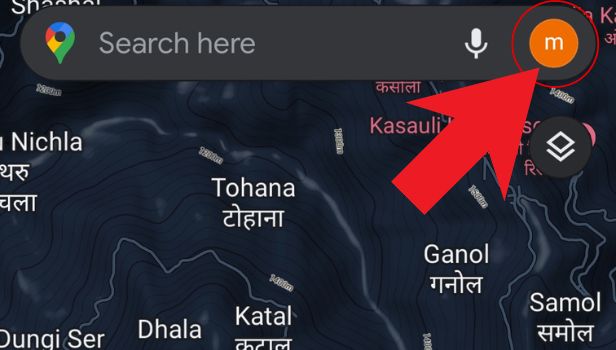
Step-3 Click on the settings option: In the list menu, you will find the settings option. Click on the 'Settings'option and proceed further.
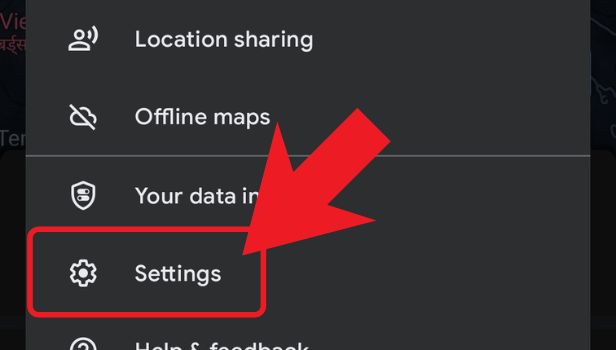
Step-4 Click on 'Edit home or work': Now, scroll down until you find the 'Edit home or work' option and click on that.
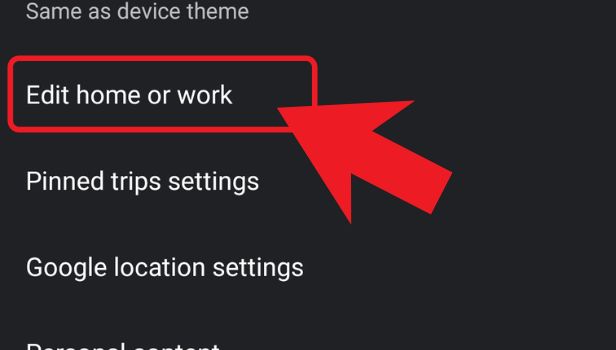
Step-5 Click on three dots: Click on the 3 dots that are present beside the work section in your application.
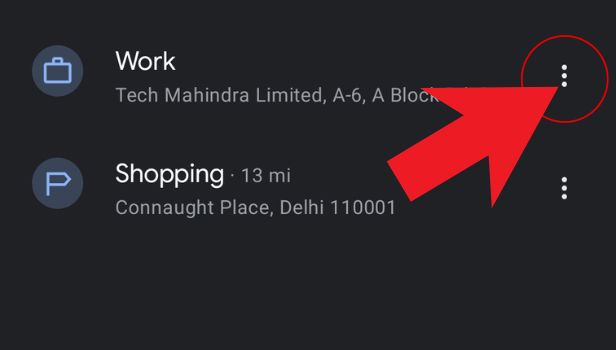
Step-6 Tap on 'Edit work': After clicking on the three dots you will see a list of options. From that list, choose 'Edit work'.
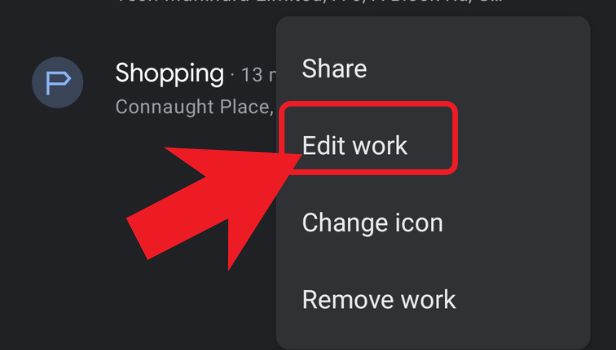
Step-7 Enter new 'Work address': Now, you can easily change the work address either by typing it or with the help of the mic.
You can also select your work location with the help of the map.
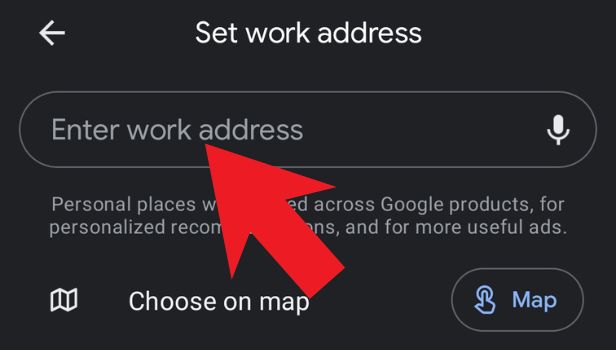
FAQ
Why Do We Add Work Location on Google Maps?
Adding work location Google maps can have a lot of advantages when you are new to a job.
You can easily add your office address or work address and Google Maps a single time. Then you can daily just select the work option while using the map. It will help you reach your work location on time.
Can We Also Change The Home Address in Google Maps?
As we have mentioned above, you can also add your home address in Google Maps.
The process is almost safe as the above process. But, instead of the work address, you would then have to change the home address in the last two steps. The option to add a home address is present in various other apps also like food delivery apps, shopping apps, and others.
How Can We Avoid Tolls on Google Maps?
It is very easy to avoid tolls on Google Maps. You can do it in the following steps:
- Open the app.
- Click on the search bar.
- Find the exact location on the map.
- Tap on the location and tap ‘directions’.
- Enter your current location or starting point.
- Then, click on the three bars icon.
- Now, tap on ‘route options'.
- Choose 'avoid tolls'.
Now, you are ready to go!
Is It Important to Turn On Location While Using Google Maps?
Turning on the location is the basic necessity before using Google Maps.
Google Maps Application would not run on your device if it does not have a GPS. It is very important for this application to recognize the location of your device in order to work.
Related Article
- How to Add Departure Time on Google Maps
- How to Do Street View on Google Maps
- How to Change business hours on Google maps
- How to clear Google maps cache
- How to Change car icon on Google maps
- How to Find restaurants along routes in Google maps
- How to Connect Google maps to car's Bluetooth
- How to Change Google maps view
- How to Search Along Route in Google Maps
- How to Remove labels on Google Maps
- More Articles...
