- Google Maps
- add gas station gmaps
- change route on gmaps
- uninstall google maps
- download a google map
- change voice in gmaps
- change language google maps
- logout of google maps
- change home address gmaps
- avoid highways on gmaps
- delete recent searches gmaps iphone
- change work location gmaps
- add stop in gmaps
- add departure time gmaps
- street view on gmaps
- change business hours gmaps
- clear google maps cache
- change car icon gmaps
- find restaurants along routes gmaps
- connect gmaps to car bluetooth
- change google maps view
- search along route in gmaps
- remove labels on gmaps
- see speed limit on gmaps
- turn off gmaps voice
- update google maps
- put business on gmaps
- adjust volume on gmaps
- change km to miles in gmaps
- turn off driving mode gmaps
- use scale on gmaps
- save route on gmaps
- change walking to driving in gmaps
- make google maps default iphone
- download google maps
- find latitude and longitude
- live location gmaps
- save route gm
- avoid tolls gm
- delete map history
- latitude longitude gm
- use google maps
- google maps offline
- measure distance gm
- find coordinate gm
- drop pin gm
How to Find restaurants along routes in Google maps
If you are also a big foodie like us then, you can find restaurants along routes in Google Maps.
What's better than some yummy and tasty food on long trips with your friends! With the help of Google maps, you can find your favorite restaurants along routes in Google maps. If you're going far away on a road trip, then you can also avoid tolls with Google maps. It's very simple! For now, let's see how you can find restaurants along routes in Google maps in 7 easy steps.
How to find restaurants on the route in Google maps
Find restaurants along routes in Google maps in 7 Steps
Step-1 Open Google maps on your device: Make sure that the Google maps app on your device is the latest version and then open it. Otherwise, some features would not be available in it.
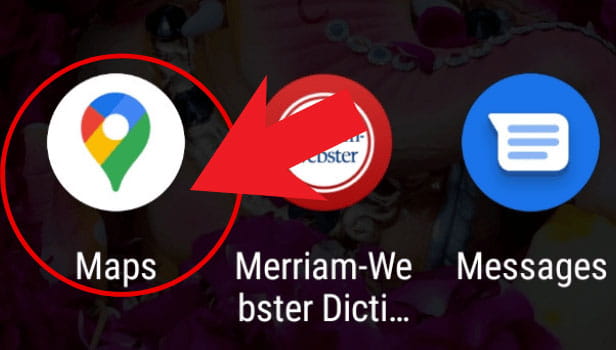
Step-2 Hit the 'Direction' icon: Press the direction icon. You can refer to the picture below to see this icon.
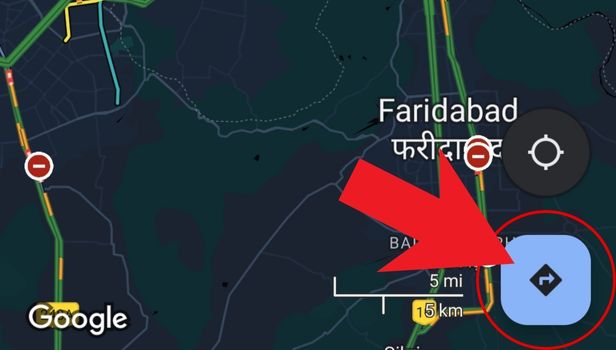
Step-3 Carefully choose your destination: Start typing your location and then select from the list of options that Google Maps will provide you.
You can also choose the location with the help of the map.
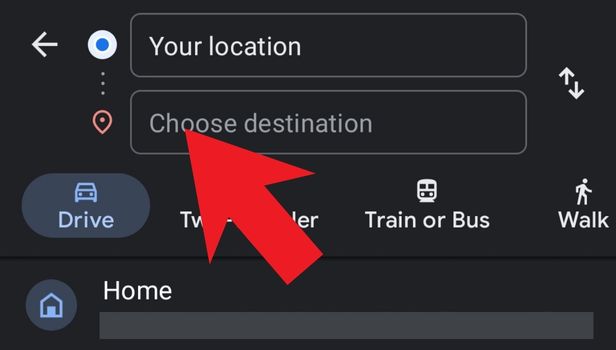
Step-4 Click on three dots: In this step, you have to click on the three small dots as shown below.
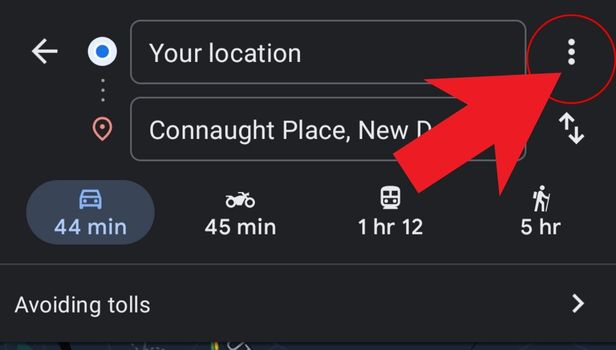
Step-5 Tap on 'Search along the route': Then, click on the third option that says 'Search along the route'.
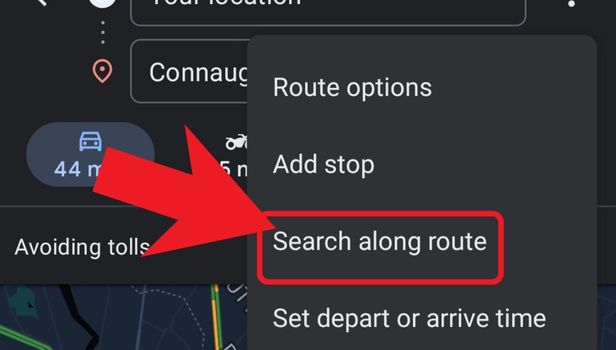
Step-6 Press the restaurant icon: Click on the restaurant icon from the options. You can see the restaurant icon in the picture below.
The icon has a fork and a knife.
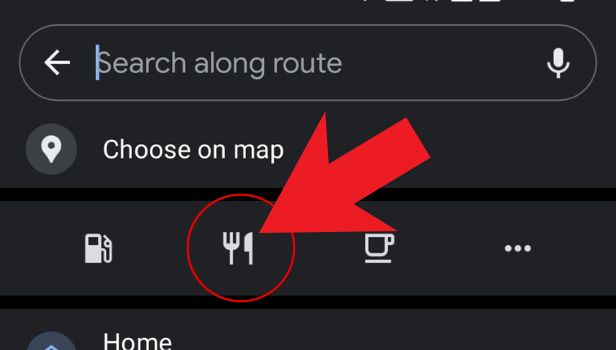
Step-7 Choose the restaurant and add stop: Then you have to just scroll down and choose your favorite restaurant. After that, click on 'add stop'. It is displayed at the side of it.
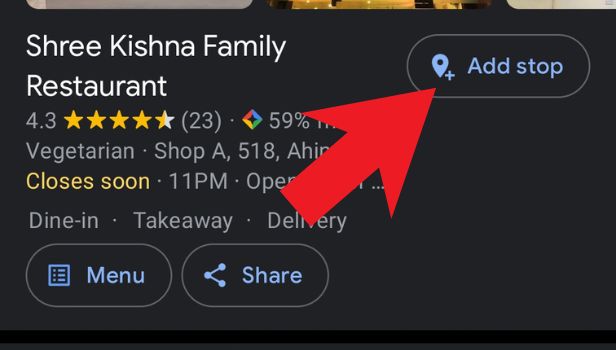
FAQ
Is Other Information Also Given On Google Maps About Restaurants?
You can find each and every piece of information about the restaurants on Google Maps.
When you click on the name of a particular restaurant, Google will show you the reviews, photos, ratings, location, and also the pricing of that restaurant. It becomes so easy to select a good eating outlet or restaurant with Google maps.
Can We Also Find hotels on Google Maps?
Apart from good food, rest is also very important on long road trips to enjoy your journey.
Just like restaurants, you can also add hotels and motels on your trips. You just have to choose and select the hotel option in the last two steps of the above process.
Can I Also Change The Restaurant Icon On Google Maps?
As we have already told you that Google Maps provides a highly customizable interface for its users.
This indirectly means that you can easily change the restaurant icon on Google maps. Not just the restaurant icon but you can also change other icons as per your preferences.
How To Drop A Pin In Google Maps?
You can easily drop a pin in Google maps virtually if you want to stop at a particular location.
Dropping a pin will make you remember your work there. You can do it in the following steps:
- Open the app on your device.
- Search for the location.
- Scroll the map a bit.
- Then, long press on the screen where you want to drop a pin.
- Finally, tap on the location and it will be pinned.
Related Article
- How to See Speed Limit on Google Maps
- How to Turn off Google Maps Voice
- How to Update Google Maps
- How to Put Your Business on Google Maps
- How to Adjust volume on Google maps
- How to Change km to miles in Google maps
- How to Turn Off Driving Mode in Google Maps
- How to Use scale on Google maps
- How to save route on Google maps
- How to Change from Walking to Driving in Google Maps
- More Articles...
