- Google Maps
- add gas station gmaps
- change route on gmaps
- uninstall google maps
- download a google map
- change voice in gmaps
- change language google maps
- logout of google maps
- change home address gmaps
- avoid highways on gmaps
- delete recent searches gmaps iphone
- change work location gmaps
- add stop in gmaps
- add departure time gmaps
- street view on gmaps
- change business hours gmaps
- clear google maps cache
- change car icon gmaps
- find restaurants along routes gmaps
- connect gmaps to car bluetooth
- change google maps view
- search along route in gmaps
- remove labels on gmaps
- see speed limit on gmaps
- turn off gmaps voice
- update google maps
- put business on gmaps
- adjust volume on gmaps
- change km to miles in gmaps
- turn off driving mode gmaps
- use scale on gmaps
- save route on gmaps
- change walking to driving in gmaps
- make google maps default iphone
- download google maps
- find latitude and longitude
- live location gmaps
- save route gm
- avoid tolls gm
- delete map history
- latitude longitude gm
- use google maps
- google maps offline
- measure distance gm
- find coordinate gm
- drop pin gm
How to Add a stop in Google maps
Among the many great features of Google Maps is the feature to add a stop in Google Maps.
The most basic purpose of a stop on Google Maps is to order the directions before reaching your destination. It is more easily done in the desktop version. But, you can also do it on your mobile phone. It is a good way to customize your route while traveling. Along with this, you can also save a route in Google Maps. Let's see how to add a stop in Google Maps in 8 easy steps in the following article.
How to Add Multiple Stops in Google maps
Add a stop in Google maps in 8 Steps
Step-1 Open Google maps application: You have to first, click on the Google Maps application icon on your device.
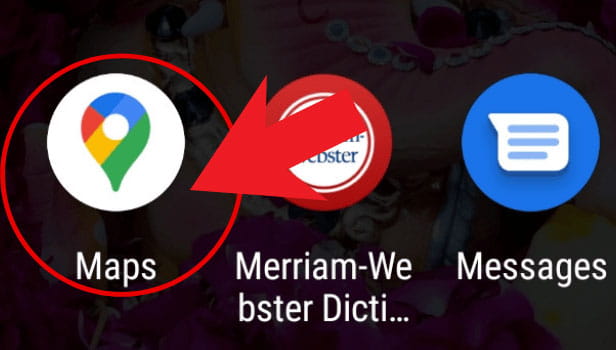
Step-2 Click on the 'directions' icon: The first screen after opening Google Maps is a big map of your area. At the bottom right side of the map you will see a small icon.
It is the directions icon. Click on this icon to proceed further.
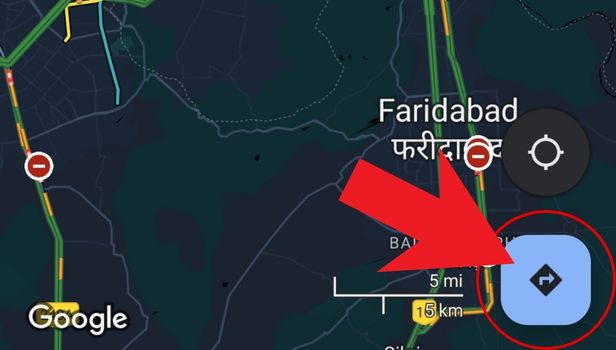
Step-3 Enter your destination: Then you have to enter your destination where you want to go.
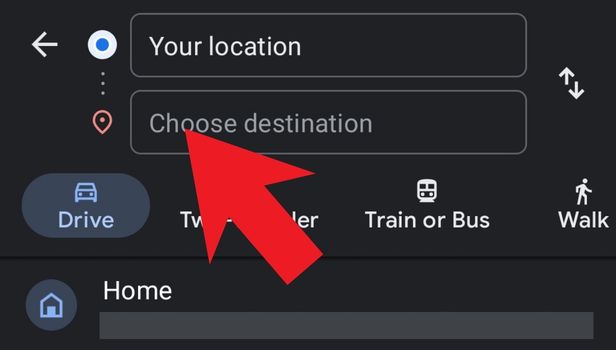
Step-4 Click on the three dots: After choosing your destination, click on the three small vertical dots icon on the top right side of the screen as shown.
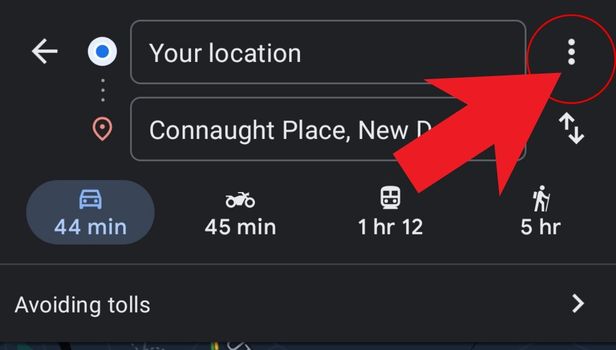
Step-5 Tap on add stop: The three small dots will provide you with a list of options. From those options, choose the 'Add stop' option.
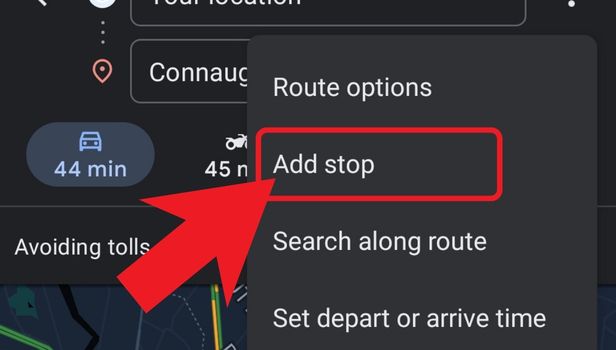
Step-6 Click on 'Add stop': A New tab will be added on the screen to add a stop in your journey. You just have to choose the location where you want to add a stop.
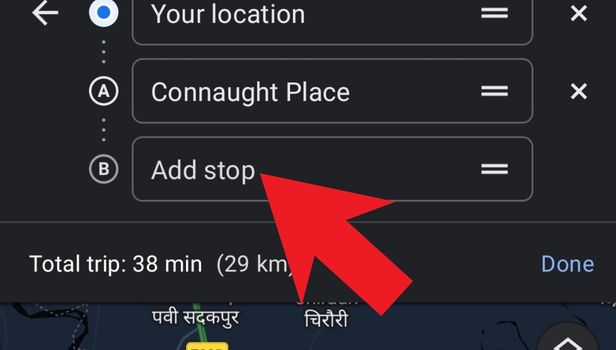
Step-7 Enter the place to stop at: Type the name of the location where you want to stop. It can be a hotel, restaurant, cafe, petrol pump or anything.
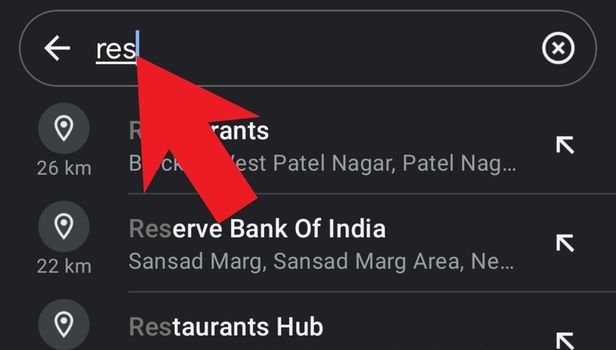
Step-8 Finally, click on 'Done': Once you have added the stop successfully, simply click on 'done'. Your stop is now added in the journey.
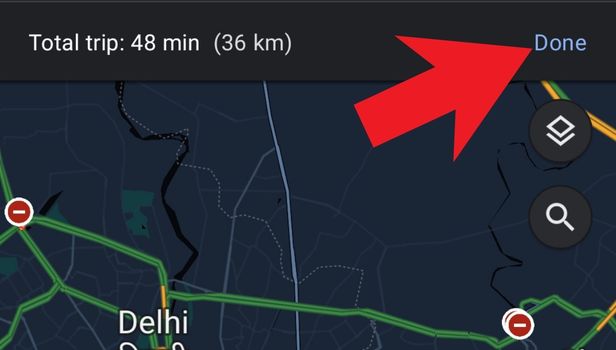
FAQ
Why Do We Add a Stop in Google Maps?
People generally add a stop in Google Maps while they are on a long journey.
Suppose you have to travel hundreds of kilometres because you are on a long ride or a trip to mountains. Then, you might also want to stop in the middle of your journey and rest somewhere. Adding a stop on Google Maps will make you remember that you have to stop at that particular location.
It is just like the alarm clock of your journey.
Can We Add Only One Single Stop in Google Maps?
You can add multiple stops in Google Maps on your journey.
For now, the users of Google Maps can add up to an maximum of nine stops at one route. This is the maximum limit for now until there is another update of the app available in the market.
How Can We Measure Distance On Google Maps?
If you are on a long journey and you want to know the distance of your journey, then Google Maps has got your back.
You can measure distance on Google maps in the following steps:
- Open the app.
- Tap and hold the location.
- Then, tap on ‘more info’.
- Tap ‘measure distance’.
- Then, drag the map.
- Finally, tap ‘add point'.
Does Google Maps Also Work Offline?
The Google Maps application generally does not work offline.
But, you can easily download a map or a route to a particular destination. And then, you will be able to access that downloaded map even when you are offline. This features specially made for the areas where there is no internet connection.
Related Article
- How to Do Street View on Google Maps
- How to Change business hours on Google maps
- How to clear Google maps cache
- How to Change car icon on Google maps
- How to Find restaurants along routes in Google maps
- How to Connect Google maps to car's Bluetooth
- How to Change Google maps view
- How to Search Along Route in Google Maps
- How to Remove labels on Google Maps
- How to See Speed Limit on Google Maps
- More Articles...
