- Discord
- adjust audio bitrate
- set your discord status
- enable dark theme in discord
- login account on discord
- create events on discord
- create channel on discord
- cancel event in discord
- leave a discord server
- delete a server on discord
- transfer ownership of discord server
- log out of discord
- enable text to speech messages on discord
- add roles to discord server
- unban someone on discord
- block unwanted communication in discord
- react to messages on discord
- change avatar in discord
- two factor authentication discord
- change username in discord
- create new server discord
- enable developer mode discord
- change language on discord
- block someone on discord
- block explicit content discord
- appear offline on discord
- add custom emoji discord
- share your screen discord mobile
- permanently delete discord account
How to Enable Text To Speech Messages on Discord
Discord is an excellent app for making friends and setting up chatrooms of your own. The app also allows you to type out conversations and even enable text to speech messages on Discord.
Discord has multiple customization settings which let you change language on Discord, change your profile settings, and many more. If you need the text-to-speech option for convenience, you can enable the option from the settings.
Now, read this guide to know how you can enable this option.
How to use discord TTS (text-to-speech)
7 Easy Steps To Enable Text To Speech Messages on Discord
Step-1 Open the Discord App: To enable text-to-speech messages on Discord, you have to open your mobile/pc/laptop and find the Discord app.
Also, remember that it will be marked with the Discord icon and have the name displayed below.
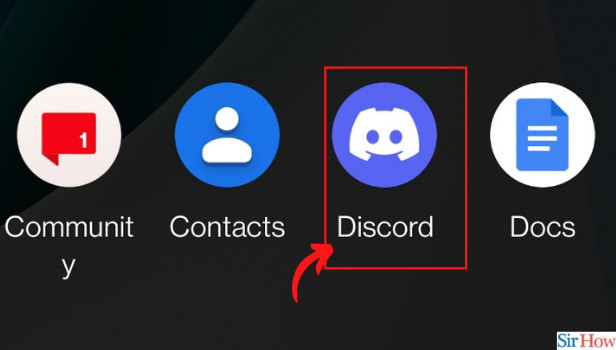
Step-2 Click on the Channel: Once you open the app, you will find a new window. On the left side of the screen, find the text channels icon and select the 'general' option.
Also, remember to select the channel in which you want to make changes.
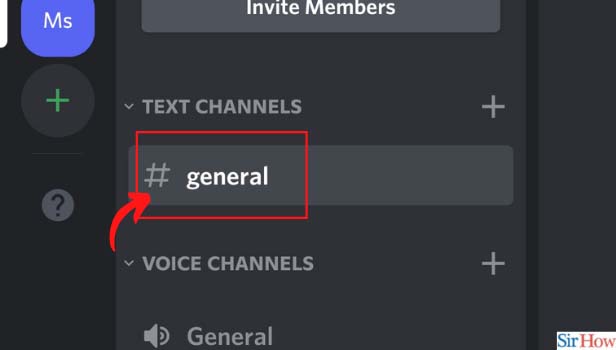
Step-3 Click on the People Icon: Once you click on general, the new window will contain an icon with two people.
It will be located in the right corner of the page. Click on this people icon to reveal a new page.
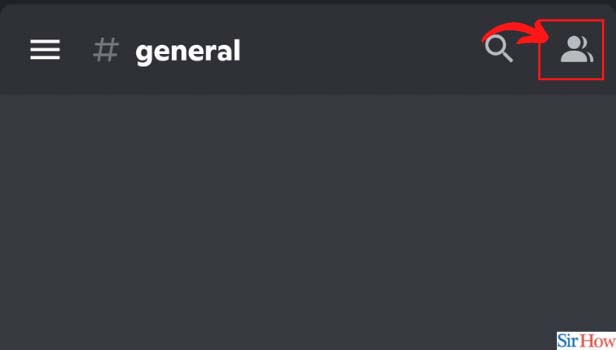
Step-4 Click on Channel Settings: The new page will have many functions. Once you see it, find and select the settings option with a gear icon. It will be located beside notifications on the extreme right.
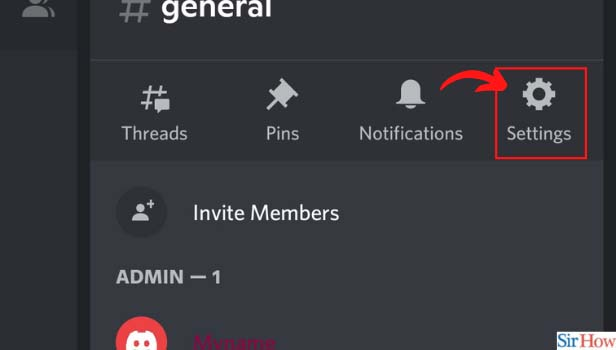
Step-5 Choose Permissions: Under the settings section, find the user management heading. You will find the permissions tab in this heading.
Once you find the "permissions" option Click it. It is also denoted by a flag icon.
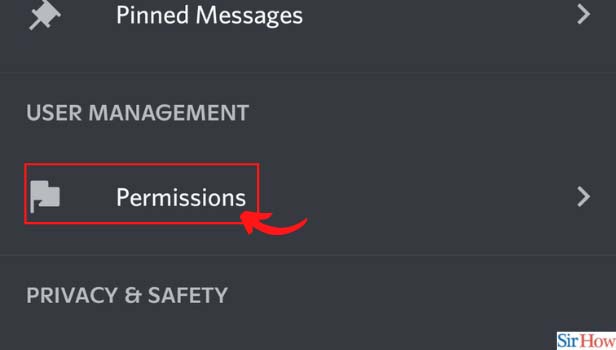
Step-6 Choose the Check Icon: Once you see the permissions page, you will find the send TTS Message option. Here, click on the checkbox beside the description. Make sure the box turns green.
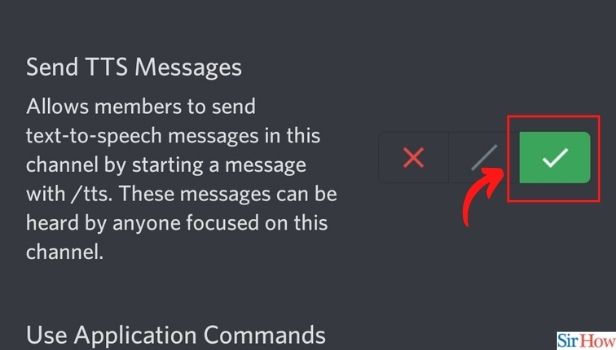
Step-7 Save the Changes: At the final step, save the changes and also customizations you have made by clicking on the save button.
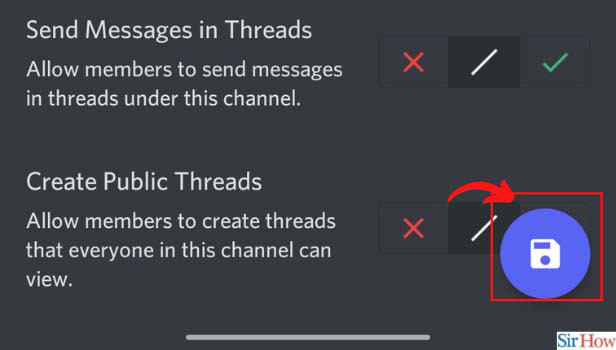
Can I Filter The Content On Discord?
Yes, it is completely possible to filter the content available on Discord. Users can block explicit content in Discord with the use of profile and privacy settings.
Users can also determine who can add them as friends and introduce them to new servers. You can also block or ban people who make you uncomfortable.
Can I Customise My Profile On Discord?
Discord users can customise their profiles in many ways. They can change their avatar or profile picture on Discord. Users can also change their usernames as and when they want.
All changes must be made by going to profile settings. If you want to customize your Discord server you can do that as well.
Can I Chat With Everyone On Discord?
Discord allows users to chat with everyone they add to the Discord app. Therefore, you can converse with strangers on Discord as well.
You need to make sure that you have allowed everyone to add you on Discord. You will find these settings in the privacy and safety section.
Related Article
- How to Unban Someone on Discord
- How to Block Unwanted Communication in Discord
- How to React to Messages on Discord
- How to Change Avatar in Discord
- How to Enable Two Factor Authentication on Discord
- How to Change Username in Discord
- How to Create a New Server in Discord
- How to Enable Developer Mode in Discord
- How to Change Language on Discord
- How to block someone on Discord
- More Articles...
