- Discord
- adjust audio bitrate
- set your discord status
- enable dark theme in discord
- login account on discord
- create events on discord
- create channel on discord
- cancel event in discord
- leave a discord server
- delete a server on discord
- transfer ownership of discord server
- log out of discord
- enable text to speech messages on discord
- add roles to discord server
- unban someone on discord
- block unwanted communication in discord
- react to messages on discord
- change avatar in discord
- two factor authentication discord
- change username in discord
- create new server discord
- enable developer mode discord
- change language on discord
- block someone on discord
- block explicit content discord
- appear offline on discord
- add custom emoji discord
- share your screen discord mobile
- permanently delete discord account
How to adjust the Audio Bitrate on Discord
In Discord, you can adjust the Audio Bitrate. It can be higher or lower than a predefined value, which will affect the quality of the audio. This can be useful if you want to reduce the background noise in a call or in a video but don’t want to reduce the quality of your voice.
Discord is a popular voice and text chat platform. It's designed to be a simple way for groups of people to communicate. Another benefit is that it's also a great way for people to communicate anonymously. It's easy to set up an account and join a group, and you can also chat with people all over the world. It even allows you to appear offline on Discord
Audio Bitrate is the amount of data that goes into your audio. Higher Audio Bitrates result in better audio quality but take up more space.
Adjust the Audio Bitrate on Discord in 5 Easy Steps:
Step-1 Open the Discord app: To start with the process, the primary step is to open the discord app. To do so, you just need to click on the app icon as shown below.
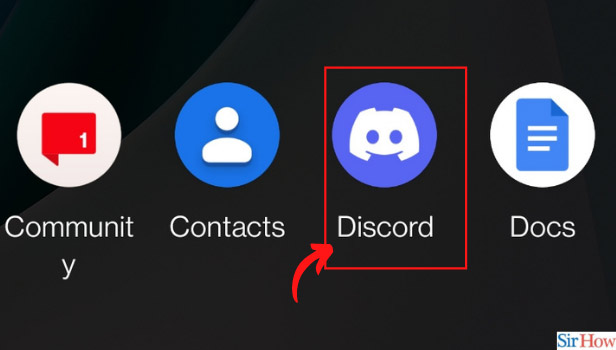
Step-2 Go to your Server: The next step requires you to go to the server. For doing so, you need to click on your profile picture that appears on the top left of your screen.
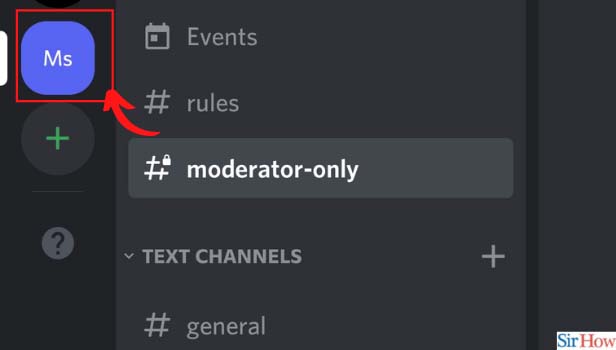
Step-3 Long press on the voice channel: When you go to the server, you will find an option as shown below in the picture. That's the voice channel. To continue the process, you need to long-press on the voice channel.
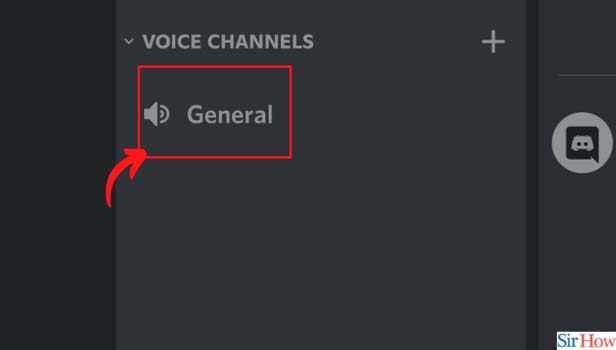
Step-4 Move the 'Bitrate' slider: To go further into the process, you can move the 'Bitrate' slider up or down to increase or decrease the audio bitrate quality.
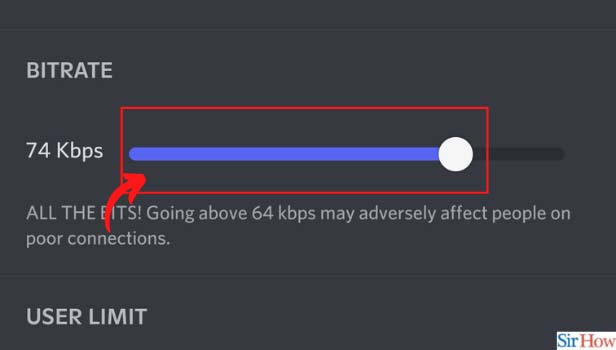
Step-5 Click on the Save changes button: Congratulations! You have made it to the final step of the procedure. Now all you need to do is click on the 'Save Changes' option. This is how, you can adjust the audio Bitrate on discord.
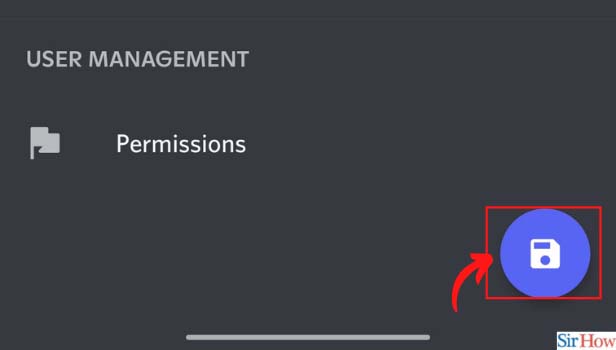
How Does Adjusting the Audio Bitrate Help With the Audio Quality?
The best way to increase the audio quality of your Discord audio is to increase the audio bitrate. The higher the bitrate, the more you can record the data, which results in higher audio quality. You can increase the audio bitrate by changing the “Audio” setting in Discord’s audio settings. The best way to do this is to use the “Audio” section of Discord’s audio settings.
What is Audio Bitrate?
Audio Bitrate is the amount of data that is being transmitted in one second. A higher bitrate means that the sound is clearer and more detailed. Audio Bitrate is the amount of data that goes into a single audio file. Higher Audio Bitrates result in better audio quality but take up more space. Bitrate is the amount of data per unit of time and is measurable in bits per second. The higher the bitrate, the better the audio quality, but more data can be useful in storing the audio file. The bitrate is measured in bits per second (bps). The higher the bitrate, the better the audio quality.
Does Discord even Allow You to Share Your Screen?
Yes, and it is absolutely worth using. Discord is one of the best ways to connect with people, and it is also a great way to build a community around a shared interest. It is having a great user experience, and it is often the first point of contact for people who are getting started with DMs, so it is important to have a good Discord experience. Discord allows you to share your screen with other people in a private, secure, and encrypted environment, and to connect with other users and communities.
Related Article
- How to Enable Two Factor Authentication on Discord
- How to Change Username in Discord
- How to Create a New Server in Discord
- How to Enable Developer Mode in Discord
- How to Change Language on Discord
- How to block someone on Discord
- How to block Explicit content in Discord
- How to Appear Offline on Discord
- How to Add Custom Emoji to a Discord Server
- How to Share Your Screen on Discord Mobile
- More Articles...
