- Discord
- adjust audio bitrate
- set your discord status
- enable dark theme in discord
- login account on discord
- create events on discord
- create channel on discord
- cancel event in discord
- leave a discord server
- delete a server on discord
- transfer ownership of discord server
- log out of discord
- enable text to speech messages on discord
- add roles to discord server
- unban someone on discord
- block unwanted communication in discord
- react to messages on discord
- change avatar in discord
- two factor authentication discord
- change username in discord
- create new server discord
- enable developer mode discord
- change language on discord
- block someone on discord
- block explicit content discord
- appear offline on discord
- add custom emoji discord
- share your screen discord mobile
- permanently delete discord account
How to Create Events on Discord
Discord can be a fun platform if you know the various features of the app well. You can create channels with events and also react to messages on Discord.
They can also create events in Discord for some entertainment like tournaments, games, quizzes, and many more.
If you want to know how to create events on Discord, you have to follow this guide given below. Remember that you can also cancel these events whenever necessary.
How to Create Event on Discord Mobile
11 Steps to Create Events in Discord
Step-1 Open the Discord App: Open the Discord app on your phone or PC. Find the app through the search bar or look for the controller icon.

Step-2 Click on the Three Dots Icon: Go to your server and select the three dots icon on the screen. It will be located right next to your discord server name.
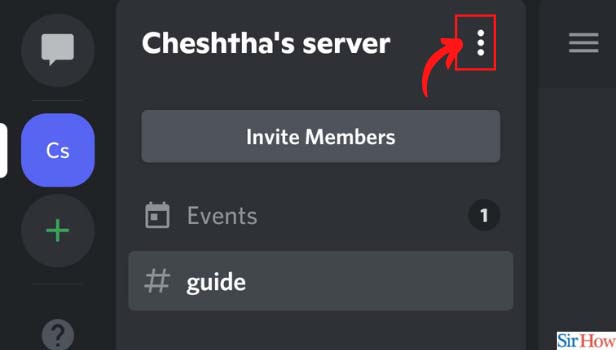
Step-3 Choose Create Event: Select the create event option to start the process and enter the details of the same.
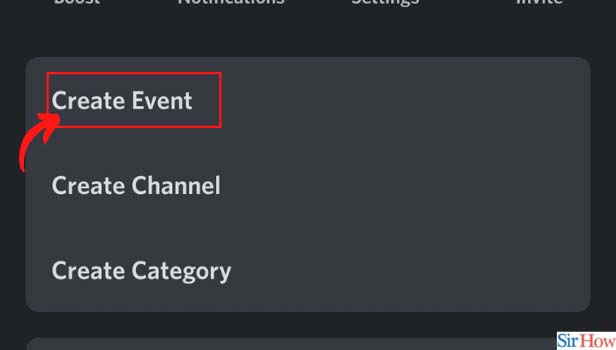
Step-4 Pick Your Channel: You can now pick a voice channel or text channel to host the event. Click on one of your choices.
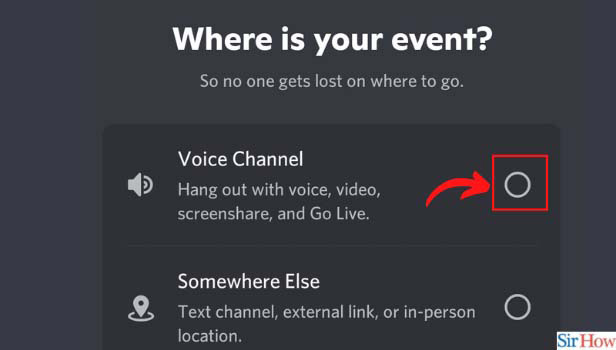
Step-5 Pick the Voice Channel to Host Event: Determine and mention the vice channel where you want to host the event.
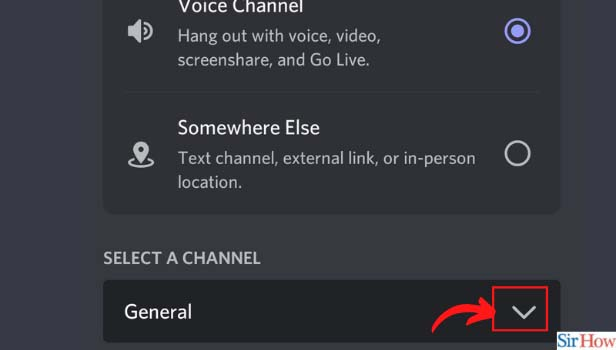
Step-6 Click on the “Next” Option: Now, click on next to proceed further.
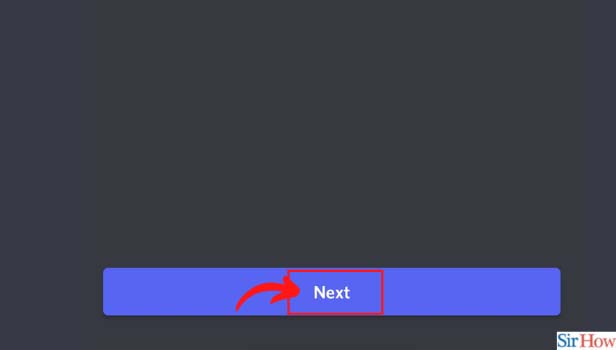
Step-7 Choose Event Topic: You should now add the details of the event. Start by providing details about the event topic.
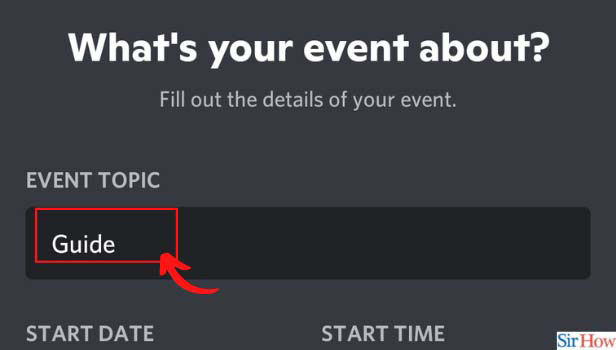
Step-8 Choose Event Details: Move on to the next sections to add the start date and time, description, etc.
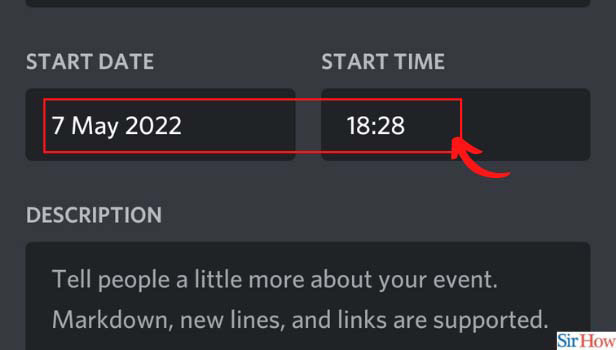
Step-9 Click on Next: After filling in these details, click “Next”.
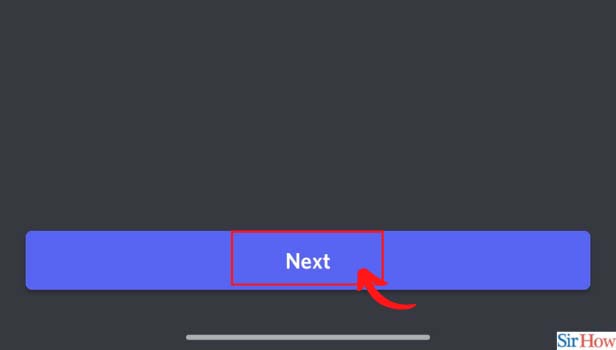
Step-10 Click on Create Event: Discord will show you a preview of the event. Click on “Create Event” to schedule the event.
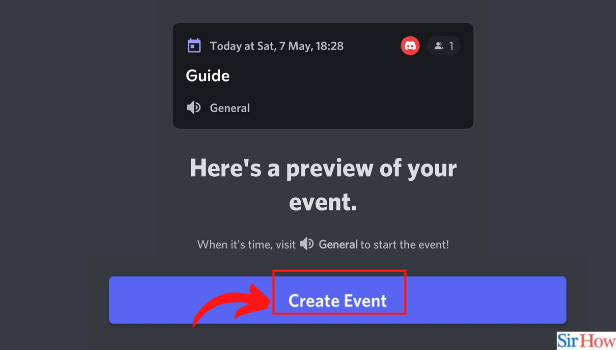
Step-11 Copy and Share Link: After creating the event, you can share the event link to invite people
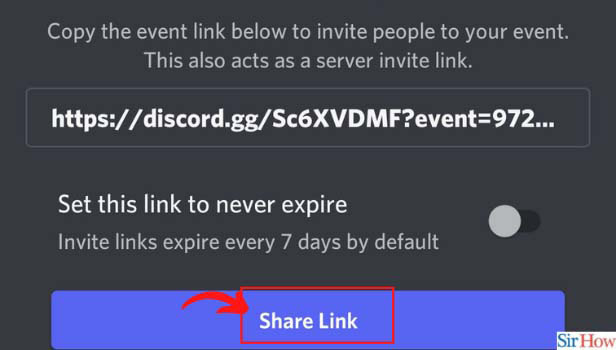
Can I Cancel Events on the Discord app?
Discord users are allowed to create special events on their servers and channels. However, they can also cancel an event on Discord if they have some problems.
You can cancel an event by going to your server details and settings. Find the event you want to cancel and navigate to its settings to cancel it.
How Do You Remove Someone From Your Server?
If you have a large server but want to remove someone, you can do so in a few steps. You can go to the member's list of the server and find the user.
In the next step, you can click on the option of kicking out the user from your server. This will remove the account from your group.
Sometimes, the user may join the server again through the invite link. You have to block someone on Discord if this happens.
Blocking an account on the app means they won't be able to contact you again. There are also provisions to add them later.
Can 13-Year-Olds Join the Discord App?
The Discord app allows users of and above the age of 13 to join their app. They can create an account using their personal information.
Teenagers of 13 years or above can also use their parent's email and phone information with their permission. Anyone below the age of 13 cannot join the app.
Related Article
- How to Transfer Ownership of a Discord Server
- How to Log Out of Discord
- How to Enable Text To Speech Messages on Discord
- How to Add Roles to Your Discord Server
- How to Unban Someone on Discord
- How to Block Unwanted Communication in Discord
- How to React to Messages on Discord
- How to Change Avatar in Discord
- How to Enable Two Factor Authentication on Discord
- How to Change Username in Discord
- More Articles...
