- Discord
- adjust audio bitrate
- set your discord status
- enable dark theme in discord
- login account on discord
- create events on discord
- create channel on discord
- cancel event in discord
- leave a discord server
- delete a server on discord
- transfer ownership of discord server
- log out of discord
- enable text to speech messages on discord
- add roles to discord server
- unban someone on discord
- block unwanted communication in discord
- react to messages on discord
- change avatar in discord
- two factor authentication discord
- change username in discord
- create new server discord
- enable developer mode discord
- change language on discord
- block someone on discord
- block explicit content discord
- appear offline on discord
- add custom emoji discord
- share your screen discord mobile
- permanently delete discord account
How to Change Avatar in Discord
Discord is an app that is highly useful to create a personalized community of your own. You can now change your avatar on Discord to any image of your choice. You can change it as you like and even appear offline on Discord at your will.
Now, you can also select any image from your gallery and set it as your unique profile picture or avatar. Keep reading to see how you can change the avatar very easily.
How to Change Your Discord Profile Image 2022
Change Avatar in Discord Using 7 Easy Steps
Step-1 Open the Discord App: First, you must find the Discord app on your device and open it. The Discord app is noted by a smiling, white controller. Click on the icon to open the app.
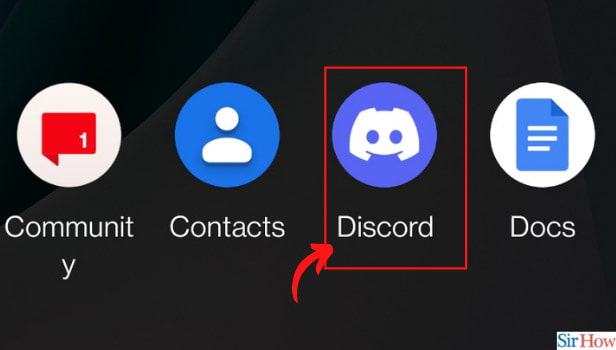
Step-2 Tap on Your Profile Picture: Once you have opened the app, you have to click on the profile picture which displays a default green Discord icon. Click on this icon.
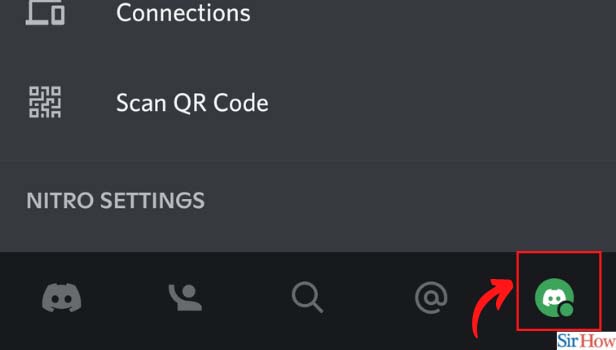
Step-3 Now, Select “User Profile”: The new page after selecting the profile icon will have the "User Profile" option. Once you find it click on it and move to the next step.
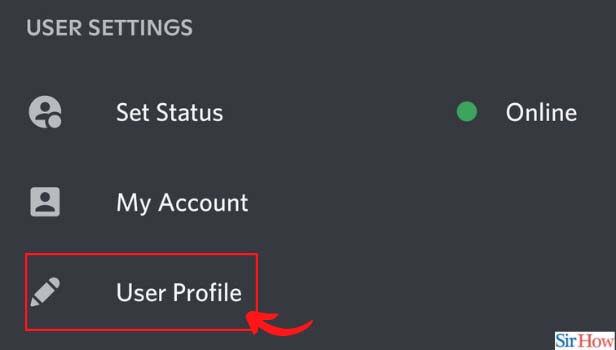
Step-4 Now Click on the Pencil Icon: A new page will open containing the default green Discord icon. On top of the icon, find the pencil icon and click on it.
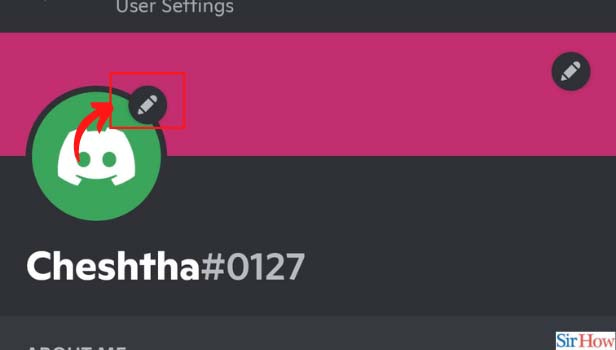
Step-5 Click on Upload Avatar: After clicking on the Pencil, you can find the option to upload an avatar. Click on the "Upload Avatar" option as shown below.
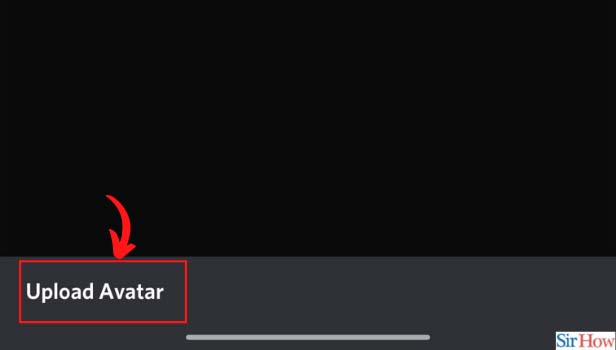
Step-6 Click on Allow: The upload avatar option will want to access your gallery images. Click on allow so that discord can access photos and media from your device.
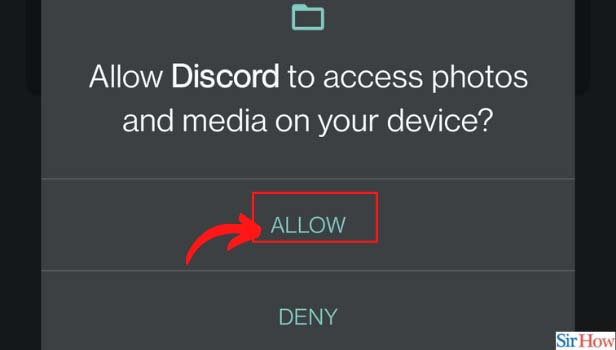
Step-7 Choose Image From Your Gallery: In the last step to change your avatar in Discord, you can select the image of your choice from the gallery and confirm to save the changes.
Your new avatar will be created and also you can now see it as your profile icon.
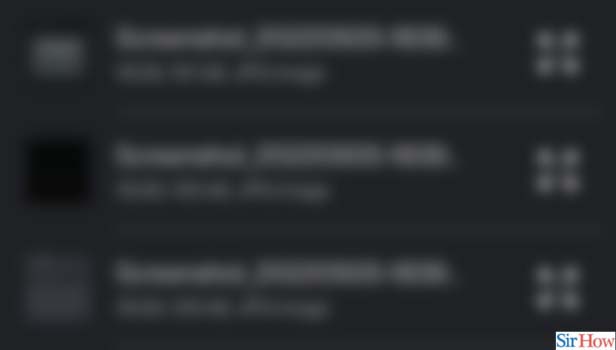
How to Add an Image to My Discord Profile?
Users who wish to have their image in their profile pictures instead of the default Discord icon can do so. Discord users have to go to their profile and edit the existing avatar by uploading an image from their gallery. Don't forget to allow the permission to discord so that it can access your gallery and upload the picture.
Who Can Change the Avatar of a Discord Profile?
The Discord avatar can be changed only by the owner of the profile. People who do not have password access to the profile cannot change the profile's avatar in Discord. So, make sure that you remember your password before changing the avatar.
Can I Change My Avatar on Discord?
Yes, it's possible to change your avatar on Discord. You can also add custom emojis to a Discord server. You can do these functions on the profile settings page. Also, you can follow this guide and know how to change the avatar and how to allow permission. Allowing permission to see your images is important otherwise you will not be able to change the avatar of your choice.
