- Discord
- adjust audio bitrate
- set your discord status
- enable dark theme in discord
- login account on discord
- create events on discord
- create channel on discord
- cancel event in discord
- leave a discord server
- delete a server on discord
- transfer ownership of discord server
- log out of discord
- enable text to speech messages on discord
- add roles to discord server
- unban someone on discord
- block unwanted communication in discord
- react to messages on discord
- change avatar in discord
- two factor authentication discord
- change username in discord
- create new server discord
- enable developer mode discord
- change language on discord
- block someone on discord
- block explicit content discord
- appear offline on discord
- add custom emoji discord
- share your screen discord mobile
- permanently delete discord account
How to Change Language on Discord
Discord has recently become a popular app where people can hang out and have conversations with their friends and family. This online chat room is an excellent way to mingle with people and exchange ideas and information like you can chat on Reddit. Discord is an exceptional platform because it allows people to converse in various other languages. If you want to change the language of Discord, you can follow this guide to do so.
The language of the Discord app can be changed from the default language English to any other from their list of languages.
How to Change Language on Discord App
6 Easy Steps to Change Language on Discord
Step-1 Open the Discord App: People wanting to change the language of Discord need to do so by navigating to the app on their device. The app icon is represented by a smiling controller. Click on the icon to open the app.
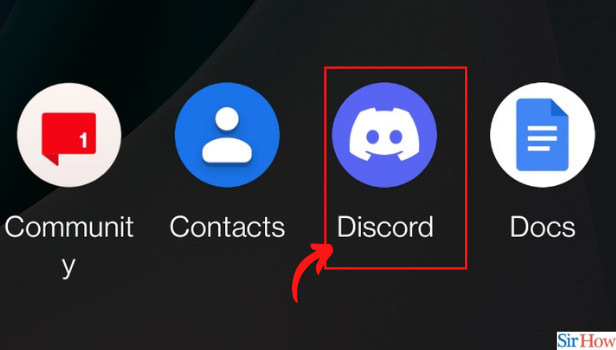
Step-2 Tap on Your Profile Picture: After opening the app, click on your profile to reveal a set of functions under settings. You need to click on the green discord logo which denotes your profile.
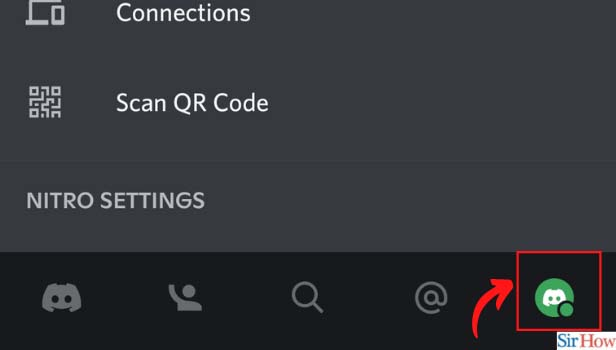
Step-3 Select Language: After you have clicked on the icon, you will find a list of options. From this list, select the language option which will be available below the behavior option. Click on the language option.
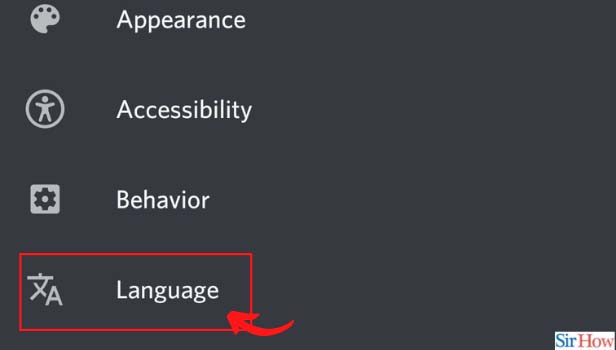
Step-4 Click on Icon Next to Language: Now that you have opened the language option, a new page will open with language details. Here, you have to select the icon next to 'language' which shows the default or selected language (usually English). Click on this icon which will contain a flag.
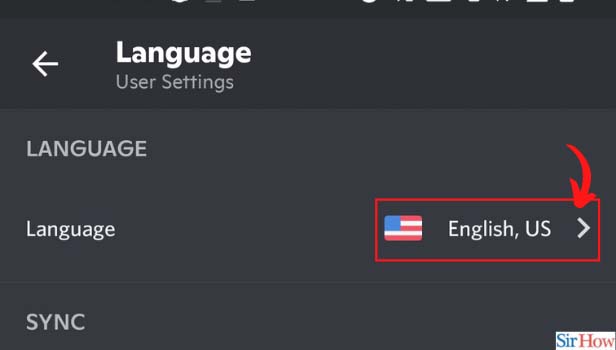
Step-5 Select Your Language From the Options Available: When you have clicked on the flag icon with the set or default language, a list of available languages will appear on the screen. From this, select the language of your choice accompanied by the flag of that nation.
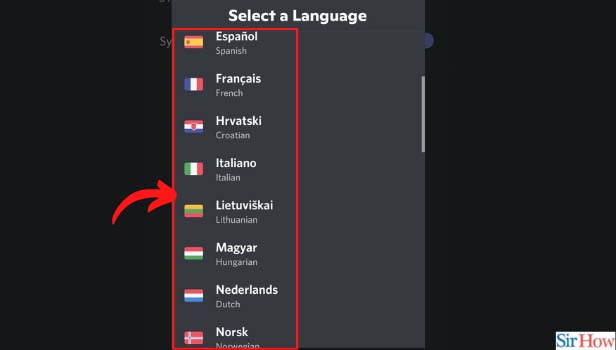
Step-6 Tap the Blue Toggle Button: Once you have clicked on the selected language, find the sync option located right below the language option on the page. Toggle the blue button or switch which reads 'sync across clients'.
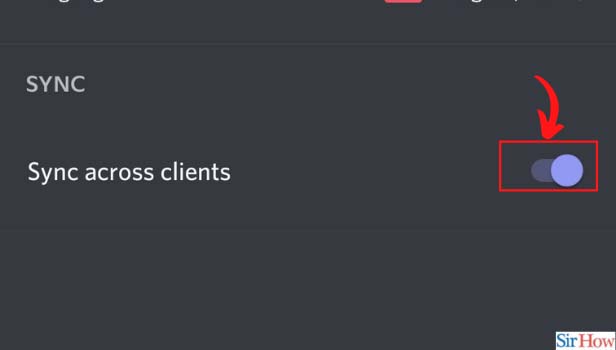
Can I Add a Language Not on the Discord List?
Discord users can only set a language that is provided on the Discord list. You can change the language of Discord from default English to the language of your choice. You can also find the list of languages available on the language settings page.
Can I Switch to Dark Mode on Discord?
A dark mode is available on Discord so people can switch themes if they want. You will also find the option to switch modes on the profile settings. In discord, you can change themes as easily as you switch to dark mode on Reddit.
Can I Change My Avatar on Discord?
Yes, Discord users can change their avatar or profile picture. All you have to do is go to your profile on the app and also upload a picture of your choice from the gallery. Only the owner of the profile can change the profile picture or avatar.
Related Article
- How to React to Messages on Discord
- How to Change Avatar in Discord
- How to Enable Two Factor Authentication on Discord
- How to Change Username in Discord
- How to Create a New Server in Discord
- How to Enable Developer Mode in Discord
- How to block someone on Discord
- How to block Explicit content in Discord
- How to Appear Offline on Discord
- How to Add Custom Emoji to a Discord Server
- More Articles...
