- Discord
- adjust audio bitrate
- set your discord status
- enable dark theme in discord
- login account on discord
- create events on discord
- create channel on discord
- cancel event in discord
- leave a discord server
- delete a server on discord
- transfer ownership of discord server
- log out of discord
- enable text to speech messages on discord
- add roles to discord server
- unban someone on discord
- block unwanted communication in discord
- react to messages on discord
- change avatar in discord
- two factor authentication discord
- change username in discord
- create new server discord
- enable developer mode discord
- change language on discord
- block someone on discord
- block explicit content discord
- appear offline on discord
- add custom emoji discord
- share your screen discord mobile
- permanently delete discord account
How to Change Username in Discord
The Discord app has enabled thousands of people to create communities based on their shared interests. Discord can connect all users around the world and help maintain contact with family and friends. You can change their avatar, add custom emoji to a Discord server, and perform other edits on their profile. You can also change your username in Discord.
Your username can be anything you can want no matter if it's your real name or a creative one. To know how you can change your username in Discord, keep reading the next heading.
Change Your Discord Username on Mobile
6-Step Guide to Change Username in Discord
Step-1 Open the Discord App: The first step will require you to open the Discord app on your device. You can find the app with the white controller icon. Click on the icon to open the app.
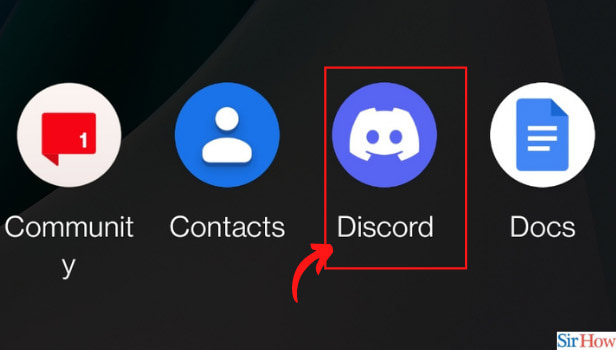
Step-2 Tap on your profile picture: Find your profile image which will be noted by a green Discord icon or the Avatar you had set. Once you find it, click on it.
You can find the profile icon on the left corner under the NITRO SETTINGS. You can also refer to the below image for the same.
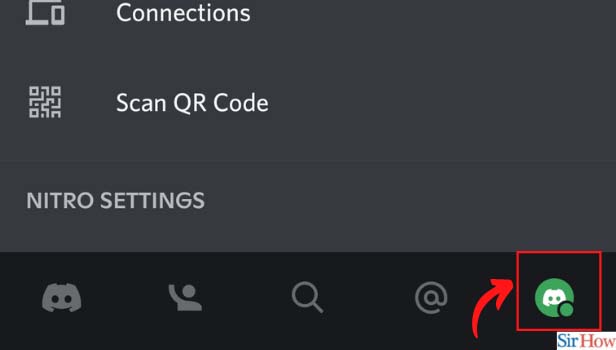
Step-3 Now, Select “My Account”: A new page will open and you have to select the 'my account' option. Also, Scroll to find the option as it will be located under the 'set status' option.
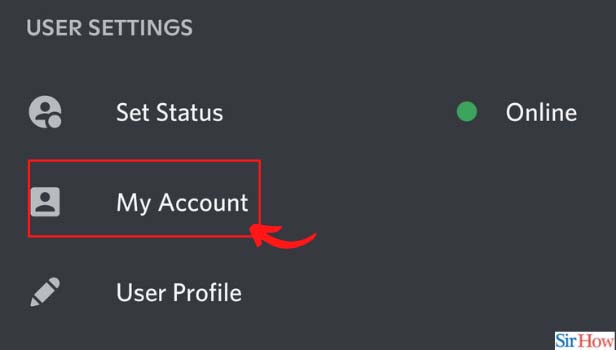
Step-4 Click on Old Username: Find your old username displayed under Account information. Once you find the old username, click on it and move to the next step.
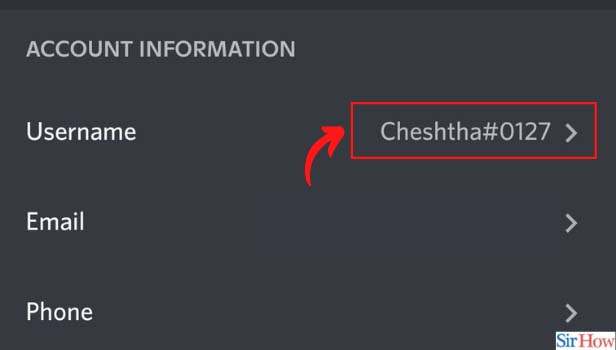
Step-5 Edit the Displayed Name: Once the next screen opens, you can edit the name and type the new name of your choice.
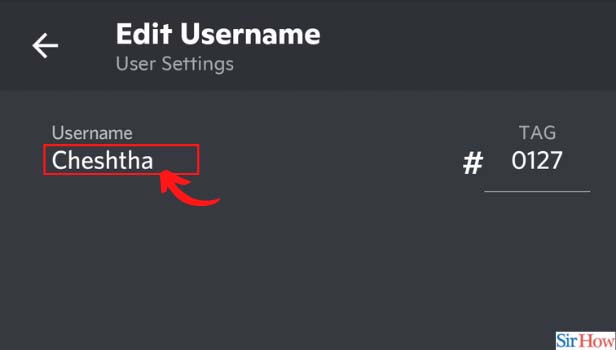
Step-6 Click on "Save": Now that you have typed your new name, click on the save option to make it final. The save option is available below in the right corner.
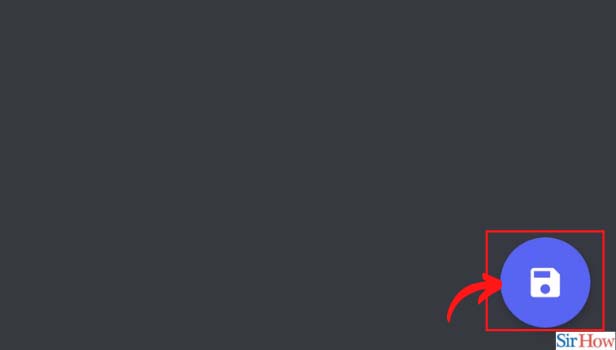
How Many Times Can I Change Username in Discord?
Users of Discord can change their username as many times as they want. You can change the username by navigating to the account setting option. Discord allows you to change the username and be creative with it same as Reddit allows you to change the Reddit app icon to be creative.
Who can Change the Username in Discord?
People who have a profile on Discord can change their account names. You cannot change the username of an account that does not belong to you. You need to login into your account with your credentials or sign up with a new one. Once you are logged in to your discord account then you can change the name from the settings.
How to Bring Back the Previous Username in Discord?
If you have changed your username but no longer want the new one, you can always go back to the previous username. You simply have to repeat the steps mentioned in this guide to change your username. Once you are gone to the session where you can type the username then just enter the previous name in the box rather than entering a new one.
Related Article
- How to Cancel Event in Discord
- How to Leave a Discord Server
- How to Delete a Server on Discord
- How to Transfer Ownership of a Discord Server
- How to Log Out of Discord
- How to Enable Text To Speech Messages on Discord
- How to Add Roles to Your Discord Server
- How to Unban Someone on Discord
- How to Block Unwanted Communication in Discord
- How to React to Messages on Discord
- More Articles...
