- Discord
- adjust audio bitrate
- set your discord status
- enable dark theme in discord
- login account on discord
- create events on discord
- create channel on discord
- cancel event in discord
- leave a discord server
- delete a server on discord
- transfer ownership of discord server
- log out of discord
- enable text to speech messages on discord
- add roles to discord server
- unban someone on discord
- block unwanted communication in discord
- react to messages on discord
- change avatar in discord
- two factor authentication discord
- change username in discord
- create new server discord
- enable developer mode discord
- change language on discord
- block someone on discord
- block explicit content discord
- appear offline on discord
- add custom emoji discord
- share your screen discord mobile
- permanently delete discord account
How to Set Your Discord Status
Discord is a great app to create an account and chat with people online. The app shows the online status of accounts and allows you to set your Discord status which others can see.
The default status of Discord displays an online status which shows up when you open the app. This status can be changed according to your will.
You can set your Discord status to things like—online, idle, etc. You can also appear offline on Discord by changing your status.
Read this guide to see how you can set your Discord status on the app.
How to Setup Premid's Discord Custom Status!
Set Your Discord Status in 8 Easy Steps
Step 1: Open the Discord App: First, open the device containing the Discord app. Find the app and click on it to open it.
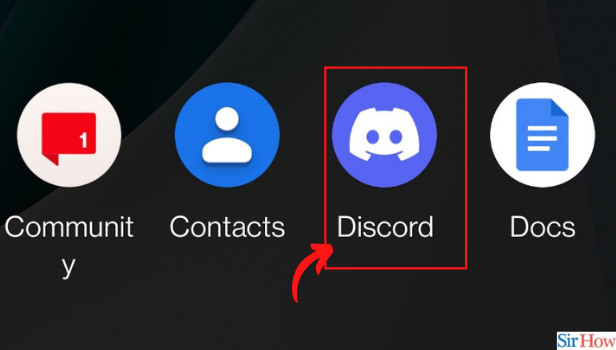
Step-2 Tap on Your Profile Picture: Find your profile picture on the homepage and click on it.
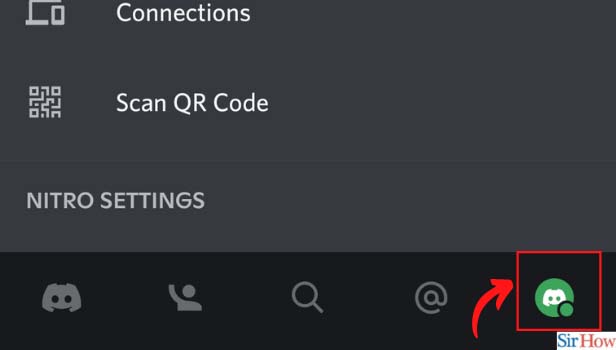
Step-3 Now, Select “Set Status”: Under the user setting heading, find the set status tab which is the very first option.
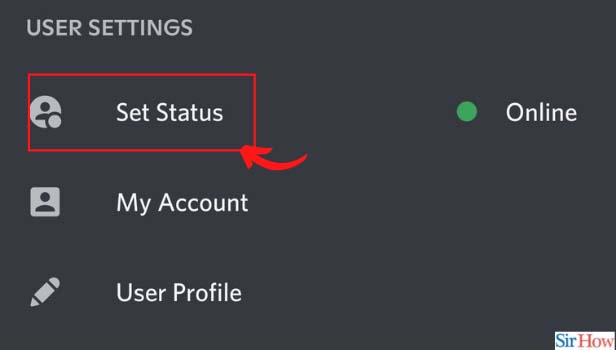
Step-4 Pick A Status: A list of statuses will be displayed. Select any of the available options — Online, Idle, Do Not Disturb, Invisible.

Step-5 Select “Set a custom status”: In case you want to set a custom status, select the custom status option at the end of the list.
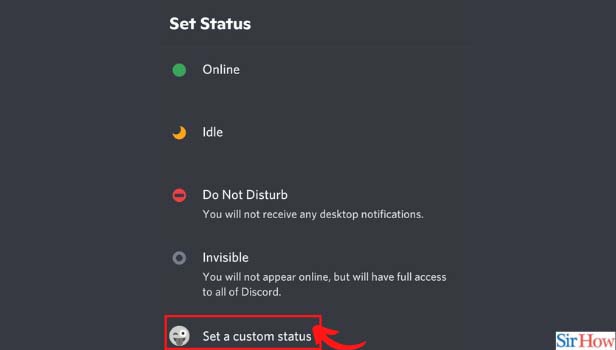
Step-6 Type Your Status: Now, type in your status in the textbox, along with an optional emoji icon.
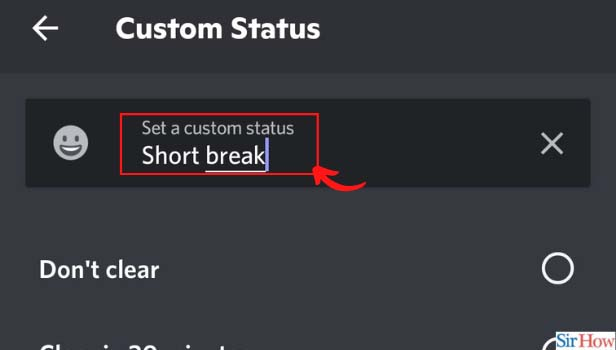
Step-7 Choose the Display Time: After that, you should choose when Discord should clear your status (the duration of the custom status) after 30 minutes, 1 hour, 4 hours, or 1 day.
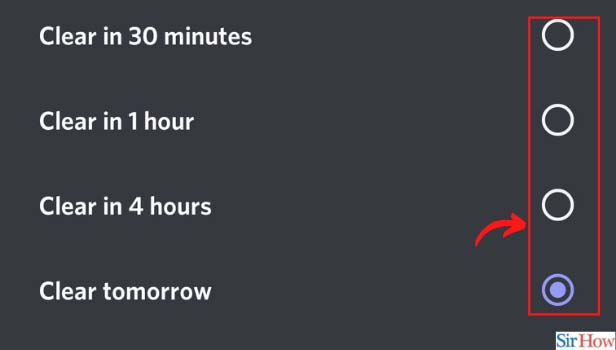
Step-8 Tap the Save Icon: Finally, click on the save icon to make the changes.
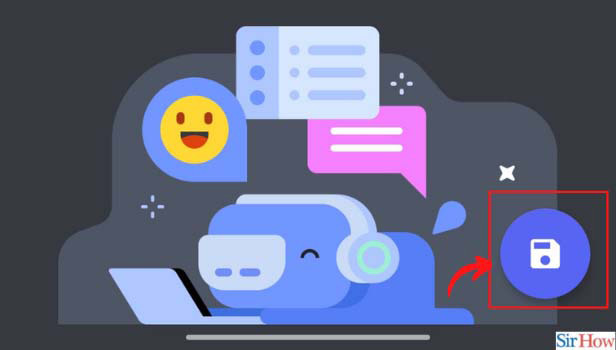
Can I Create Events On The Discord App?
Discord users get the special benefit of hosting events. Events can be hosted on your channel connected to your server.
You have to first create a new server in Discord that will contain the text or voice channel. Next, you have to go to the server options and select events to create one.
You can create the topic of the event by using your creative skills. Additionally, you can also cancel an event in case of problems.
Is It Possible To Delete Servers On Discord?
Discord users are allowed to have a maximum of 100 servers in one account. You may create and delete a server as and when you wish.
It is possible to delete a Discord server if you have no use for it. Moreover, you can also transfer the ownership of the server to someone else.
Before deleting your Discord server, think over it carefully because deleted servers can't be restored.
Can I Invite My Friends To My Discord Channel?
Discord users are welcome to invite their friends to the app. You can also invite your peers to join your Discord channel.
An invite link for their channel is provided to all users of Discord. You can copy this link and send it to any social media page or group.
Related Article
- How to Cancel Event in Discord
- How to Leave a Discord Server
- How to Delete a Server on Discord
- How to Transfer Ownership of a Discord Server
- How to Log Out of Discord
- How to Enable Text To Speech Messages on Discord
- How to Add Roles to Your Discord Server
- How to Unban Someone on Discord
- How to Block Unwanted Communication in Discord
- How to React to Messages on Discord
- More Articles...
