- Discord
- adjust audio bitrate
- set your discord status
- enable dark theme in discord
- login account on discord
- create events on discord
- create channel on discord
- cancel event in discord
- leave a discord server
- delete a server on discord
- transfer ownership of discord server
- log out of discord
- enable text to speech messages on discord
- add roles to discord server
- unban someone on discord
- block unwanted communication in discord
- react to messages on discord
- change avatar in discord
- two factor authentication discord
- change username in discord
- create new server discord
- enable developer mode discord
- change language on discord
- block someone on discord
- block explicit content discord
- appear offline on discord
- add custom emoji discord
- share your screen discord mobile
- permanently delete discord account
How to Unban Someone on Discord
The Discord app is a popular chat app that provides a platform to millions of people. Sometimes you can ban someone by mistake or you think that there is no longer a need of banning them. In this case, you can unban someone on Discord.
Unbanning someone would make them able to contact you on the app. If you feel like they are disturbing you again then you can also block unwanted communication in Discord.
Take a look at the steps given below to know how to unban someone on Discord.
How to Unban Someone From a Server on Discord
6 Steps to Unban Someone on Discord
Step-1 Open the Discord App: To Unban someone on discord, you must first open the device containing the Discord app.
On the device, navigate to the Discord app which is noted by a white controller on blue background. Select the icon to open the app.
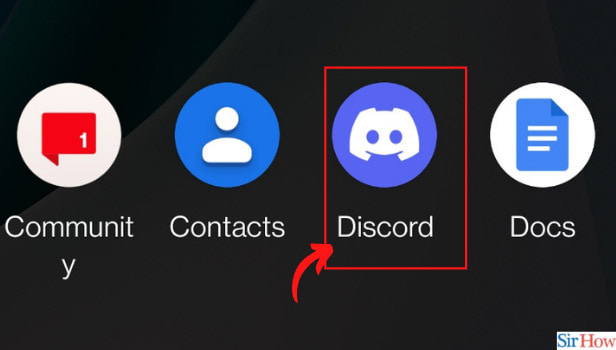
Step-2 Click on the Three Dots: Once the homepage opens, find the three dots icon on the top left of your page next to your discord server. Click on it to reveal a new page.
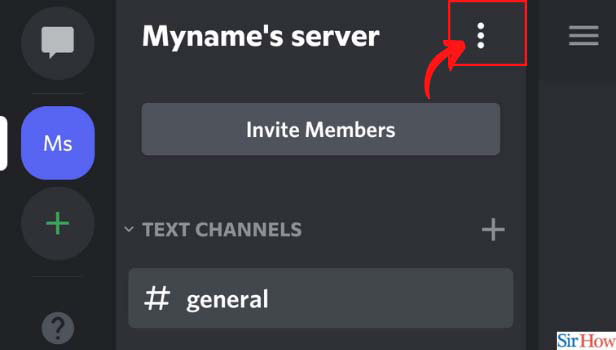
Step-3 Choose Server Settings: Find the option of Server settings on the page and click on it. It will take you to a new page with various options.
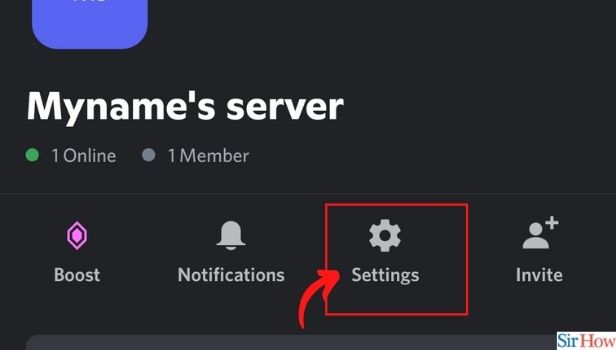
Step-4 Click on Bans Tab: On the new page, find the Bans option located below the invites option. Click on this bans option to reveal the list of banned accounts.
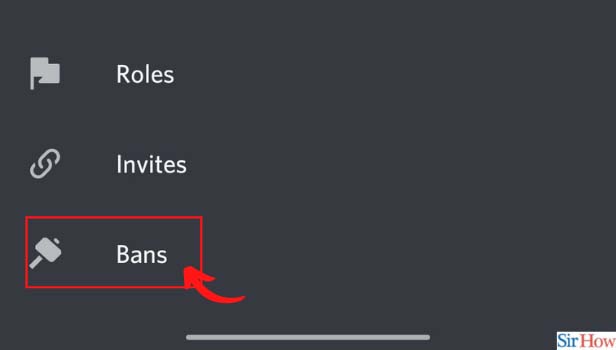
Step-5 Click User to Unban: Now that you can see the list of banned names, you can select the account you wish to unban. Click on the hammer sign beside the username you want to unban.
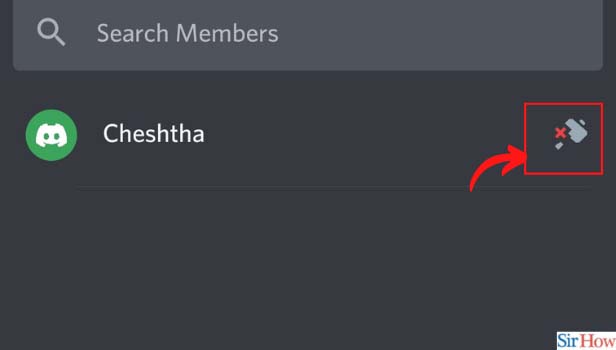
Step-6 Select the “Unban” Option: Bow that you have clicked on the hammer sign, a pop-up window will appear asking to either unban or cancel.
If you have provided any reason for banning then that reason will get appear on the pop-up window. Select the unban option to finally unban the account.
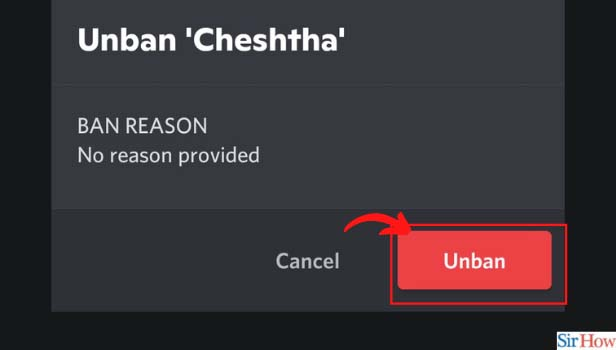
Can I Block Accounts on Discord?
Yes, it's possible to block someone on Discord. You simply have to find the account and click on a few switches to block or ban a person. You can also block explicit content in Discord.
Blocking a person's account will never let them see your profile or send you a friend request. They would also not be able to send you any messages.
Can a Banned Account Contact Me on Discord?
No, the banned account can never communicate or send anything to you on Discord. The account won't be able to view your account or join your admin servers because of the ban.
This is because all forms of communication on the app will be ceased once you ban any account.
Can I Kick Out A User From My Server?
If an account is unwelcome on your server, you can kick them out at will. The option to kick them out and remove them from the server is available at the bottom of the page.
However, please note that kicking them out means they can join again from another invite link.
Related Article
- How to Delete a Server on Discord
- How to Transfer Ownership of a Discord Server
- How to Log Out of Discord
- How to Enable Text To Speech Messages on Discord
- How to Add Roles to Your Discord Server
- How to Block Unwanted Communication in Discord
- How to React to Messages on Discord
- How to Change Avatar in Discord
- How to Enable Two Factor Authentication on Discord
- How to Change Username in Discord
- More Articles...
