- Discord
- adjust audio bitrate
- set your discord status
- enable dark theme in discord
- login account on discord
- create events on discord
- create channel on discord
- cancel event in discord
- leave a discord server
- delete a server on discord
- transfer ownership of discord server
- log out of discord
- enable text to speech messages on discord
- add roles to discord server
- unban someone on discord
- block unwanted communication in discord
- react to messages on discord
- change avatar in discord
- two factor authentication discord
- change username in discord
- create new server discord
- enable developer mode discord
- change language on discord
- block someone on discord
- block explicit content discord
- appear offline on discord
- add custom emoji discord
- share your screen discord mobile
- permanently delete discord account
How to Enable Two Factor Authentication on Discord
Discord is such an app that allows you to form a community of your own. You can set a password and change it as you can change the password of your Reddit account. However, sometimes it might not be enough to keep attackers at bay. In this situation, you can enable two-factor authentication on Discord which will add extra security to your account.
Follow the guide to see how you can enable two-factor authentication on Discord.
How To Setup 2FA On Discord on both Mobile & PC
Enable Two Factor Authentication on Discord Using 12 Easy Steps
Step-1 Open the Discord App: First, you must find the Discord app on your device. Also, the Discord app is marked by a smiling controller. Click on the app to reveal your account.
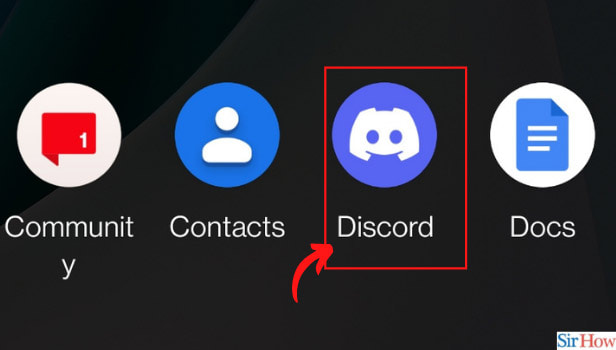
Step-2 Tap on Your Profile Picture: You need to go to your profile settings to enable the two-factor authentication on Discord. You have to click on the profile icon marked by a green Discord icon.
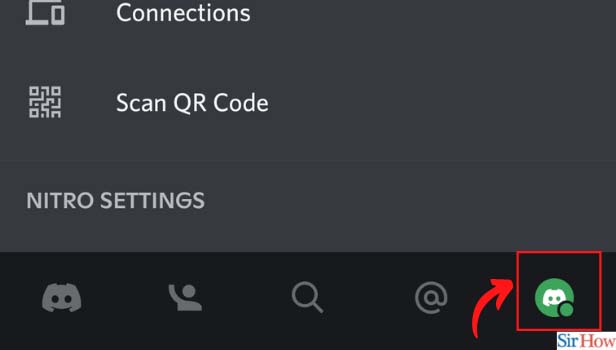
Step-3 Select My Account: Once you have selected the profile option, a new page will open. From this page select my account option which is located under the set status option.
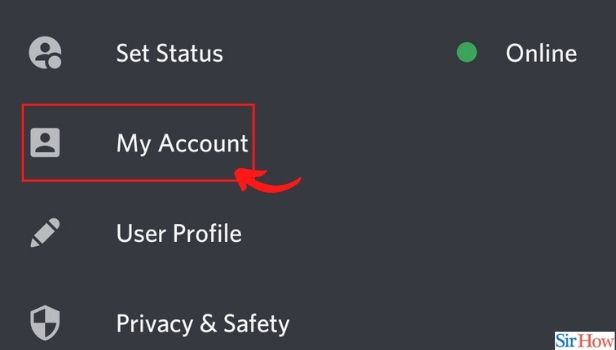
Step 4: Tap on Enable Two-Factor Authentication: When a new page opens in the account section, find the 'enable two-factor auth' option. Once you find it, click on this option.
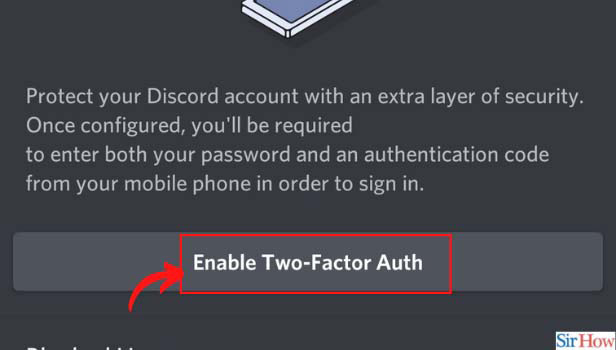
Step-5 Enter Your Account Password: In this step, you have to enter your new password in the space given as shown below. Type your new password and also make sure that it is strong enough so that no one can hack your account easily.
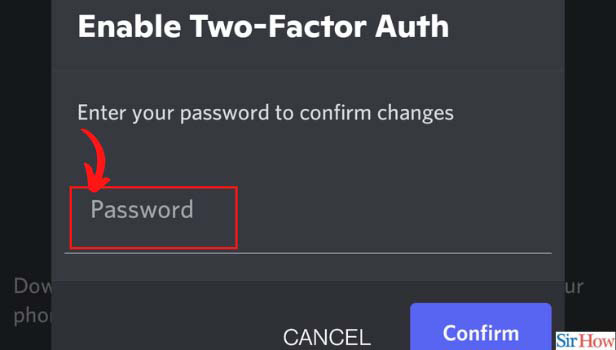
Step-6 Click on Confirm: Once you have entered your password, recheck to make sure it's correct. Click on confirm.
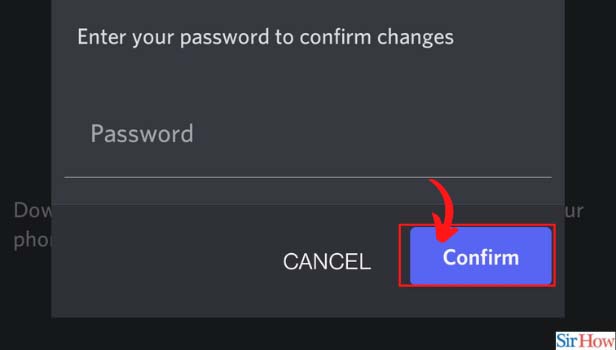
Step-7 Click on Next: To complete this step, make sure you have installed an authenticator app. Press on the “Next” button to continue the setup process.
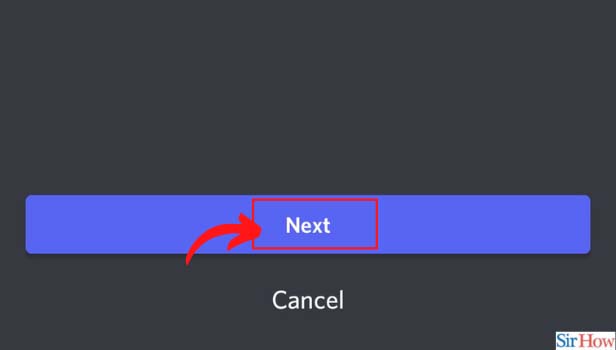
Step-8 Enter Your Authentication Code: Press the copy button to save your 2FA code. Make sure it has been copied successfully.
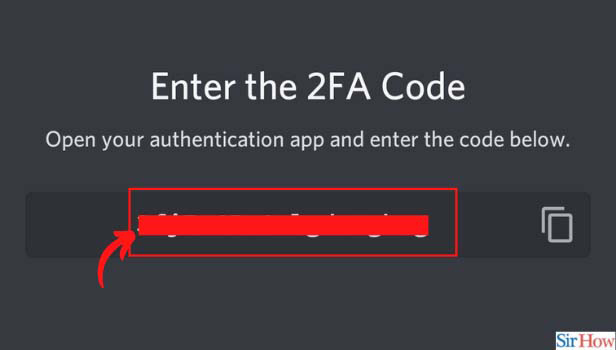
Step-9 Click on Next: Now that you have copied the code, click on next to proceed further.
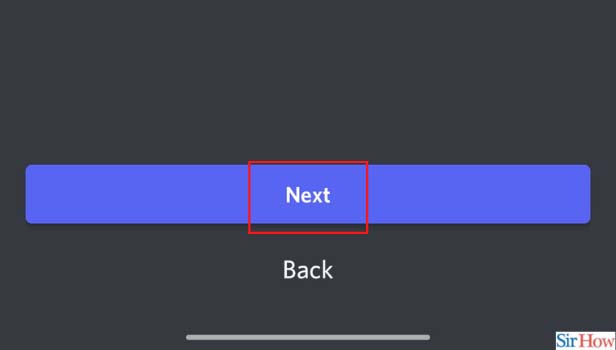
Step-10 Enter Authentication Code: Now you have to enter the 6-digit verification code generated by your 2FA app.
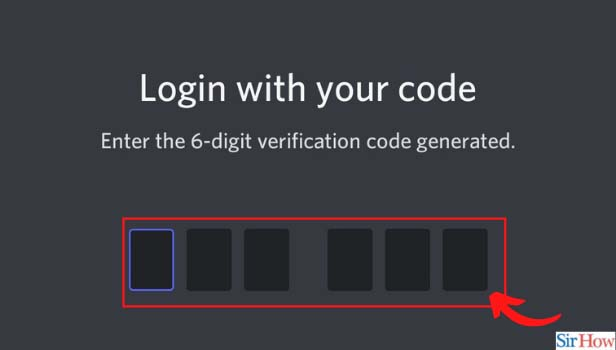
Step-11 Enable SMS Authentication: You can enable SMS Authentication as a backup. Click on the blue bar to select SMS authentication.
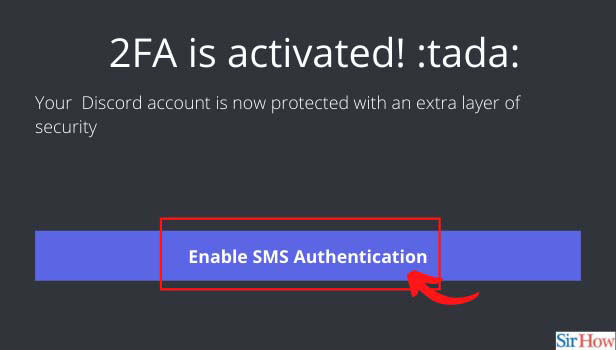
Step-12 Finally Click on Done: To complete the entire process click on done. Once you click on done, it will enable your two-factor authentication on Discord.
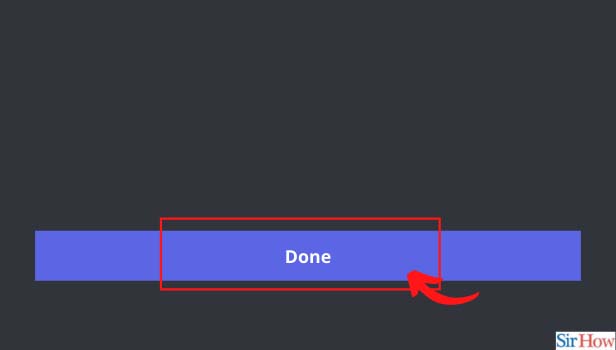
How to Change Password in Discord?
If you are a user of Discord, you can easily change their passwords. It is as simple as you change the password of your Reddit account. You can change the password in Discord by going to the profile and then the settings section on Discord.
Can I Add SMS Alert on Discord?
Discord users can add an SMS alert and authentication feature through the 'My Account' option. It will act as double security and give them exclusive access to their accounts.
Can I Pretend to Be Offline in Discord?
Discord users may appear offline if they wish to not show their current status. Users can appear offline on Discord by changing some profile settings in their accounts.
Related Article
- How to Cancel Event in Discord
- How to Leave a Discord Server
- How to Delete a Server on Discord
- How to Transfer Ownership of a Discord Server
- How to Log Out of Discord
- How to Enable Text To Speech Messages on Discord
- How to Add Roles to Your Discord Server
- How to Unban Someone on Discord
- How to Block Unwanted Communication in Discord
- How to React to Messages on Discord
- More Articles...
