- Google Docs
- pdf google doc
- google doc offline
- google doc google classroom
- google doc background colour
- delete google doc
- download google doc
- share google doc
- create google doc
- image google doc
- search word google doc
- word count google doc
- google doc pdf
- transfer google doc ownership
- copy google doc mobile
- page numbers google doc
- sign google doc
- draw google doc
- print google doc
- unshare google doc
How to Unshare a Google Doc
Google Docs is used to create and edit a text document online. It allows you to share your documents with someone. There maybe a point where you don't want that person to access your documents, so you can remove them by following some easy steps. You can also add a Google Doc to a google classroom. Let's see how we can unshare a Google Doc by following few easy steps.
Unshare a Google Doc on Mobile in 5 easy steps
Step-1 Open App : First step is to open the app from your mobile.
- Open the Google Docs application from your mobile icon.
- Locate the app on your mobile.
- Once you have locate the app, click on it to open.
- If the app is not installed on your mobile, you can download it from the Google play store.
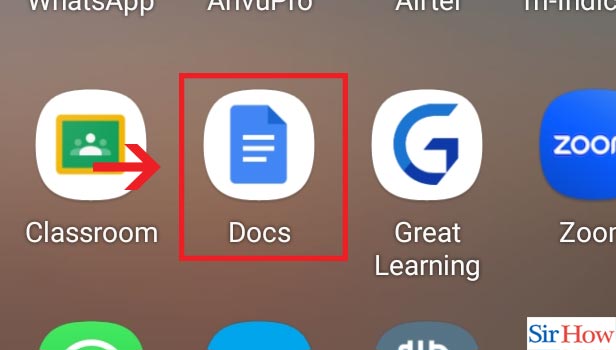
Step-2 Click on three dots : After opening the application, click on the three dots.
- Once you have opened the app, find the document that you want to stop sharing.
- Click on the three dots which is beside the document title.
- It is on the right side of document title.
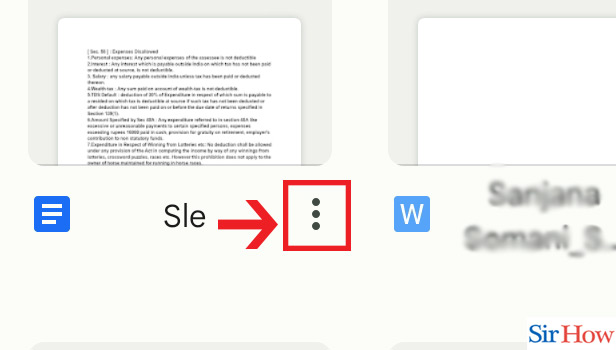
Step-3 Click on "Manage access" : Next step is to click on the Manage access button.
- After clicking on the three dots, look for the option "Manage Access".
- Manage Access is in the third option.
- Click on it to select the option.
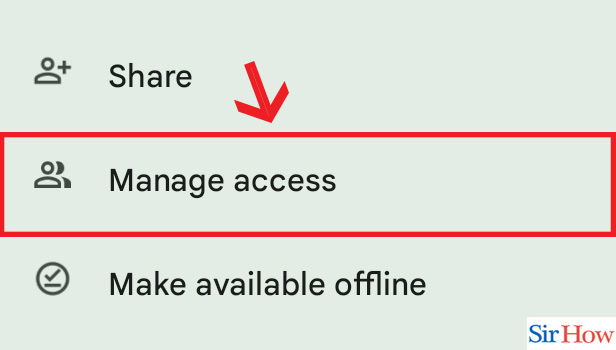
Step-4 Click on Shared Participant : After clicking on the Manage access, click on the Shared Participant.
- Next step is to click on the Shared Participant option.
- Locate Shared Participant which is under the 'Owner' option.
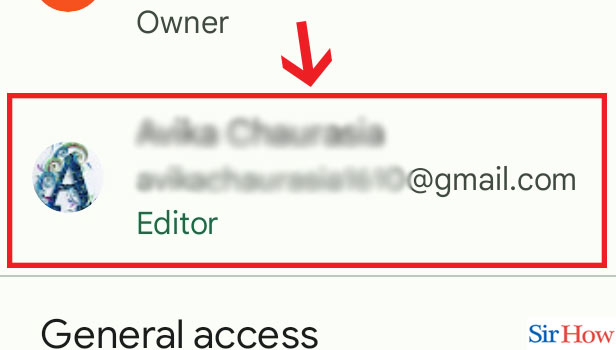
Step-5 Click on "Remove" : Click on the Remove Option to Unshare.
- Last step is to click the option 'Remove'
- This option will help you to unshare your document with the person you have shared with.
- Clicking on it will ensure that the person will not be able to access it anymore.
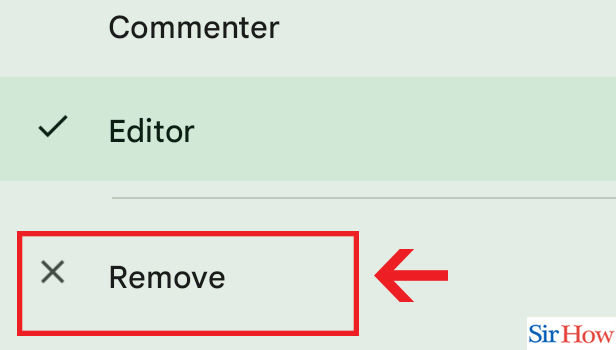
Unshare a Google Doc on Desktop
Step-1 Open Website : Open the Google Docs from website from your desktop
- First step is to open the Google website on your computer.
- Now you have to type "Google Docs" and press the search button.
- Make sure you have a net connection while opening Google.
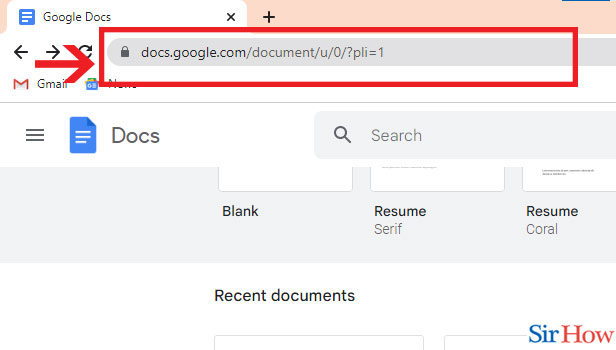
Step-2 Open Document : Now click on the Open Document option.
- After opening the Google Docs site, click on the Open Document option.
- You will find all your saved documents under the title 'Recent Document'
- If you cannot find your Document, type the name of the document in the search bar option
- Select your document.
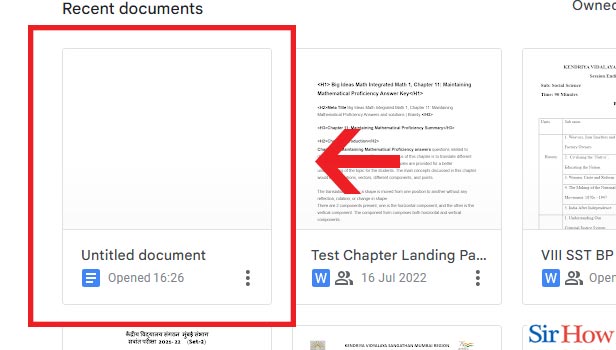
Step-3 Click on "Share" : Next step is to click on the 'Share" option.
- Select your document which you want to unsend,
- Next click on share option
- Share option is blue in color, right before your email address profile picture.
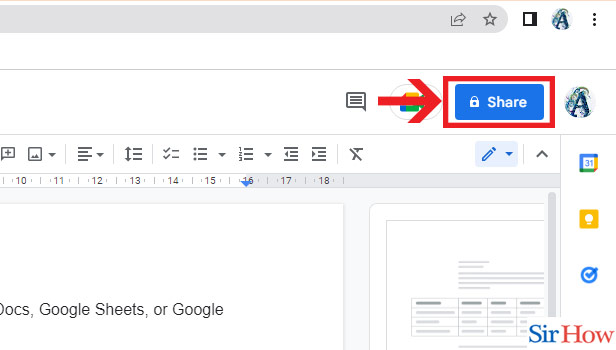
Step-4 Click on Drop Down & "Remove access" : Once the Share option is clicked, tap on the drop down.
- After clicking Share option, click 'Editor'.
- A dropdown button will appear .
- Click on the Drop Down
- Select the option "Remove Access".
- Remove Access option is in the last option of the drop down menu.

Step-5 Click "Save": Click on the option Save to make the final change
- Last step is to click the option Save.
- Clicking on it will ensure that your document is unshared with the person whom you don't want to get access.

With this 5 easy steps you can unshare your Google Docs with anyone whom you don't want to have an access. These are the steps any beginner can easily follow.
FAQ
Can you unshare a document with yourself?
Yes you can unshare a Google Doc with yourself. First you have to follow the same steps to open a document. Next you have to right click on the document. After selecting the Share option from the drop down list. After that a list will appear which will contain your name among the other people that you have allowed to share. Click the 'x' sign, which means cross beside your name. This will help you to remove yourself.
What happens when I remove a file shared with me?
When you remove a file which you have shared with yourself, it will get deleted from your device. However it will not get deleted from other people's device with whom you have shared your access with. The people who have bookmarked the file can also have an access to your file. Make sure to disable the access if you don't want to share it with others.
Does people get a notification when you remove the access of the file shared with yourself?
You can remove the access of a Document in the Google Docs with yourself as well as with others. If you remove the access of a file with yourself will not trigger a notification on other people's devices. However they can notice the change if a user had bookmarked the file and tried to access it.
If I remove a doc does this Delete the file permanently?
The answer is yes. If you delete a shared document that is yours, it will get completely removed from Drive. Also you can check out how to recover permanently deleted files from Google . The file be accessed by anyone. If your have shared it others then they will also lose it. However if your collaborators have bookmarked it then they can access it.
Can anyone other than you can delete the shared documents permanently?
You have the ownership of your documents. That means only you can delete the shared files or unshare the documents with certain users. However if you give or share your ownership with another person then they can delete the documents and access it as per as their need.
How to know that who has an access to your Google Docs?
It is essential to know that who has an access to your file. It is because you cannot just let anyone to use your file or to access it. First you have to right click the file and then click the option "share". After this a window will appear where you can see all the names of the people who have the access to your documents.
These above questions will help you to understand other problems after unsharing the Google Docs.
