- Google Docs
- pdf google doc
- google doc offline
- google doc google classroom
- google doc background colour
- delete google doc
- download google doc
- share google doc
- create google doc
- image google doc
- search word google doc
- word count google doc
- google doc pdf
- transfer google doc ownership
- copy google doc mobile
- page numbers google doc
- sign google doc
- draw google doc
- print google doc
- unshare google doc
How to Make a Google Doc Available Offline
In order to access your Google Doc while on a plane or during a network failure, it is essential to make it available offline beforehand. If you have made your Google Doc to be available offline then you can access it through your phone or desktop anywhere and anytime. And to do so, you have to follow a few steps that are mentioned in this article. If you want to use Google Drive offline just follow this link to find out how.
Make a Google Doc Available Offline on Mobile in 3 easy steps.
Step-1 Open App: The foremost step would be to open your iPhone or android device.
- Then open the menu in your mobile and locate the Google Docs icon.
- Click on the Google Docs icon to open it.
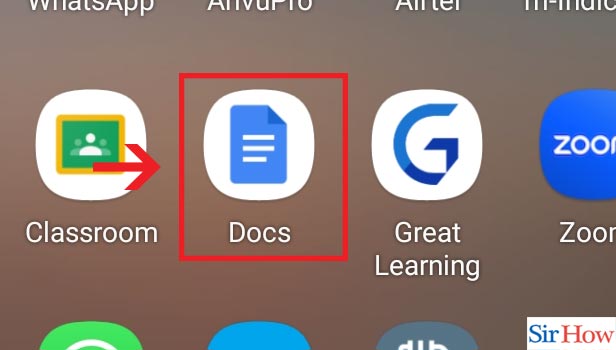
Step-2 Click three dots: After you open Google Docs, a page opens up that has all your files.
- You have to detect the three vertical dots in the bottom right corner corner of each document.
- Click on the three vertical dots below the Google Doc that you want.
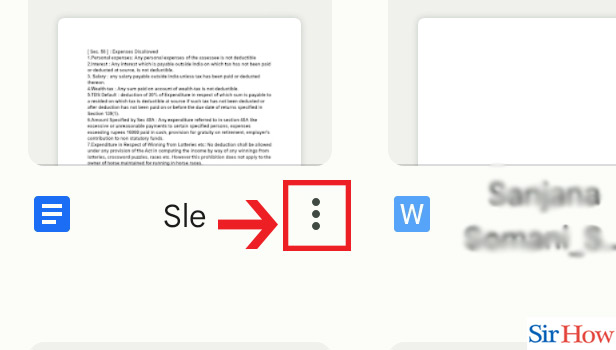
Step-3 Click on "Make available offline": When you click on the three vertical dots, a dropdown menu appears.
- Then you can find the option Make available offline in the fourth option in the menu.
- Finally, click on the Make available offline option.
- Your Google Doc will be made available offline.
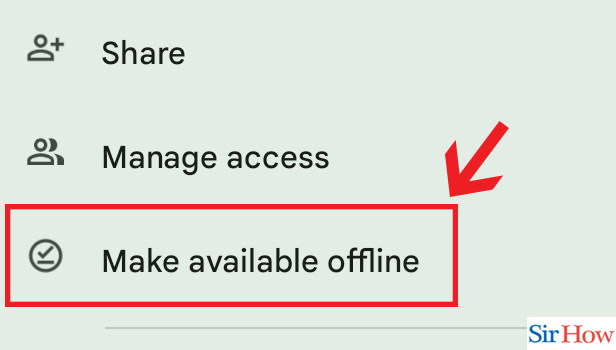
Make a Google Doc Available Offline on Desktop in 4 easy steps.
Step-1 Open Website: Firstly, open your desktop and open up your browser.
- Then type in the link https://docs.google.com/ to open Google Docs
- Then click on the Search button.
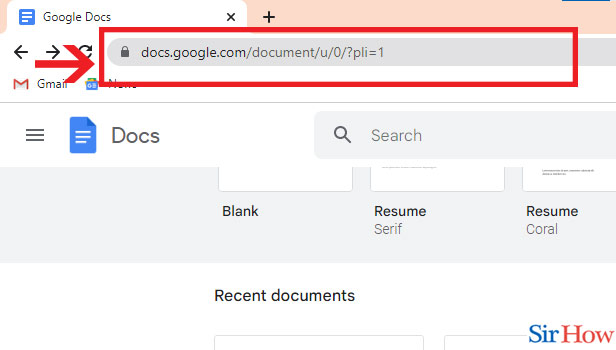
Step-2 Click on three dots: After you click on the Search button, the Google Docs page showing all your documents comes up.
- Locate the document that you want to make available offline.
- Then click on the three vertical dots below the document that you want.
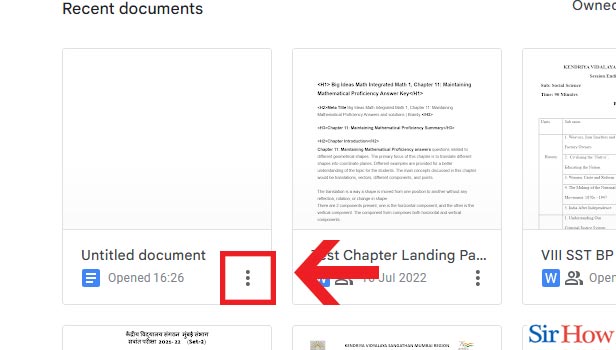
Step-3 Click on "Available offline": When you click on the three vertical dots, a drop down list appears.
- Then click on the last option from the drop down list, that is, Available offline.
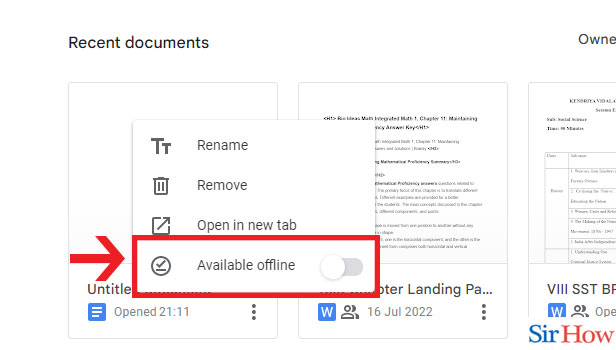
Step-4 Click "Turn on": When you select the Available offline option, dialogue box appears.
- Lastly, click on the blue button showing Turn on to confirm that you want to make the Google Doc available offline.
- And then your Google Doc will be made available offline.
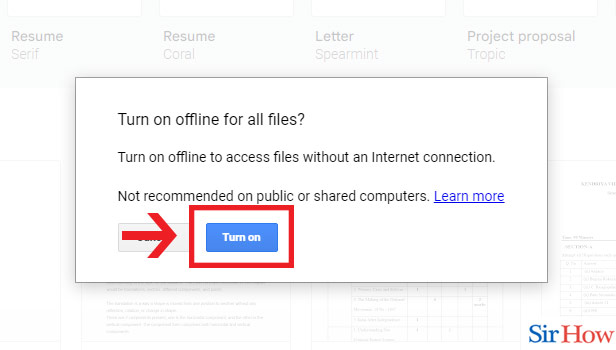
These few steps will make it highly simple for you to make a Google Doc be available offline. You just have to follow the very easy steps to do it and you can easily access your Google Doc from your flight or during a network failure.
FAQs
How to make a file from Google Drive to be available offline?
If you want to make a file from Google Drive to be made available offline, just follow the steps mentioned below:
- Firstly, you have to open Google Drive and then type in the name of the file you want in the Search field.
- Then click on the Search button. When the files come up, click on the three dots below the file that you want.
- Then from the drop down menu and turn on Available offline.
- Your file from Google Drive will be available offline for you.
Here's how you can watch YouTube videos offline.
Why am I facing problem in making a Google Doc available offline?
You might face trouble in trying to make a Google Doc available offline. Therefore, before you turn on the available offline option make sure that you are using the Microsoft Edge browser option or the Google Chrome browser. You should also check that you are not using private browsing. In addition, you must also install the Google Docs offline Chrome extension and turn it on. And lastly, check that you already have enough space available in your device for your Google Doc.
Is Google Docs offline safe?
You might feel worried about your Google Doc's privacy which is very natural. Nevertheless you do not have to worry because the data in Google Docs has encryption in-transit and at-rest. When you make a file available offline, the info gets stores in your device. Every Google Account has a built-in security that has designed function to detect and block threats that might include spamming and malware and also phishing in some cases. All your activity is stowed using very powerful industry standards and implementations.
What is Google Docs offline extension?
If you make Google Docs available offline you can easily access your documents while you are offline. Not only can you do it on Google Drive but also in Google Sheets, Google Slides and Google Drive and access all your files without having to connect to the internet. After you install Google Drive in your device, you just have to enable the offline access under the settings menu.
How can I locate the download button in Google Doc?
It is very easy to find the download button in Google Docs. All you have to do is follow a few simple steps to do it:
- Firstly, you have to open Google Doc from your device and locate the document you want to download.
- Then double click on the document and open it.
- Then click on the File option from the Menu Bar.
- And you can find the Download button in the seventh option in the list that appears. Click on it and your document will be downloaded.
Does disabling offline files delete them?
If you disable an offline Google Doc then you do not lose the stored up cache because it stays in your device nut neither can you see them. If your cache does not sync up, you may have essentially lost it.
How do I work offline in Google Sheets?
You might need to make your Google Sheets available offline. If you want to do it then just follow the steps that are as follows:
- The very first step would be to open Google Sheets.
- Then you have to locate the file that you want and click on the three vertical dots in the right of the file.
- Click on the three vertical dots and a drop down menu appears.
- Finally, you have to turn on the last and the fourth option which is Available offline.
- And your Google Sheet will be available offline as soon as you do it.
Thus, if you want to make your Google Doc available offline, all you have to do is follow the steps mentioned in this article.
Related Article
- How to Check Word Count on Google Doc
- How to Save Google Doc as PDF
- How to Transfer Google Doc Ownership
- How to Make a Copy of a Google Doc
- How to Add Page Numbers to a Google Doc
- How to Sign a Google Doc
- How to Draw on a Google Doc
- How to Print a Google Doc
- How to Unshare a Google Doc
- More Articles...
