- Google Docs
- pdf google doc
- google doc offline
- google doc google classroom
- google doc background colour
- delete google doc
- download google doc
- share google doc
- create google doc
- image google doc
- search word google doc
- word count google doc
- google doc pdf
- transfer google doc ownership
- copy google doc mobile
- page numbers google doc
- sign google doc
- draw google doc
- print google doc
- unshare google doc
How to Add Page Numbers to a Google Doc
Not only are books and periodicals the sole publications that number their pages. A business proposal, research paper, or even your homework might all include page numbers. It is simple to keep track of everything for any document that has more than a few pages. Additionally, it makes it simpler to arrange all of your pages in the correct sequence after printing, should they ever become jumbled up. As you will see, Google Docs does not have a difficult page numbering system in this regard. You can also check how to organize Google Classroom, let's begin with the steps.
Add Page Numbers to a Google Doc on Mobile in 6 Easy Steps
Step-1 Open App: In the first step, you have to open Google Application
- Locate the Google Docs application on your mobile
- If you don’t have the app, install it from the Google Play Store
- This app looks like a blue colored A4 sheet
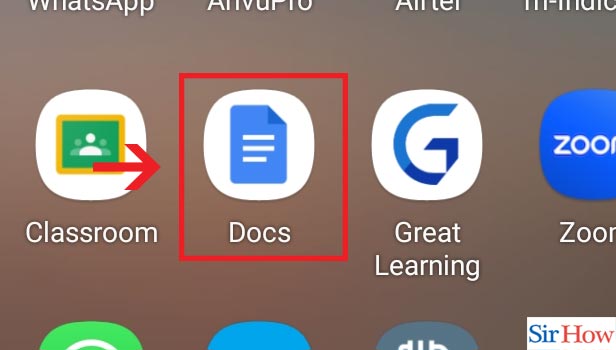
Step-2 Open Document: Click on the Application to open your required document
- Once you have clicked on the icon, your document page will appear
- Here, you can find all your documents saved under Recent Documents
- If you cannot find it, search for the name of the document on the search bar and enter
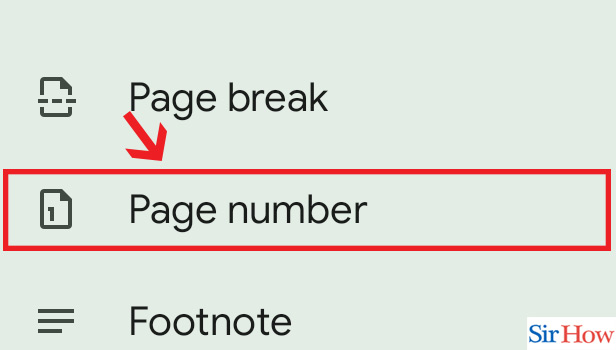
Step-3 Click on Edit: Next, Press on the Edit button
- Now you have to select the Edit option
- This option is in the lower right corner of your document page
- Also, it looks like a pen.
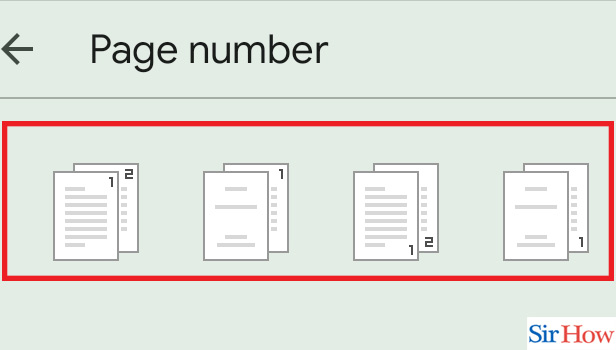
Step-4 Click on "+": After clicking on the edit, press the +button
- Locate the "+" option which is at the top of the page
- Choose that option
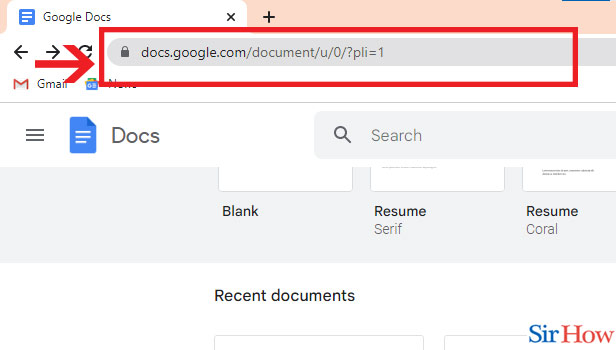
Step-5 Click on "Page number": In the second last step, select "Page number" option
- Clicking on the "+" option will lead to another set of instructions
- Here, choose the option "Page number"
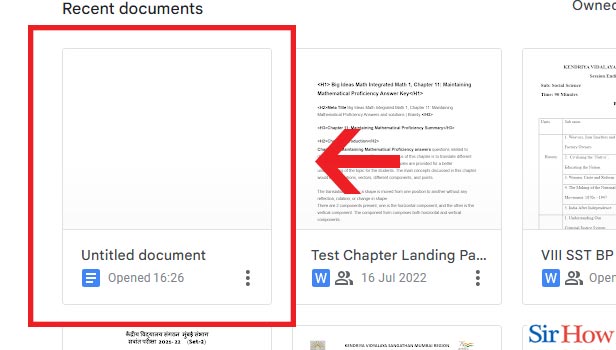
Step-6 Choose Header and Footer option: The page number can be placed in either the "Header" or "Footer". Lastly, click "Apply".
- Choose whether or not you wish to number from the first page. Specify a beginning number (by default, the number is 1).
- After that Click "Apply" to put the numbers accordingly.
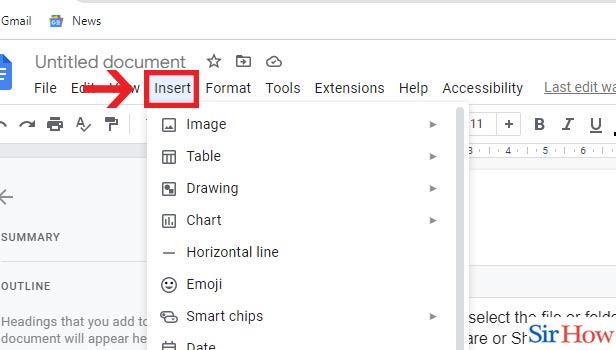
Add Page Numbers to a Google Doc on Desktop with 7 easy steps
Step-1 Open Website: When you are adding page numbers using your computer, you have to open the Google Docs Website
- In the first step, open Google Chrome
- Type Google Docs into the search bar
- Also, the option is given below. Click on it to open the page directly
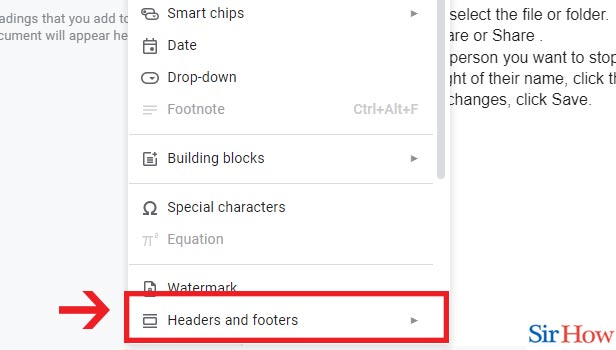
Step-2 Open Document: In the second step, open your required document
- Once you open Google Docs, choose the document to which you want to add page numbers
- You will find your document under recent files
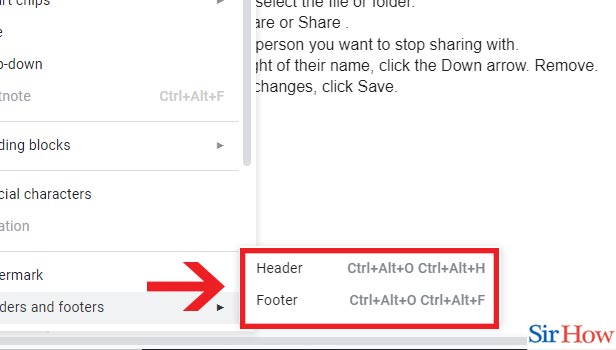
Step-3 Click on "Insert": Next step is to select Insert option
- After selecting your file, click on the option "Insert"
- It is at the top of your document page
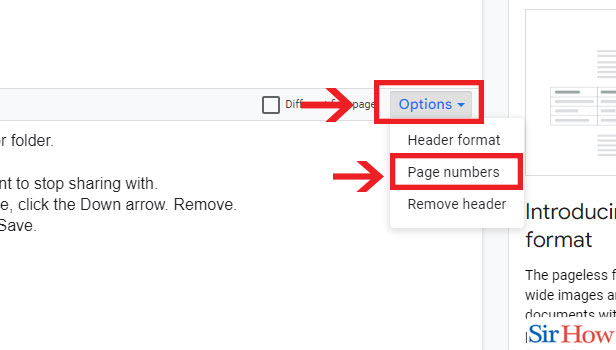
Step-4 Click on "Headers and footers": Select the Header and Footer option
- As you click on the "Insert" option, another set of options will appear
- Choose the "Header and Footer" option
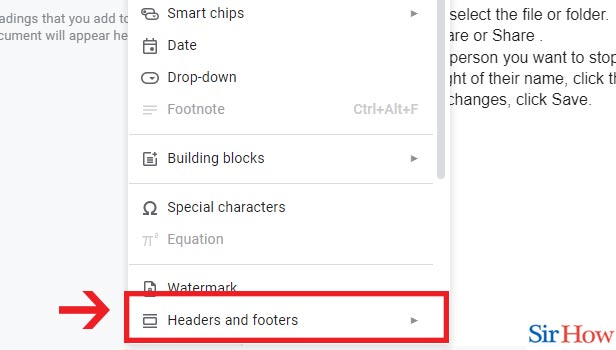
Step-5 Choose one option: Here you have to choose one option, either Header or Footer
- You have to decide whether to add a page number, at the top of the page or at the button.
- "Header" means at the top and "Footer" means at the bottom
- Choose one option among these
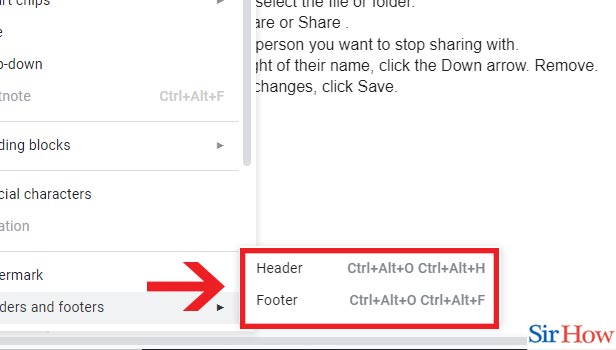
Step-6 Click on "Option" & "Page numbers": In the second last step, choose the "Option" and then select "page numbers"
- In the next step, choose the option " Option"
- After that, choose "page numbers" from the drop-down menu

Step-7 Click on "Apply": Lastly, you have to click "Apply" to add page numbers accordingly.

Thus, utilising Google Docs is a rather simple process. The primary toolbar has the majority of the formatting guidelines and resources. To add page numbers to your documents, follow these steps. Adding page numbers when creating a multi-page document in Google Docs is one approach to make it easier for readers to navigate the document and keep track of where they are in it.
FAQs
How can I insert a page number from a specific page?
After choosing the desired position and style, click Insert > Page Number. Choose a Different First Page if you don't want a page number to show up on the first page. Go to Page Number > Format Page Numbers and set Start at to 0 to have the second page's numbering begin with 1.
How can I insert page numbers into the document on the iPad?
Page numbers that adapt when pages are added or removed can be added to your document. If you wish to hide page numbers on some pages or start counting from a particular page, you may customise page numbers. You can also check how to open a pdf on iPhone
- At the top of the screen, touch More, then select Document Setup.
- At the bottom of the controls, click More Options after making sure Headers or Footers are enabled.
- You might need to press the Document tab in a word processing document to see More Options.
- Using two fingers, zoom in Document Setup. Then, press the header or footer area where you wish the page number to appear.
- After selecting a numbering style, hit Page Numbers.
How can I remove the page numbers only on two pages?
Insert > Break > Section break with your cursor at the end of the text on the page before the first page that needs the footer and/or page number (next page). Place your mouse where you want the footer and page numbers to appear on the page, then uncheck the "Link to previous" box.
What is the process of restarting and then continuing to put numbers in a Word document?
(Tools > Options for AutoCorrect) Show AutoCorrect Options Buttons under the AutoCorrect Tab. The use of a number, a period, a hyphen, or a closed parenthesis mark, followed by a space. Select (Format > Bullets and Numbering) (Numbering tab, click Resume Numbering) to restart the numbering at the start of a new list.
How can I use Roman numbers as a page number?
The page number should be highlighted, then the "Insert" tab, "Page Number," and "Format Page Numbers" should be selected. 10. From the "Number format" option, select Roman numerals in the pop-up window. 11.
Here are some answers to the probable questions you may ask while adding a page number to Google Docs. For more updates, feel free to give us feedback.
Related Article
- How to Attach a Google Doc to Google Classroom
- How to Check Word Count on Google Doc
- How to Save Google Doc as PDF
- How to Transfer Google Doc Ownership
- How to Make a Copy of a Google Doc
- How to Sign a Google Doc
- How to Draw on a Google Doc
- How to Print a Google Doc
- How to Unshare a Google Doc
- More Articles...
