- Google Docs
- pdf google doc
- google doc offline
- google doc google classroom
- google doc background colour
- delete google doc
- download google doc
- share google doc
- create google doc
- image google doc
- search word google doc
- word count google doc
- google doc pdf
- transfer google doc ownership
- copy google doc mobile
- page numbers google doc
- sign google doc
- draw google doc
- print google doc
- unshare google doc
How to Transfer Google Doc Ownership
You have complete control over user rights when you own a Google Doc, and you are free to delete it whenever you choose. Also, you can delete row in Google sheets app. You will discover how to assign ownership and those duties to someone else in the following steps.
Transfer Google Doc Ownership on Mobile in 8 Simple Steps
Step-1 Open Chrome: Firstly, you have to open Google Chrome Application
- Try to locate Google Chrome Application on your mobile phone
- This Application is already inbuilt in your mobile
- Click on it to open
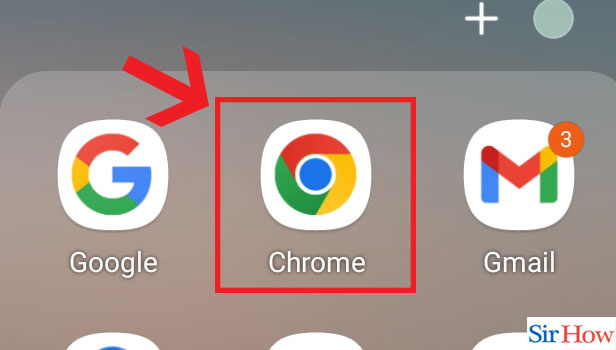
Step-2 Open Website: After that, open Google Docs website
- Once you click on the Google Chrome app, a search bar will appear.
- Here you have to type "Google Docs".
- Also, you can click on the link given below to directly open the document.
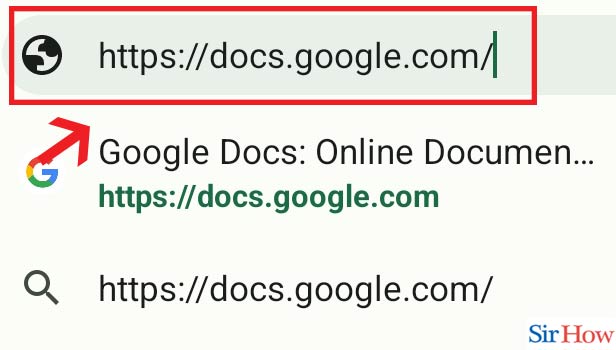
Step-3 Click on Three Dots: In the third step, choose the three dots option
- Three dots option will appear at the top right corner of your screen.
- Now, click on it.
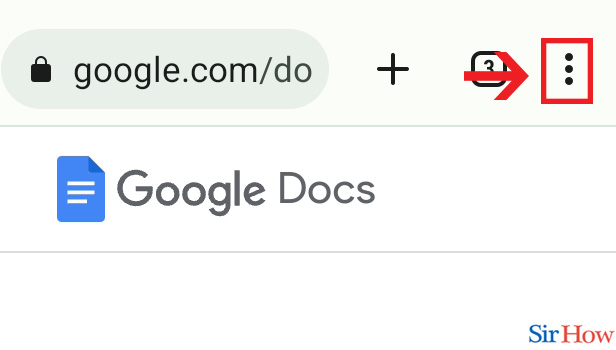
Step-4 Click on "Desktop site": Now, choose the option Desktop Site
- After you have selected the three dots option, a Desktop Site option will appear below.
- Select the option now.
- This option will make your mobile view mode to Desktop view mode
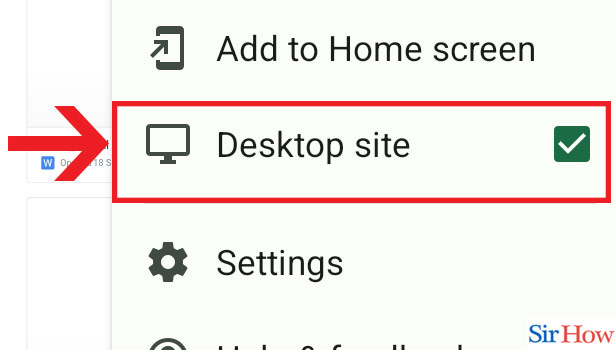
Step-5 Open Document: After you have enabled your desktop view, select your required document.
- Click on the document which you want to change the ownership.
- If you cannot find it, search the name of the document into the search bar.
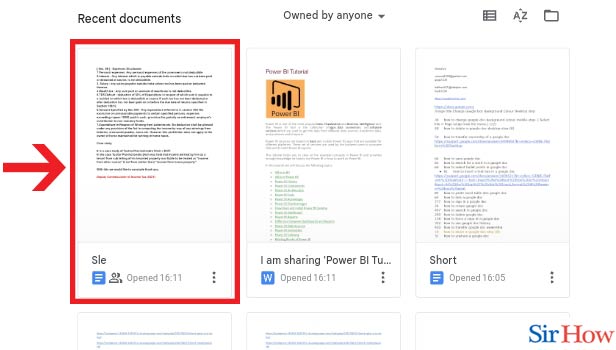
Step-6 Click on "Share" : Now you have to choose the Share option
- In this step, you have to choose the option share
- Once you do this, several names of your collaborators will appear.
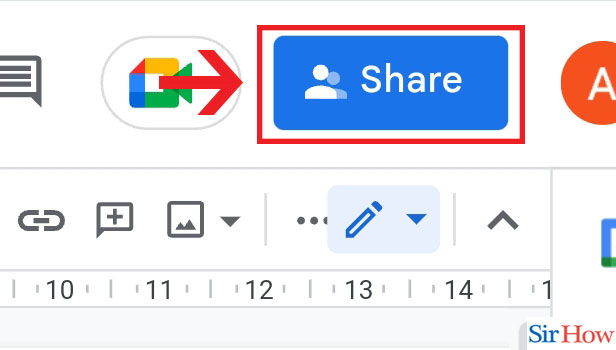
Step-7 Click on Drop Down & "Transfer ownership": For the second last step, choose the drop down and then "Transfer ownership".
- This step consists of two instructions which you have to follow one after another.
- Firstly, click on the "Editor" option. A drop-down list will apper.
- Next, choose "Transfer ownership" among them.
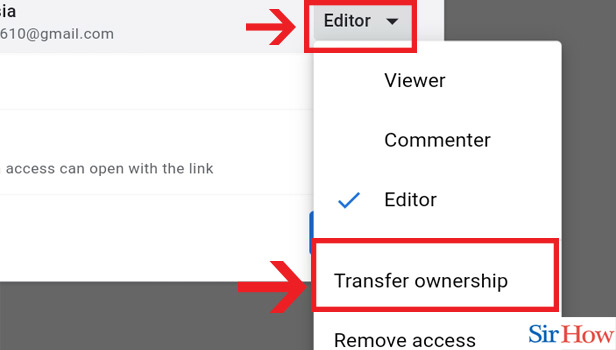
Step-8 Click on "Send invitation": Lastly, send invitation to the person whom you want to make the owner of your document.
- Once that person chooses the ownership invitation, you will no longer be the owner of your document.
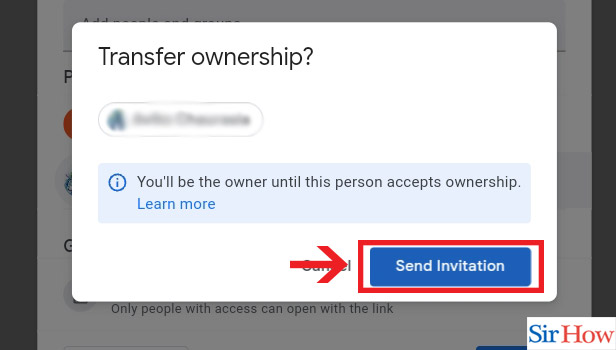
Transfer Google Doc Ownership on Desktop in Just 5 Steps
Step-1 Open Website: First step is to open the website from Google Chrome.
- In the first step, you have to open the Google Docs from website.
- Open the Google Chrome app and start to type "Google Doc
- Also, you can directly click on the website given below.
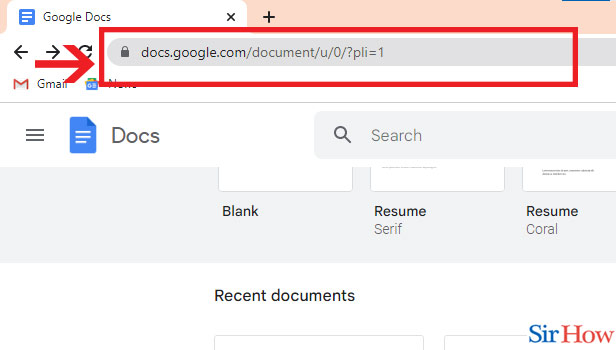
Step-2 Open Document: Once opened, click on your required document
- In the second step, choose the document you want to change the ownership.
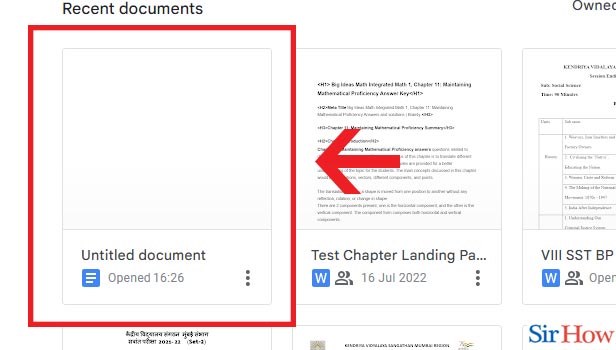
Step-3 Click on "Share": For now, click on Share option
- Click on the Share option right beside your email ID picture.
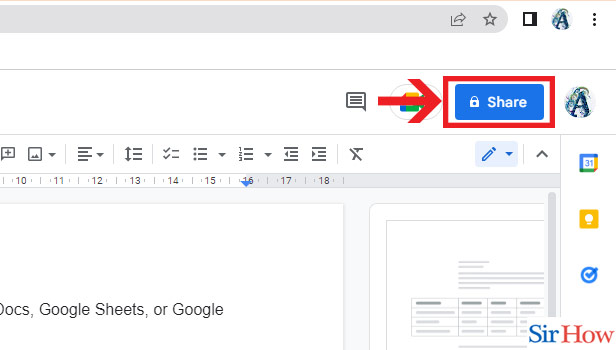
Step-4 Click on Drop Down & "Transfer ownership": In this step, click on the drop down first and then the option " Transfer Ownership".
- Beside the name of all your collaborators, you will find "Editor" option.
- Choose the correct person and click on the Editor option.
- Next, you will see a drop down will appear.
- Now select "Transfer ownership" option.
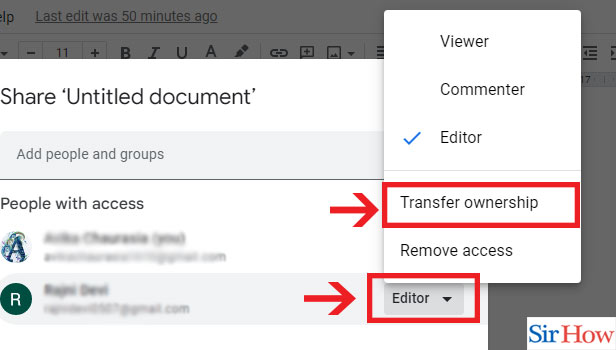
Step-5 Click on "Send invitation": After following all the steps correctly, click on the option Send Invitation to the new user.
Note that, you will no longer be the owner when the person accepts the invitation.
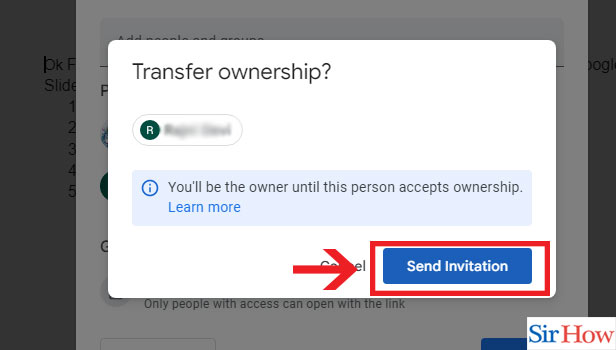
Once everything is complete, the new user will see a folder with the prior owner's email address in its name appear in their own Docs. You can also check how to email Google Sheets File. Every file and document that the previous owner of your company's Workspace account made is housed in this folder. The transfer will be announced by email to both owners, and the previous owner will no longer have access to their data.
FAQs
Why am I unable to change the owner of a Google Doc?
Unfortunately, only files produced in Google applications may have their owner changed. In other words, you may modify the ownership of My Maps, Google Sheets, Slides, and Docs. A folder's ownership can also be changed, although doing so will not affect the ownership of the files contained in the folder.
How do you alter a file's ownership?
Start Windows File Explorer, open the desired file or folder, and click the "Change Ownership" button to begin the procedure. Click the Properties option in the context menu when you right-click the file. For the screen to appear, click the Security tab.
How many owners are permitted for a Google Doc?
It is known that a Google Docs, Sheets, or Slides file can be opened, edited, or commented on by up to 100 users simultaneously.
What happens if a Google Doc's creator decides to erase it?
Even if a Google Doc, Google Sheet, or Google Slide was shared with other domain users, when the account that owns it is terminated, the document is also erased. To put it another way, removing a user also deletes any important documents they have ever produced.
What distinguishes an editor from an owner in Google Docs?
User can update the workspace or table using the editor. None that this will take the target from the list of permitted actions. A workspace or table's originator is assigned a specific position known as "owner." Owners have the same capabilities as Editors except from the ability to permanently destroy a workspace or table.
How can Google Docs help teachers?
So, how may Google Docs benefit educators and students? The accessibility characteristics are the main factor in the solution. Lesson plans and other classroom materials may be readily created by teachers at home, saved to the cloud, and then accessed from the classroom as required.
Only the instructor has control over who may read the materials at any one moment since they require a password. You can also add a Google Doc to google classroom.
So, these are the few questions you can think of while transferring a Google Docs Ownership. Kindly leave a feedback to hear more about this topic.
