- Google Docs
- pdf google doc
- google doc offline
- google doc google classroom
- google doc background colour
- delete google doc
- download google doc
- share google doc
- create google doc
- image google doc
- search word google doc
- word count google doc
- google doc pdf
- transfer google doc ownership
- copy google doc mobile
- page numbers google doc
- sign google doc
- draw google doc
- print google doc
- unshare google doc
How to Sign a Google Doc
Google Docs enables you to put your signature on important Documents. Whether you are a digital creator or an event manager or in another profession, it becomes very difficult to keep track of various paperwork that needs to be signed. Thus, you can rapidly execute agreements whether you are at home, at work, or traveling.
There are some easy steps given below. Follow the instructions accurately to utilize this feature. You can also check out how to add dollar sign in Google sheets.
Sign a Google Doc on Mobile in 9 Easy Steps
Step-1 Open Chrome: In the first step, open the Google Chrome Application on your mobile
- Locate the Google Chrome Application on your mobile.
- This app is already installed on your phone.
- If you don’t have the app, install it from the Google Play Store.
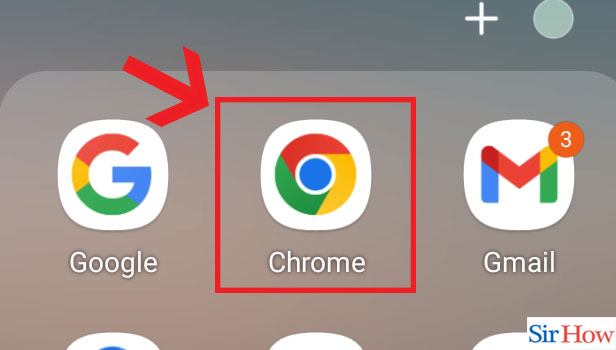
Step-2 Open Website: Now you have to open the Google Docs website.
- Type "Google Doc" in your search bar
- Choose the first option
- This will open Google Docs on your mobile via Google Chrome
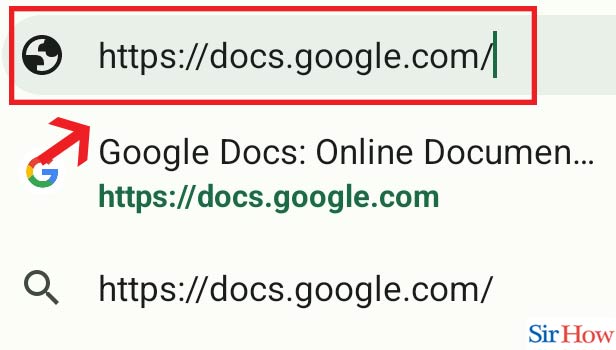
Step-3 Click on Three Dots: In the third step, Click on the Three dots
- After you have opened the Google Docs website, look for the three dots option.
- Once you find that out, click on it.
- This option is at the top right corner of your mobile screen.
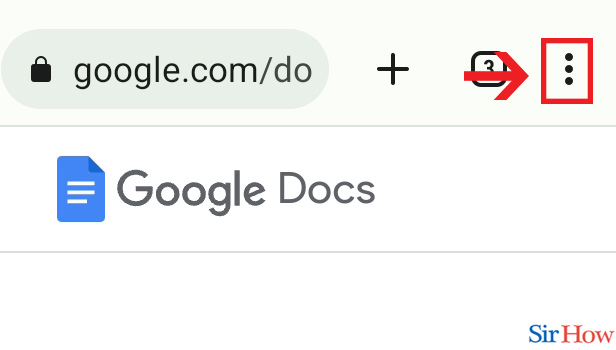
Step-4 Click on "Desktop site": Select the "Desktop Site" option after pressing the three dots
- In the next step, choose the option "Desktop Site".
- This option will transfer your 'mobile view' to 'desktop view'.
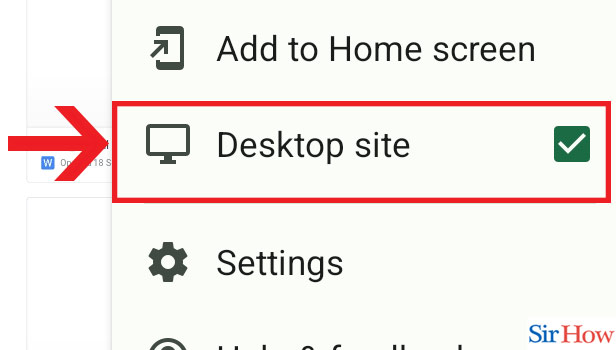
Step-5 Open Document : Once you have clicked on the Desktop Site, you will find all your documents on your screen.
- After you have enabled your phone screen in desktop mode, you will see all your documents visible on your screen.
- Select the document on which you want to put your signature.
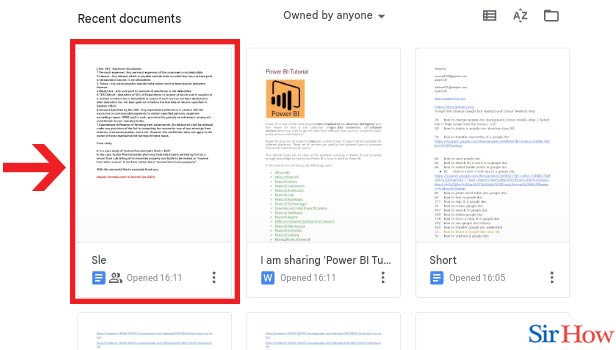
Step-6 Click on "Insert": In your next step, select the Insert option
- Once you have opened your required document, click on the Insert option
- This option is among the other options at the top of your document page
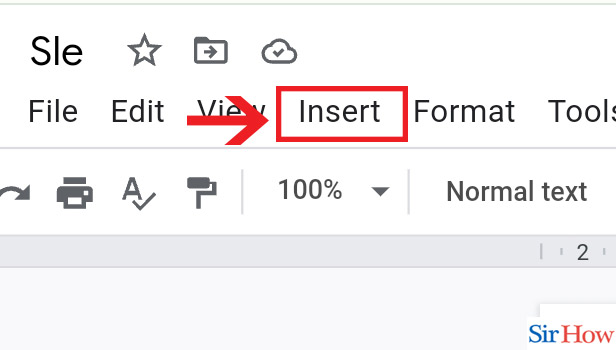
Step-7 Click on "Drawing" & "New": Now first choose the option Drawing and then select the option New
- Clicking on the Insert option will automatically show another set of options
- Choose the Drawing option among these
- After clicking on it, tap on the option New
- Here you have to select the Drawing option as well as the option New.
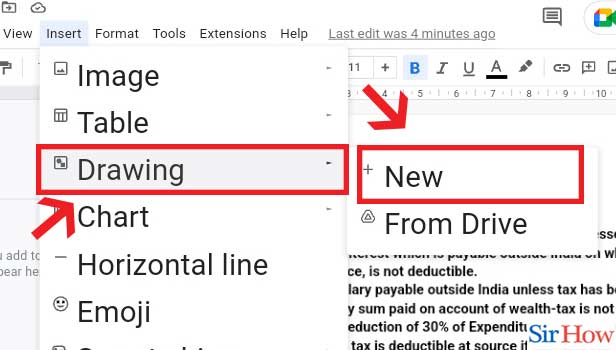
Step-8 Click on drop down & Choose "Scribble": From the Drop-down option click Scribble.
- In the next step, a drop-down list will appear
- Click on the "Scribble"
- Finally, your pen will appear on the screen
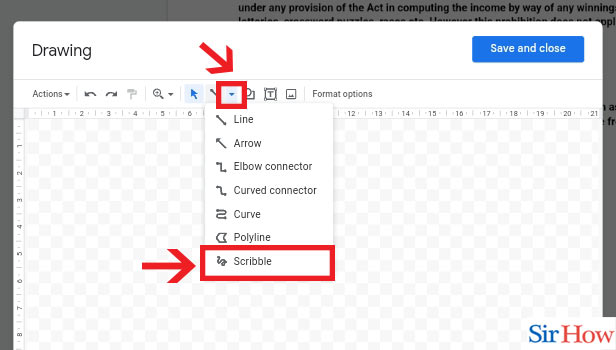
Step-9 Sign it & Click on "Save and close": So now are able to sign on your document. Click on the option Save and Close
- The scribble option helps you to sign your document
- Then click the option Save and Close
- Thus your document will get saved with your signature on it.
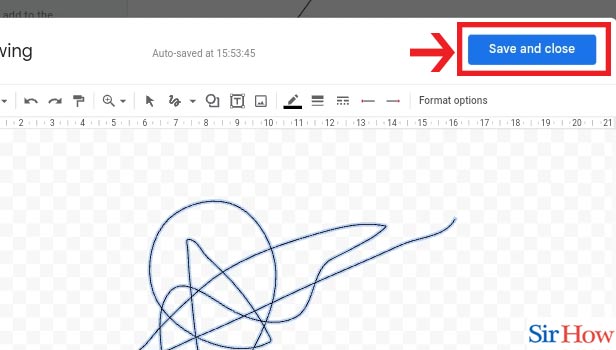
Sign a Google Doc on Desktop in 6 Easy Steps
Step-1 Open Website: Firstly you have to open Google Docs website
- Here you have to open the Google Docs Website, similar what you did for mobile.
- Type Google Docs in your search bar and press enter.
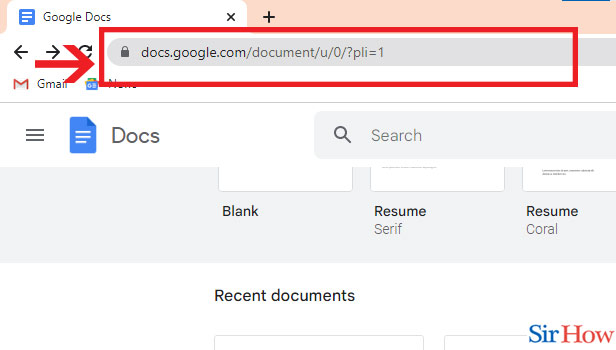
Step-2 Open Document: In the second step, you have to open your document
- Next, you have to open your required document
- Therefore you have to locate it under your recent files
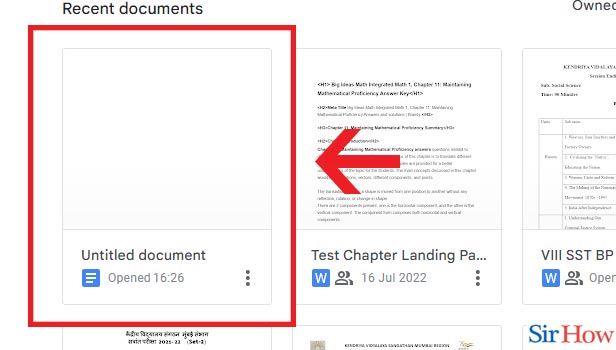
Step-3 Click on "Insert": Once your document is selected select Insert option
- Now you have to select the Insert option
- Locate the option which is right on the top of your screen then click on it
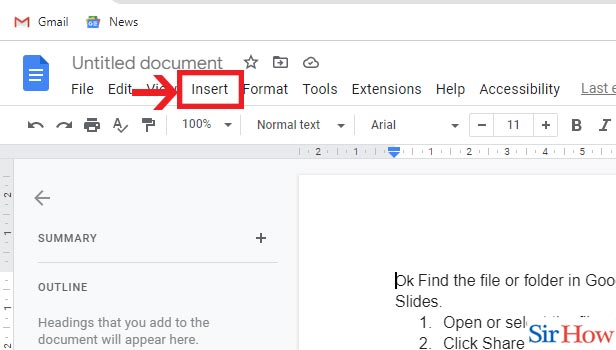
Step-4 Click on "Drawing" & "New": In the next step, first choose "Drawing option" and then select " New".
- Choose the Drawing option after clicking on Insert
- After that, choose the option "New"
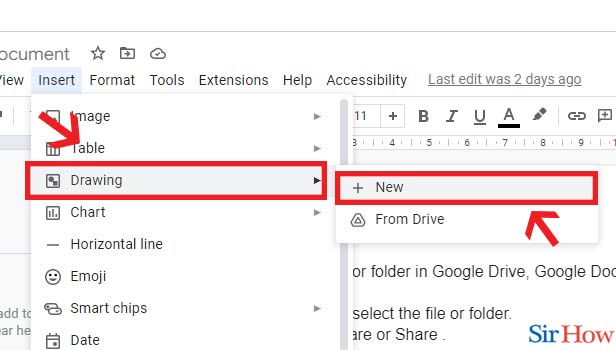
Step-5 Click on drop down & Choose "Scribble": In the second last step, choose "Scribble" from the drops
- Select the option "Scribble".
- This will help you to put your signature on your document.
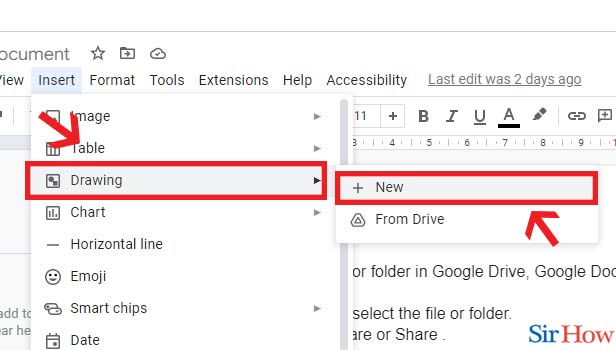
Step-6 Sign it & Click on "Save and close": Finally you have to choose the option " Save and close"
- In your final step, you have to choose the "Save and Close" option
- Hence your file with your signature is now saved
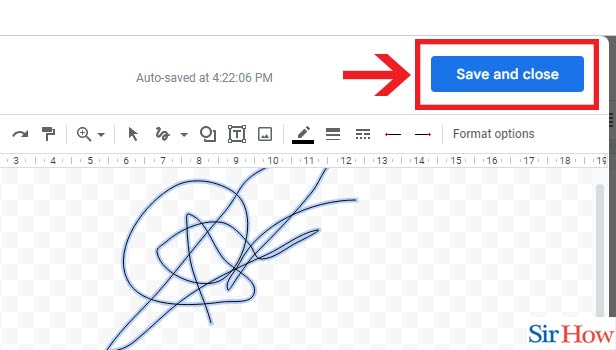
Here are some of the easiest steps that any beginner can follow to put their signature on their Google Document. Only one thing: you have to follow these instructions accurately and attentively. You can also check how to change mobile signature in Gmail in iPhone .
FAQs
How to prepare my signature directly from Google Docs?
Select HelloSign under Add-ons. Options for HelloSign will show up in the sidebar to the right. If you're the only one signing the document, select "Just Me," draw your signature with your mouse, and then drag it to the appropriate location. You should then type in the recipient's email address. You can choose "Me and Others" or "Just Others" and input the signers' names and email addresses if you require more individuals to sign the paper. After that, add text or signature fields wherever recipients must complete and sign the document before sending it.
Can I sign my documents by typing?
It is acceptable and lawful to use a typed signature in business transactions. However, in order for an e-signature to be regarded as legitimate and legally enforceable, you must follow certain guidelines: Provide alternatives like "Cancel" to demonstrate that the signer wanted to sign. Determine that the signer desired to transact business electronically.
What are the rules for signatures?
The signature should be signed by the actual person. The person who tries to make a fraudulent signature can face charges against him. It is essential to do it with a pen, but not always.
What guidelines govern digital signatures?
Digital signatures need public and private keys both. Encryption and decryption functions work together to perform this task. This is similar to what a physical key does to a lock; that is, locking and unlocking.
How can I remove my signature from the document?
To remove your signature, you have to open the document on which you have signed. Right-click on the signature. Choose the option to remove the signature and then click 'Yes'.
We have provided some answers to the questions that are generally raised while adding a signature to the Google Docs. If you want to clear your doubts any further, please give us feedback and let us improve.
Related Article
- How to Make a Google Doc Available Offline
- How to Attach a Google Doc to Google Classroom
- How to Check Word Count on Google Doc
- How to Save Google Doc as PDF
- How to Transfer Google Doc Ownership
- How to Make a Copy of a Google Doc
- How to Add Page Numbers to a Google Doc
- How to Draw on a Google Doc
- How to Print a Google Doc
- How to Unshare a Google Doc
- More Articles...
