- Adobe Scan
- find files adobe scan
- open adobe scan app
- share scanned pdf whatsapp
- save pdf into jpeg
- gmail pdf adobe scan
- use adobe scan app
- install adobe scan app
How to Share PDF to WhatsApp in Adobe Scan
Adobe Scan is an amazing application to organize your documents and keep them safe. You can directly share PDF to WhatsApp in Adobe Scan. By this, your task of sharing documents becomes easy. When you scan your documents and save them as PDFs, you can view, edit, convert, share, access them from Adobe scan itself. Let us learn how to share those PDFs with these steps.
Share PDF to WhatsApp in Adobe Scan
Step-1 Go to Adobe Scan: If you haven't yet scanned the document that you want to share, do it by opening the Adobe scan application. You can create a PDF of your documents and go further with the process of sharing. Install Adobe scan app if it is not in your downloads.
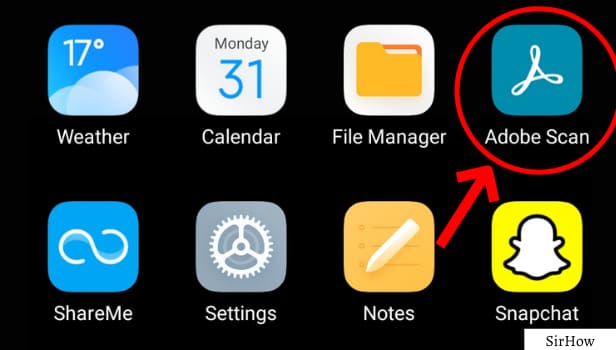
Step-2 Click on Home Icon: When you open the Adobe scan application, it launches the camera by default.
- Well, you need to click on the Home icon here.
- It is visible on the top-left corner of the screen as seen in the image below.

Step-3 Share Option: Here, you see a list of all your previously scanned PDFs. Scroll down to the one you want to share.
- There is a share option beside all the PDFs. It will mostly be the first one in the list.
- Sometimes, the options are present just as icons at the bottom of the PDF. In this case, you need to identify the share icon.
- It is like a 'less-than' sign with dots at the three edges.
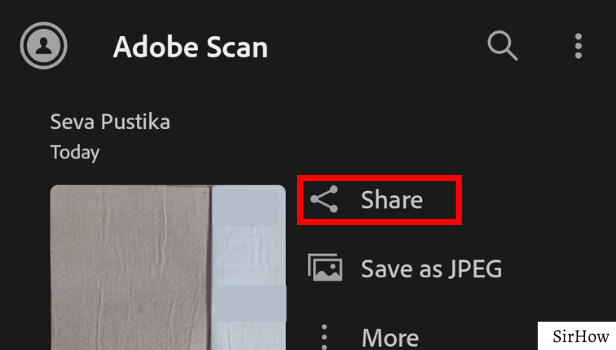
Step-4 Share a Copy: To share PDF to WhatsApp in Adobe Scan, you need to choose the option of 'Share a Copy.' It's the third option in the share list.
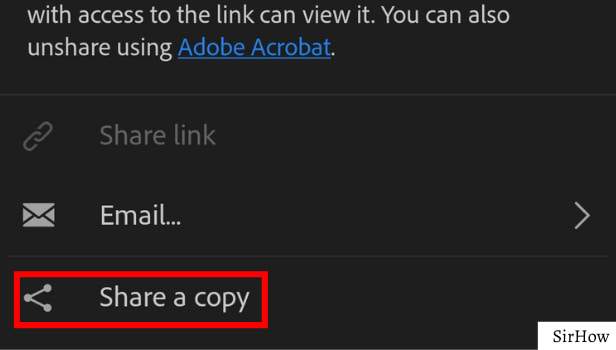
Step-5 Click on WhatsApp Icon: When you choose the option to share a copy, a list of applications opens up. From that, select the icon of WhatsApp.
- The icon of WhatsApp is green with a telephone symbol at the center of a chat bubble.
- Adobe Scan directs you to WhatsApp when you select it.
- From here, select the contact with whom you want to share the document. Click on the send button and finish the process.
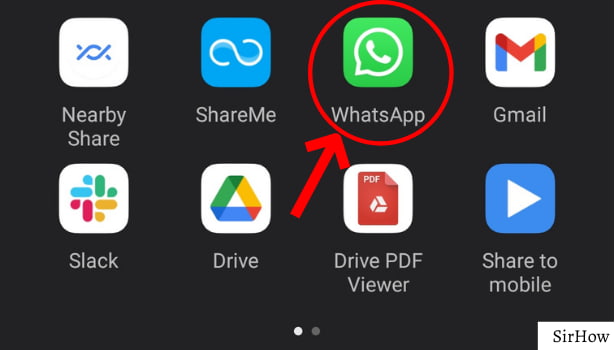
Can I Edit Before Sharing?
Yes, you can edit your documents either at the time of scanning and creating them or anytime in the future. You can modify the scan and rearrange the pages, delete the ones that are not necessary, remove unwanted elements, and so on. Once you edit it accordingly, you can share PDF to WhatsApp in Adobe scan.
Any Other Alternative to Share?
You can save the PDF to your device from Adobe Scan. By default, it does not save any PDFs to your file manager. It just stores in the application itself. However, you can use the option of 'Copy to Device.' Once you do that, you can open the application of WhatsApp and share a document from there by directly opening the chat and using the attachment pin icon. You can also message on WhatsApp along with sharing the file.
So, you can share the PDFs as per your choice. Make sure you share it with some trustworthy person only. The documents can be sensitive in nature and people can misuse them. Thus, be safe and use this feature of sharing.
