- delete search history
- deactivate pinterest account
- stop pinterest sending
- edit comment pinterest
- download images pinterest
- delete pinterest board
- delete everything in pinterest
- delete group board from pinterest
- open boards on pinterest
- open history on pinterest
- create a secret board pinterest
- change e mail pinterest
- delete pins pinterest
- delete business account pinterest
- message someone on pinterest
- pinterest business account
- delete your comment pinterest
- change pinterest account password
- search pinterest using camera
- delete bulk pins pinterest
- download and install pinterest
- personal to business account pinterest
- change username pinterest
- create business account pinterest
- delete account from pinterest
- delete entire board pinterest
- delete multiple pins pinterest
- clear pinterest data
- turn off notifications pinterest
- create an account pinterest
How to Stop Pinterest From Sending E-Mails
Nobody wants unnecessary emails from the account created on Pinterest. The large number of emails from Pinterest are not necessarily useful for you. At the same time, it takes a lot of space in your storage. However, some of the emails by Pinterest may interest you. While most of the time you don't like to receive it. So what you can do is Stop Pinterest from sending emails to your Gmail. Now let's see how it's done!
Stop Pinterest From Sending E-mails With 7 Easy Steps
Step-1 Open Pinterest: You must have already installed Pinterest from the google play store. Now go to the Pinterest App. Click on the App. Then open Pinterest.
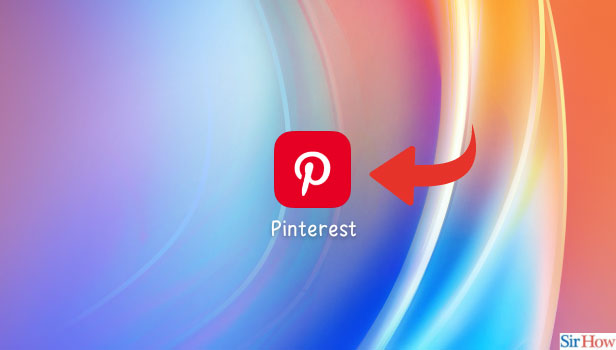
Step-2 Go to your Profile: After opening Pinterest your homepage of the App will appear on the screen.
- Then, you have to go to the profile icon.
- This profile icon is situated at the bottom side of the page.
- Click on the Profile.
- Then it will open on your screen.
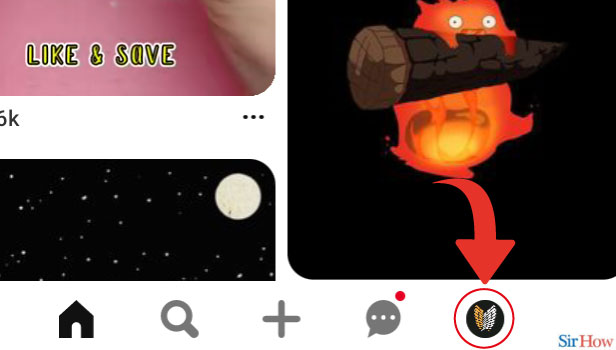
Step-3 Tap on the Three Dots: Next, you can see a three-dot option situated at the right corner of the page. Go to that option. Then tap on the three-dot option and it will open.
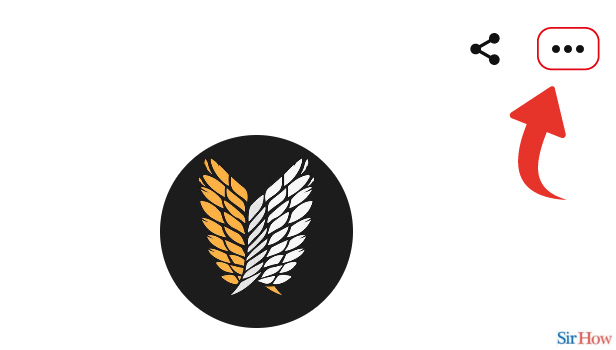
Step-4 Go to Settings:Next, a list of different options will appear on your screen. You need to tap on the Settings option. Then, the settings option will open a another list options.
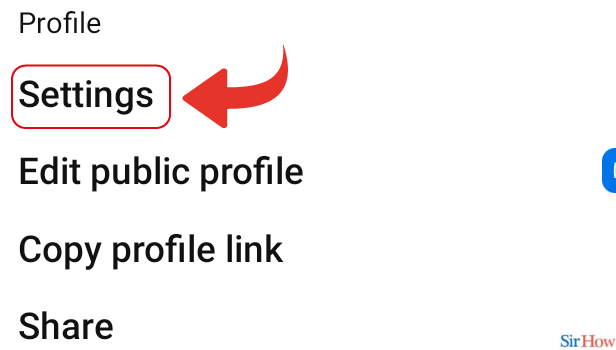
Step-5 Go to Notifications: You want to change the settings of notifications. So from the list of options, go to the Notifications. Then tap on it.
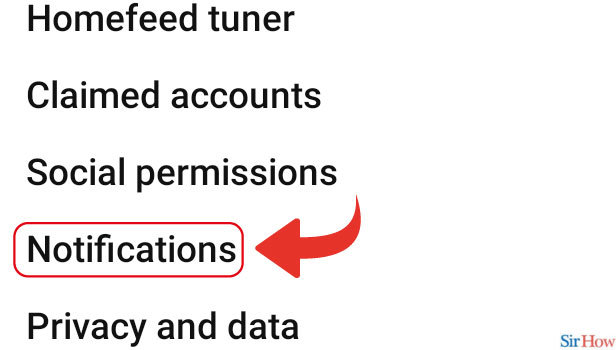
Step-6 Tap on “By Email”: Under the Notifications option, you will find two options: By Email and By push notifications.
- Go to the option of By Email.
- Tap on it and open it.
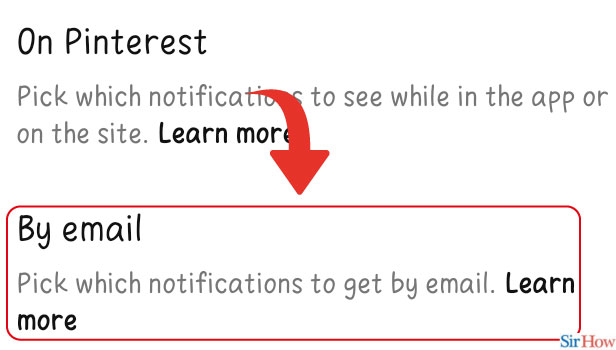
Step-7 Tap on “Turn off all”: Next, you will see an option on the top of the page written as Turn off all.
- Then tap on this.
- Now, you will not receive any emails from Pinterest in your Gmail.
- Plus your Gmail will not be filled up with emails from Pinterest.
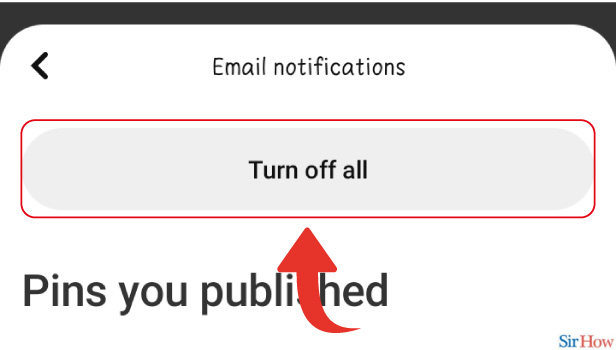
Can You Stop Notifications Other Than An Email From Pinterest?
Yes, you can stop notifications from Pinterest. There are two ways in which Pinterest sends notifications: By emails and By push notifications. You can stop both notifications if you don't want to see them.
What Other Changes You Can Do In The Notifications Settings Of Pinterest?
You can select the type of notifications from Pinterest. You can select them according to your preference and see them on your notification.
- There are options from pins you saved such as comments, mentions, saves and tries.
- Furthermore, you can also choose from the activity of people you follow.
- There is an options such as Follows and Saves.
- Select them according to your choice.
- Then you will see notifications as per your choice.
Can You Find Your Contacts On Pinterest?
Pinterest has a feature that detects your contact's account Pinterest. You can find the option in the Data and Privacy option under the settings option. Do the changes and you will see your contacts account on Pinterest.
Related Article
- How to Change your Pinterest Personal Account to Business Account
- How to Delete Your Comment on Pinterest
- How to change Pinterest Account Password
- How to Search on Pinterest Using Camera
- How to Delete Pins in Bulk on Pinterest
- How to Download and Install Pinterest
- How to Convert your Pinterest Personal Account to Business Account
- How to Change Username on Pinterest
- How to Create Business Account on Pinterest
- How to Delete Account From Pinterest
- More Articles...
