- delete search history
- deactivate pinterest account
- stop pinterest sending
- edit comment pinterest
- download images pinterest
- delete pinterest board
- delete everything in pinterest
- delete group board from pinterest
- open boards on pinterest
- open history on pinterest
- create a secret board pinterest
- change e mail pinterest
- delete pins pinterest
- delete business account pinterest
- message someone on pinterest
- pinterest business account
- delete your comment pinterest
- change pinterest account password
- search pinterest using camera
- delete bulk pins pinterest
- download and install pinterest
- personal to business account pinterest
- change username pinterest
- create business account pinterest
- delete account from pinterest
- delete entire board pinterest
- delete multiple pins pinterest
- clear pinterest data
- turn off notifications pinterest
- create an account pinterest
How to Delete Board on Pinterest
You make several boards on Pinterest whether you have a personal or business account. Boards are a useful aspect to make a collection of your favorite pins. You make so many boards with different pins. However, some of them are entirely unnecessary boards. So you can delete the board on Pinterest. Now let's look at the steps to do so:
Change Pinterest Board Cover
Delete Board On Pinterest With a Few Easy Steps
Step-1 Open Pinterest: Once you have created an account on Pinterest. Then making multiple boards on your account is mandatory. However, to refresh your profile with useful boards. You can delete boards on Pinterest.
- To proceed first go to the Pinterest App.
- Then click on the App.
- Next, open Pinterest.
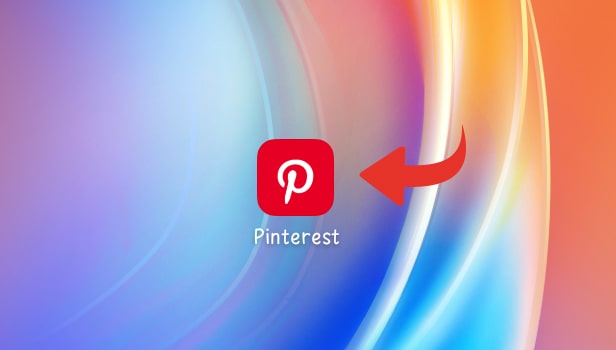
Step-2 Go to your Profile: Once you open Pinterest, the homepage will appear on your screen.
- Go to the profile icon situated at the bottom side of the page.
- You can spot the icon on the right side.
- Then click on the profile icon to open it.
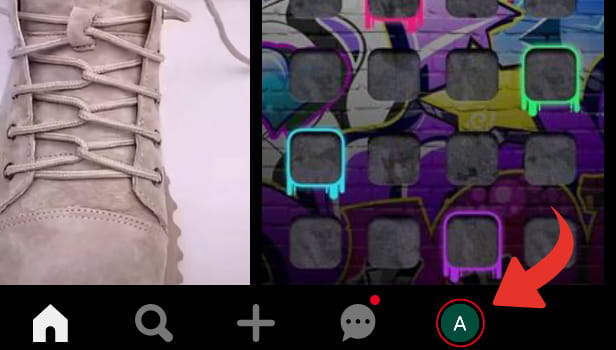
Step-3 Tap and Hold on the Board you want to delete: Once you open your profile icon, your profile page will appear on your screen.
- You can see your entire boards created on Pinterest.
- Next, select the board you want to delete.
- You have to tap and hold on to the selected board.
- Then, it will pop up some options on your screen.
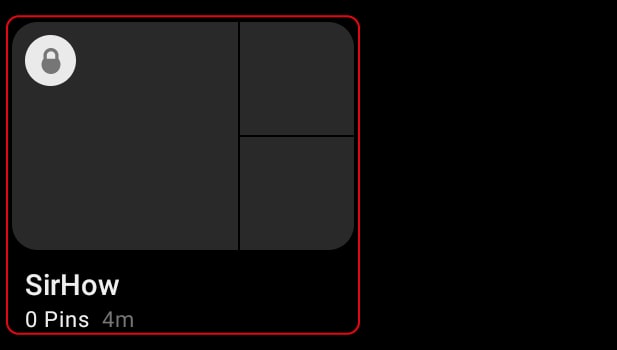
Step-4 Tap on the Edit (Pencil) Icon: From the options that popped up after holding on to the selected board. You have to set the pencil or edit the icon. Tap on the icon and open it.
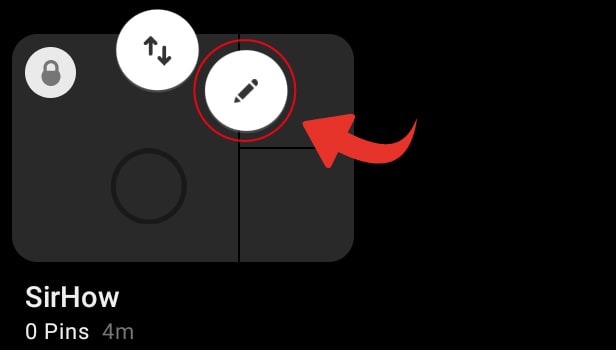
Step-5 Tap on Delete: The edit icon will open up a different list of options on your screen. You can see a delete option there. Then, Tap on it.

Step-6 Again, tap on Delete, and your Board will be deleted: Once you clicked on delete under the edit option, a confirmation page will pop up on your screen.
- It will ask you again to proceed with deleting the selected board.
- You have to click on delete.
- Then, your selected board will be deleted from Pinterest.
- Now you can't get back to the board again.
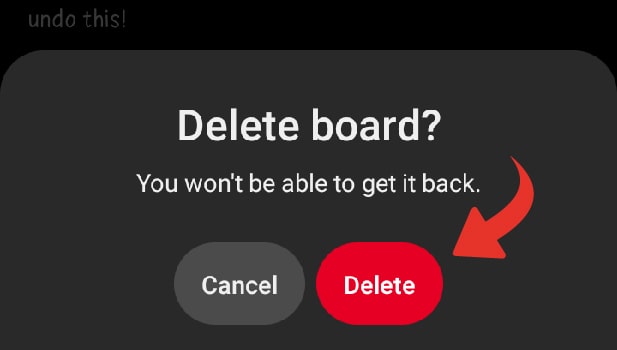
Can You Delete the Entire Board On Pinterest?
On Pinterest, you can delete the single board as mentioned above in this guide. Furthermore, you can delete the entire board created on Pinterest too.
Can You Get Back the Deleted Board On Pinterest?
Once you deleted the single board or the entire board on Pinterest. There is no way that you can get that boards back again on your profile on Pinterest. Once anything is deleted on Pinterest it cannot gain back.
How Many Pins You Can Add To the Board Created On Pinterest?
You can add pins to the board as many as you want on Pinterest. Pinterest doesn't limit the number of pins to be added to the boards. Furthermore, you can delete the pins in bulk or single pins on Pinterest. Then add the new pins to the boards on Pinterest.
Related Article
- How to Edit Comment on Pinterest
- How to Download Images From Pinterest
- How to Delete Everything on Pinterest
- How to Delete Group Board from Pinterest
- How to Open Boards on Pinterest
- How to Open History on Pinterest
- How to Create Secret Board on Pinterest
- How to Change Email Address on Pinterest
- How to Delete Pins on Pinterest
- How to Delete Business Account from Pinterest
- More Articles...
