- delete search history
- deactivate pinterest account
- stop pinterest sending
- edit comment pinterest
- download images pinterest
- delete pinterest board
- delete everything in pinterest
- delete group board from pinterest
- open boards on pinterest
- open history on pinterest
- create a secret board pinterest
- change e mail pinterest
- delete pins pinterest
- delete business account pinterest
- message someone on pinterest
- pinterest business account
- delete your comment pinterest
- change pinterest account password
- search pinterest using camera
- delete bulk pins pinterest
- download and install pinterest
- personal to business account pinterest
- change username pinterest
- create business account pinterest
- delete account from pinterest
- delete entire board pinterest
- delete multiple pins pinterest
- clear pinterest data
- turn off notifications pinterest
- create an account pinterest
How to Message Someone on Pinterest
Do you feel like sharing some ideas or messages with someone on Pinterest? Well, Pinterest lets you explore numerous things within minutes. You can share them with your friends or someone you like to collaborate with for your business. What you can do is you can share some pictures or ideas from your boards on Pinterest. Otherwise, you can delete all your boards on Pinterest and make a fresh board share with anyone. In this guide, you will know How to message someone on Pinterest with a few easy steps. Let's start!
Pinterest Send Message Tutorial
Message Someone On Pinterest With 8 Easy Steps
Step-1 Open Pinterest: To message someone on Pinterest. You must have an account on Pinterest. Next, you have to go to the Pinterest App. Click on the App and open Pinterest.
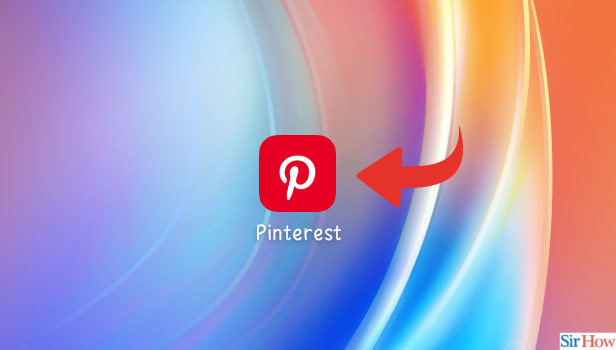
Step-2 Tap on the Search Icon: Once you open the Pinterest App, the homepage will appear on the screen. There is a magnifying glass icon located at the bottom. It is the search icon. Click on it and open it.
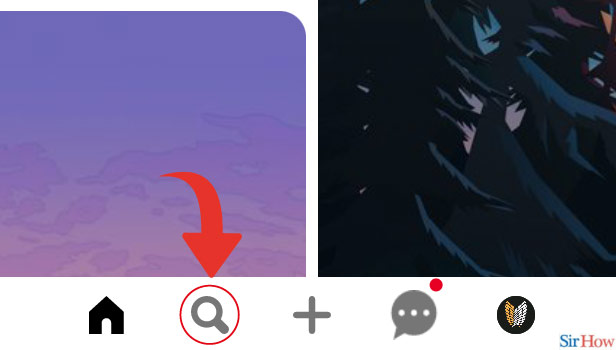
Step-3 Search the username of the person you want to message on the Search bar: Then write the username of the person on the search bar you want to message. Next, click on the search icon located at the corner of the bar.
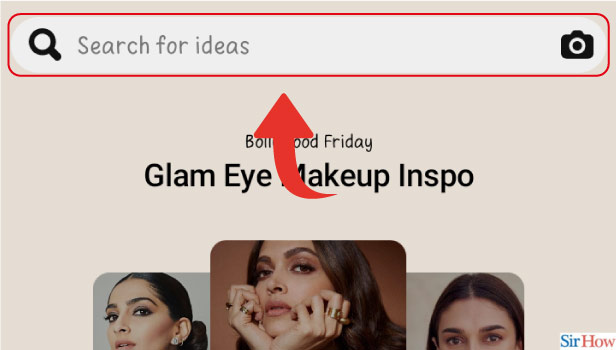
Step-4 Go to Profiles: The username you searched will appear on the screen. You can see two options: Explore and Profiles. You have to go to the option of profiles. Click on it.
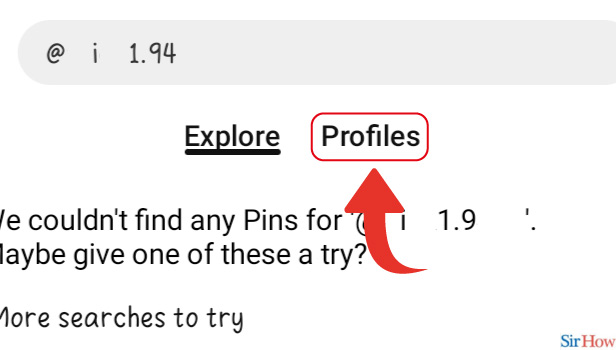
Step-5 Open the Profile of that Person: Under the profiles option, you can see the username profile you want to message on Pinterest. Then go to the profile of that person and open it.
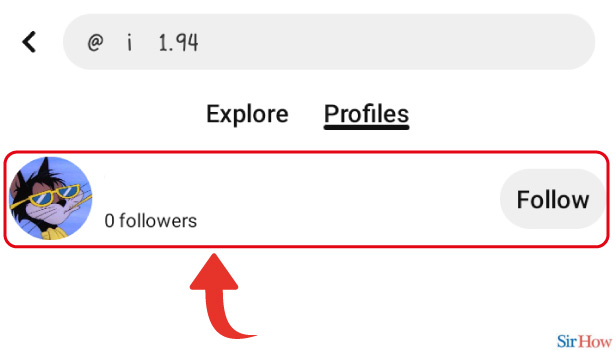
Step-6 Tap on Follow: Once you open the profile of that person. Then you have to tap on the following written with red background.
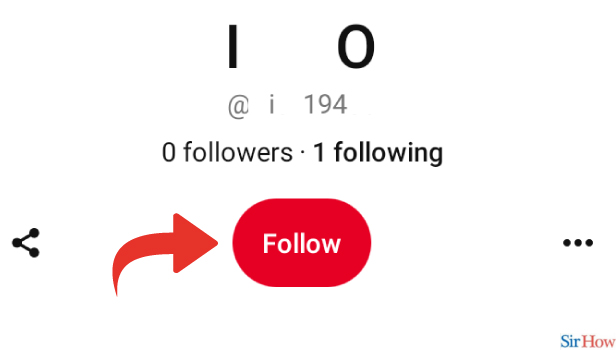
Step-7 Go to the Chat Window: After following the username, then you can spot the chat window located at the bottom of the page. Click on the chat window and open it.
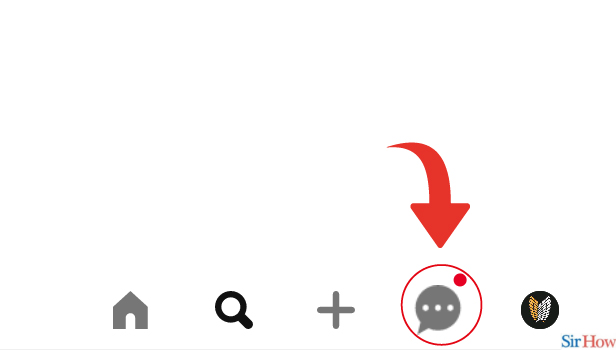
Step-8 Tap on Message and you'll be able to message that person: Once the chat window appears on your screen. Go to the username you want to send a message.
- Then go to the message and tap on it. A
- After that, you can simply send any messages to that person.
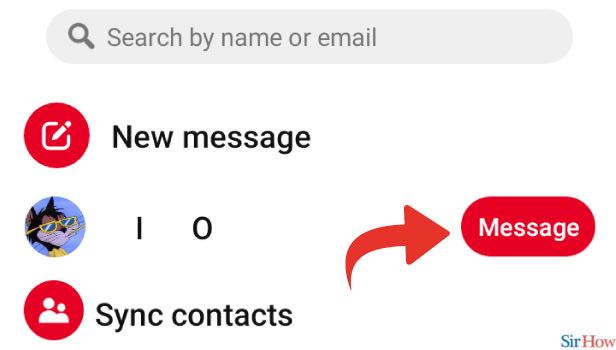
You Can Only Send Messages On Pinterest If Someone Is In Your Contact.
No, you can send messages on Pinterest to anybody. Pinterest doesn't restrict you to message only your contacts on Pinterest. However, there is an option on Pinterest in which you can sync your contacts with your Pinterest account.
Can You Delete Your Account On Pinterest?
Pinterest is an addictive app that takes your time. You may feel to take a break from it. Hence, you can delete your account on Pinterest and then come back after a break.
Can You Delete The Messages Sent On Pinterest?
No, Once you send messages on Pinterest to anybody. Then you cannot delete the messages. However, you need to be very careful while sending any messages on Pinterest.
Related Article
- How to Search on Pinterest Using Camera
- How to Delete Pins in Bulk on Pinterest
- How to Download and Install Pinterest
- How to Convert your Pinterest Personal Account to Business Account
- How to Change Username on Pinterest
- How to Create Business Account on Pinterest
- How to Delete Account From Pinterest
- How to Delete an Entire Board on Pinterest
- How to Delete Multiple Pins on Pinterest
- How to Clear Pinterest Data
- More Articles...
