- delete search history
- deactivate pinterest account
- stop pinterest sending
- edit comment pinterest
- download images pinterest
- delete pinterest board
- delete everything in pinterest
- delete group board from pinterest
- open boards on pinterest
- open history on pinterest
- create a secret board pinterest
- change e mail pinterest
- delete pins pinterest
- delete business account pinterest
- message someone on pinterest
- pinterest business account
- delete your comment pinterest
- change pinterest account password
- search pinterest using camera
- delete bulk pins pinterest
- download and install pinterest
- personal to business account pinterest
- change username pinterest
- create business account pinterest
- delete account from pinterest
- delete entire board pinterest
- delete multiple pins pinterest
- clear pinterest data
- turn off notifications pinterest
- create an account pinterest
How to Delete an Entire Board on Pinterest
Let's delete all the unwanted boards on Pinterest. With time we don't realize but we end up creating numerous boards on Pinterest. It can be messy to sort out everything. Hence, the best thing to do is just delete the boards which you no longer find interesting. This guide will help you to know how to delete an entire board step by step.
How To Delete Your Pinterest Boards In App
Delete an Entire Board on Pinterest in 6 Simple Steps
Step-1 Open Pinterest: To begin with, tap on the Pinterest application to open it. You can install it from the play store if you don't have the Pinterest app. Keep your phone or device in a well-connected area.
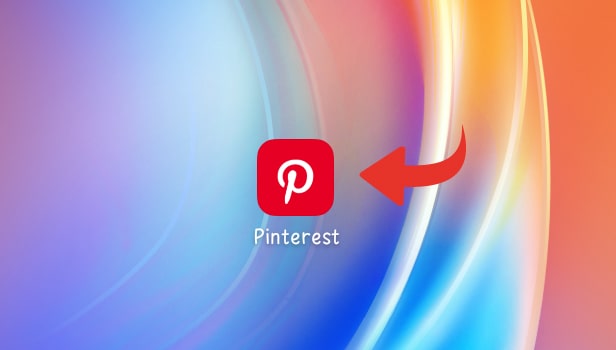
Step-2 Go to your Profile: Next, Log in using your login credentials.
- Now after logging in, scroll down and find the 'Profile' icon
- Click on your 'Profile' icon to proceed further
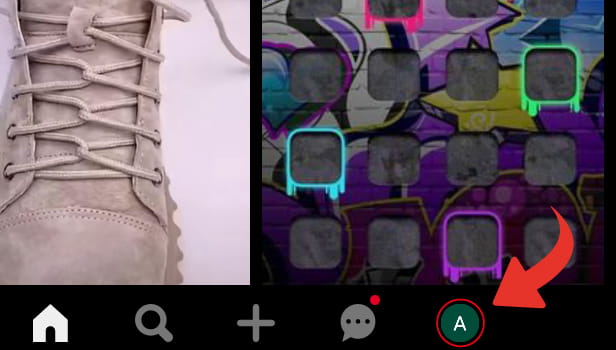
Step-3 Tap and Hold on the Board you want to delete: Now, in your profile, all your boards will be visible
- Tap on the board that you wish to delete.
- Keep holding on to that board for a second to select it.
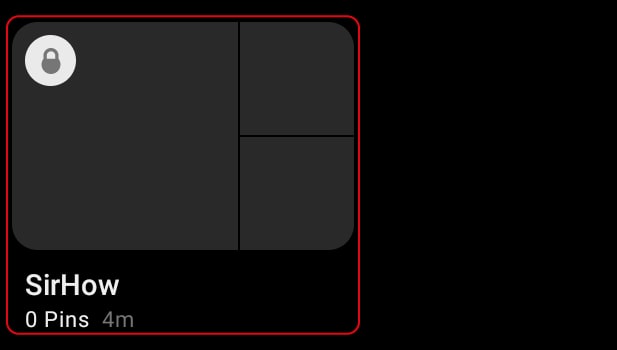
Step-4 Tap on the Edit (Pencil) Icon: After keeping it on hold you'll notice that a few options will be shown on your screen.
- Three options will be there on your screen, spot the 'Edit' icon
- It looks like a pencil, for reference see the image given below
- Tap on the 'Edit' icon
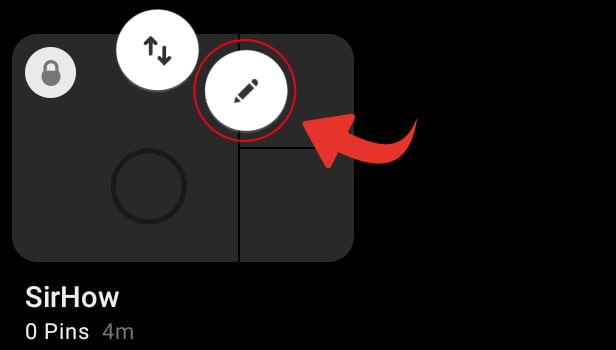
Step-5 Tap on 'Delete': After selecting the 'Edit' icon, some actions will appear on your screen
- Among all the options, select the 'delete' option
- This will help you in deleting all the pins and the entire board forever
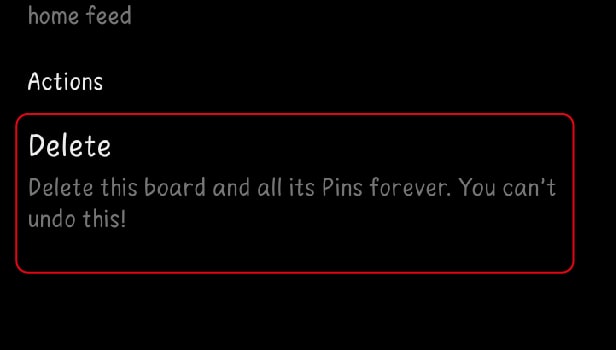
Step-6 Again, Tap on 'Delete': Finally, the last step is to confirm 'Delete'. And with this, your entire board will be deleted.
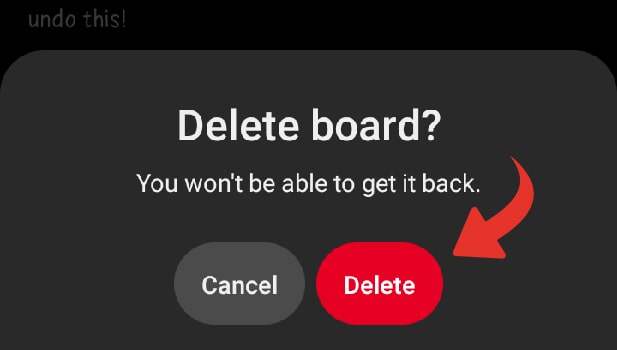
To summarize, deleting your board is quite easy. Delete your board keeping in mind that it will delete every pin of the board. You cannot access it later. And if you're feeling like deleting all your data then you can clear Pinterest data and start new boards.
Why Should I Delete an Entire Pinterest Board?
You can delete the Pinterest board for the following reasons:
- You've created multiple similar boards
- There is no longer any content pinned to the board.
- To make it easy for your followers and viewers to your profile, you want to limit the number of boards.
- You've lost interest in the 'topic' of the board.
How to Delete an Entire Board on Pinterest on iPhone?
Follow the steps given below to delete an entire board on Pinterest on iPhone
- Firstly, Select "Boards" from the drop-down menu.
- After that, select the pins you want to delete from the board.
- In the top right corner, click the 'Filter' button.
- Then, select "Move or Delete Pins" from the drop-down menu.
- Next, pick the pins you want to get rid of ( a red outline will appear around selected pins)
- After that at the top of the board, Select the 'Delete' button.
- Lastly, Click on 'Confirm' to delete an entire board on Pinterest
What happens after I Delete my Pinterest Board?
If you remove an entire board on Pinterest, consequently all of its Pins get lost permanently. Deleting a pin will also delete all the followers of that pin. Because deleting Pinterest content will have an influence on your followers, don't rush into it. Hence, take your time and decide if you really want to delete it or not.
