- delete search history
- deactivate pinterest account
- stop pinterest sending
- edit comment pinterest
- download images pinterest
- delete pinterest board
- delete everything in pinterest
- delete group board from pinterest
- open boards on pinterest
- open history on pinterest
- create a secret board pinterest
- change e mail pinterest
- delete pins pinterest
- delete business account pinterest
- message someone on pinterest
- pinterest business account
- delete your comment pinterest
- change pinterest account password
- search pinterest using camera
- delete bulk pins pinterest
- download and install pinterest
- personal to business account pinterest
- change username pinterest
- create business account pinterest
- delete account from pinterest
- delete entire board pinterest
- delete multiple pins pinterest
- clear pinterest data
- turn off notifications pinterest
- create an account pinterest
How to Open History on Pinterest
Being able to view your past searches on Pinterest makes your job easy to find old pins. These old pins are the ones that you saw but forget to save. History list of Pinterest can make you view these pins easily on Pinterest. Furthermore, some of the important pins can be found again with the help of history on Pinterest. So to know how to open history on Pinterest. You have to go through the below guide and follow the steps:
How to Search/View Pinterest History
Open History On Pinterest With 6 Easy Steps
Step-1 Open Pinterest: After you download and install Pinterest. Then you explore on Pinterest varied things. To know your history.
- You need to go to the Pinterest App first.
- Then click on the app.
- Next, open Pinterest.
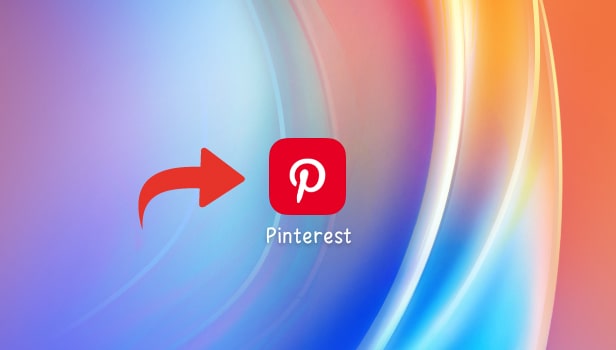
Step-2 Tap on your Profile Picture: Once Pinterest opens, the homepage appears on your screen. You have to go to the profile icon situated at the bottom right side of the page. Tap on it.
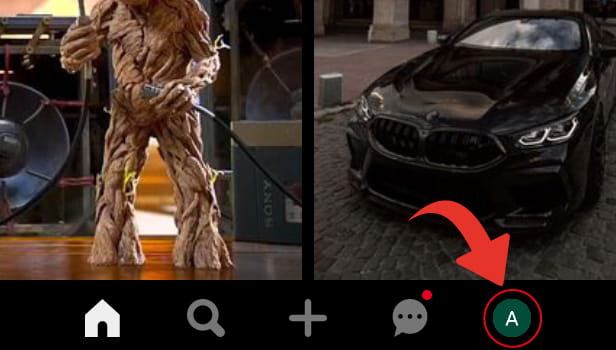
Step-3 Tap on the Three Dots: Once the profile page appears on your screen. You can spot a three-dot option at the top right corner of the page. Tap on the three-dot option and open.
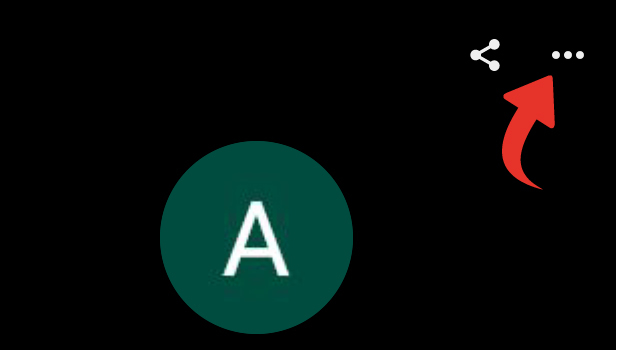
Step-4 Tap on Settings: Under the three-dot option, you will have several different options list. Go to the Settings option. Tap on it and open it.
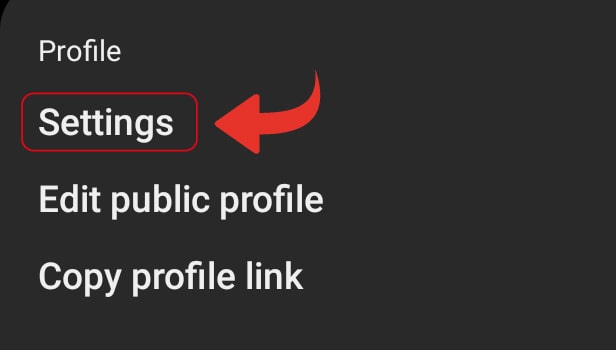
Step-5 Tap on Home feed tuner: Once you open the Settings option, a list of different options appears on your screen.
- You have to go to the Home feed tuner option.
- This option contains information regarding your account on Pinterest.
- Tap on it and open it.
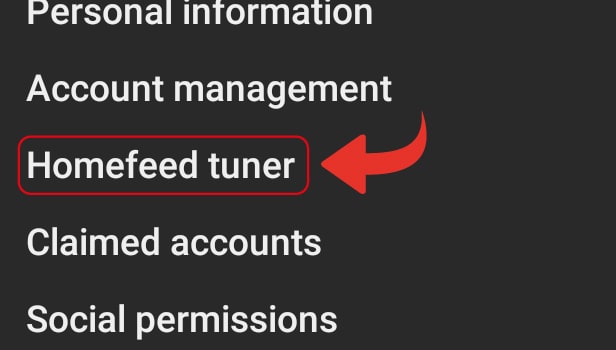
Step-6 Tap on “History” to go to your history tab: Once you open the Home feed tuner option. Then a page with options such as Boards, History, Topics and profiles opens on your screen. These options include your browsing history, boards, people you follow and topics you see on Pinterest.
- Go to the History option.
- Then tap on it.
- Next, now you can see your history on Pinterest.
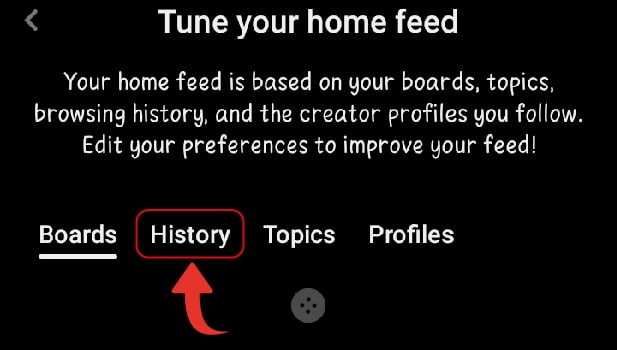
Can You Delete Your History On Pinterest?
You can view your browsing history on Pinterest by following the above steps. Although, there are no options to delete the history on Pinterest. However, you can turn off the pins from history. Then Pinterest will not show the recommended topics related to that pin.
Can You Change Or Edit Your Preference In The Topics Of Pinterest?
So once you selected the topics of your choice on Pinterest, then it shows the related pins on your feed. However, you can remove or add the topics on Pinterest. You can follow the below steps to do so.
- Go to your Profile page.
- Then click on the three-dot option.
- Next, go to settings.
- Click on the home feed tuner.
- Now you can see the option of Topics.
- Tap on it.
- Then you can see the topics you selected.
- Now you can add or remove topics on Pinterest.
Does Pinterest Lets You Change Your Username?
A username is the unique identity of a name that people see on your profile on Pinterest. On Pinterest, you can change your username as many times as you want.
Related Article
- How to Change your Pinterest Personal Account to Business Account
- How to Delete Your Comment on Pinterest
- How to change Pinterest Account Password
- How to Search on Pinterest Using Camera
- How to Delete Pins in Bulk on Pinterest
- How to Download and Install Pinterest
- How to Convert your Pinterest Personal Account to Business Account
- How to Change Username on Pinterest
- How to Create Business Account on Pinterest
- How to Delete Account From Pinterest
- More Articles...
