- delete search history
- deactivate pinterest account
- stop pinterest sending
- edit comment pinterest
- download images pinterest
- delete pinterest board
- delete everything in pinterest
- delete group board from pinterest
- open boards on pinterest
- open history on pinterest
- create a secret board pinterest
- change e mail pinterest
- delete pins pinterest
- delete business account pinterest
- message someone on pinterest
- pinterest business account
- delete your comment pinterest
- change pinterest account password
- search pinterest using camera
- delete bulk pins pinterest
- download and install pinterest
- personal to business account pinterest
- change username pinterest
- create business account pinterest
- delete account from pinterest
- delete entire board pinterest
- delete multiple pins pinterest
- clear pinterest data
- turn off notifications pinterest
- create an account pinterest
How to Change your Pinterest Personal Account to Business Account
You started a business account on Pinterest to make it more famous and profitable. A business account on Pinterest opens a wide range of opportunities for your business to expand. However, did your plan of making your business grow with the help of Pinterest fail? No worries! You can change your Pinterest business account to Personal Account and enjoy it. You have to follow the steps given in this guide and your account will be changed. Let's start now!
How to Convert Personal Pinterest Account to Business Account
Change your Pinterest Business Account to Personal Account With 7 Easy Steps
Step-1 Open Pinterest: So you have created a business account on the Pinterest right? Now you want to convert it into a personal account on Pinterest.
- Let's start by going to the Pinterest App first.
- Then click on Pinterest.
- Next, it will open.
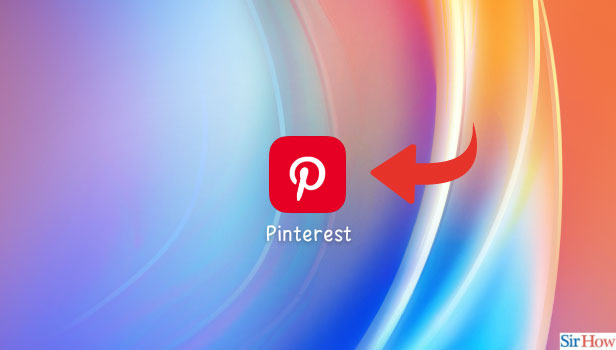
Step-2 Go to your Profile: Once you opened the Pinterest app, your homage to the app will appear on the screen.
- There is a profile icon situated at the bottom side of the page.
- You have to tap on the Profile icon and open it.
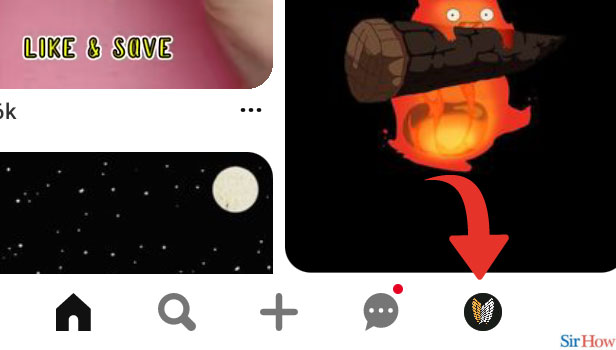
Step-3 Tap on the Three dots: Next, on the profile page, you will see a three-dot option situated at the right corner of the page. Click on the icon and open the three-dot option.

Step-4 Go to Settings: Under the three-dot option, you can see different options listed. You have to go to the settings option. Click on the option and open settings.
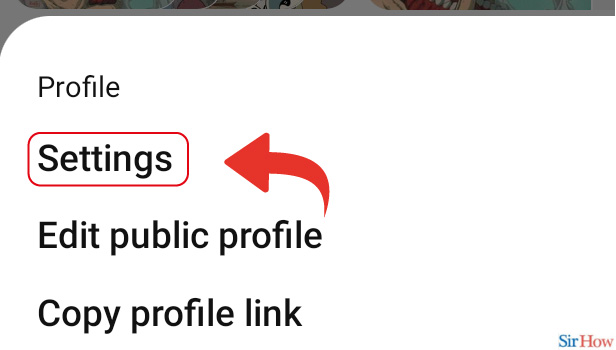
Step-5 Go to Account Management: Once you open the settings option, another list of options appears on your screen. Now go to the Account management option. Then tap on it and open it.
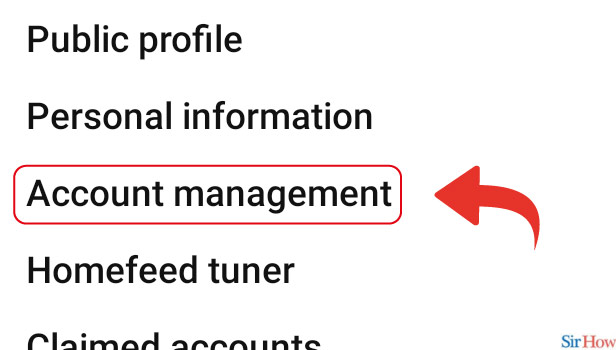
Step-6 Tap on “Convert to personal account”: Under the account management option, you will have an option to convert to a personal account. Then go to that option and tap on it.
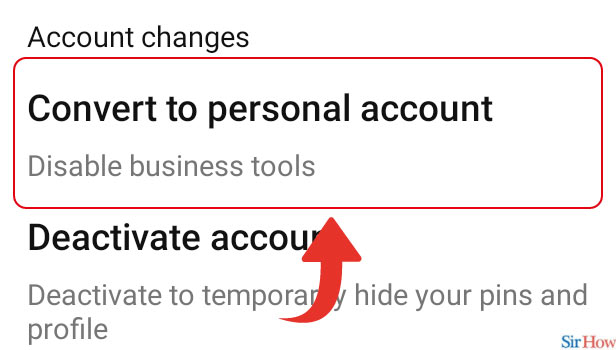
Step-7 Tap on “Convert to personal”: Once you click on the "Convert to personal account", a confirmation page will occur on your screen.
- Then, you can see "Convert to personal" written on the page.
- Tap on the option.
- Now, your Pinterest business account is converted to a personal account.
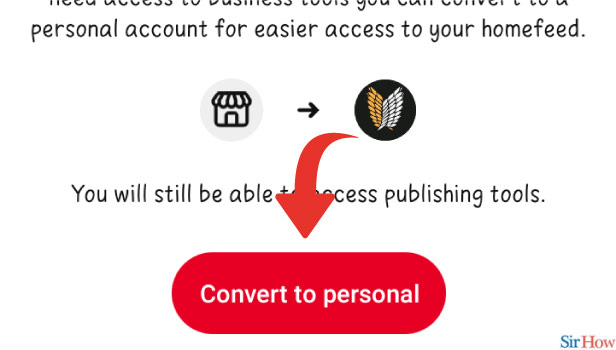
Can You Shift Your Account Again To a Business Account On Pinterest?
Just like you can change your Pinterest Business account to a personal account. Similarly, you can go back to the business account from your account once again. In addition, you have to follow the same steps as given in this guide.
Can You Close Your Pinterest Account Both Business And Personal Accounts?
Pinterest offers a feature from which you can close your Pinterest account. You can shut down both business and personal accounts. Also, after a certain period, you feel like joining again Pinterest. Then you can start with your existed account on Pinterest.
Can You Save Pins On Pinterest From Your Business Account?
There is a save icon on every pin you see on Pinterest. It is written with red background. You can save pins from that icon. Just click on it to save the pin. However, whether you have a personal or business account on Pinterest. You can save pins from both accounts conveniently.
