- delete search history
- deactivate pinterest account
- stop pinterest sending
- edit comment pinterest
- download images pinterest
- delete pinterest board
- delete everything in pinterest
- delete group board from pinterest
- open boards on pinterest
- open history on pinterest
- create a secret board pinterest
- change e mail pinterest
- delete pins pinterest
- delete business account pinterest
- message someone on pinterest
- pinterest business account
- delete your comment pinterest
- change pinterest account password
- search pinterest using camera
- delete bulk pins pinterest
- download and install pinterest
- personal to business account pinterest
- change username pinterest
- create business account pinterest
- delete account from pinterest
- delete entire board pinterest
- delete multiple pins pinterest
- clear pinterest data
- turn off notifications pinterest
- create an account pinterest
How to Download and Install Pinterest
Pinterest is a great site to spend some time on if you're looking for new ideas, inspiration, or places to visit. With only a few clicks here and there, you can find anything on Pinterest. Find photographs you like on Pinterest on the web that you like and save them. Create your own Pinterest bulletin board with the subjects of your interest like travel or decorating. Hence, you can make several bulletin boards to keep track of your interests. Make a wedding board, a travel board, and a decorating board, for example. To get started with Pinterest, create an account on pinterest or create business account on pinterest and then begin browsing.
How to Download & Install Pinterest on Android Phone
Download and Install Pinterest in Few Steps
Step-1 Open Google Play Store: To download the Pinterest application
- Firstly, we will start with the play store, click on the 'Play Store'
- Be sure that your device is connected to a good network
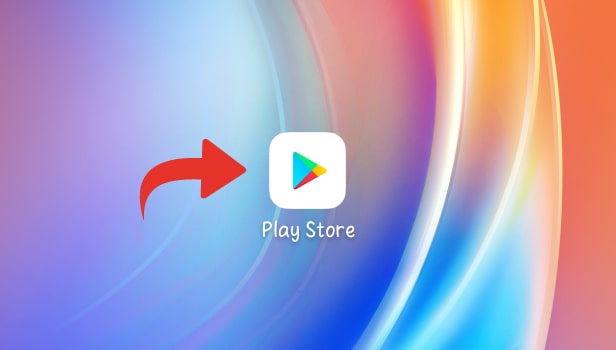
Step-2 Tap on the Search Bar: Next, in the play store you can see many different apps on the home page
- Find the 'Search Bar' in the play store to search for the Pinterest app
- For instance, the search bar looks like the image attached below
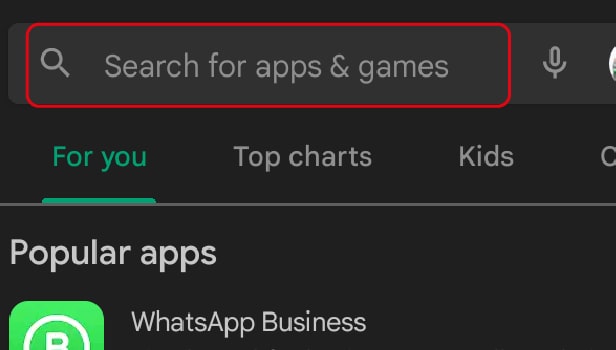
Step-3 Search Pinterest: Then, in the search bar, type 'Pinterest'. You can also use the voice feature of the search bar and instead of typing just say out loud 'Pinterest'.
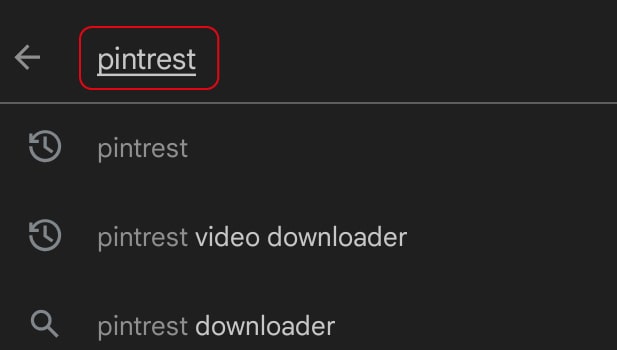
Step-4 Tap on Install: Next, the search bar will lead you to the page of the Pinterest application
- Now, in front of the Pinterest logo, there's an 'Install' button
- Click on the 'install button' to download the Pinterest application.
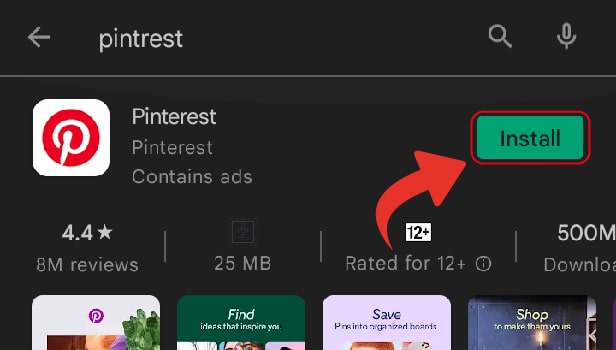
Step-5 Tap on 'Open' to open the Pinterest App: After downloading the application, to open the Pinterest app click on 'Open'.
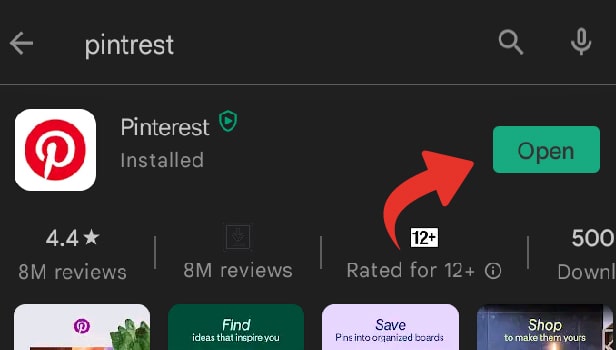
And, Voila! your Pinterest application is now on your device. You can either use this for personal use or can create a digital presence for your small business using Pinterest. Pinterest has millions of active users which make this one of the best apps to showcase your business.
How Do I Use Pinterest App on my Computer?
You can find the Pinterest app in the Windows app store. Then, from the Start menu, taskbar, or Live Tile, use the Pinterest app for finding and saving ideas faster than ever before.
Can I download Pinterest App on my Laptop?
Definitely yes, follow the below steps to download the app on your laptop
- First of all, BlueStacks must be installed on your laptop. If not then download the app.
- Then, look for Pinterest in the top right corner's search bar.
- Next, From the search results, click to install Pinterest.
- Finally, To install Pinterest, complete the Google sign-in process
- Else, you can create an account on Pinterest and start using it.
Why can't I use Pinterest on my phone?
There can be plenty of reasons anyway try to follow the steps mentioned below
- Firstly, make sure that your iPhone is connected to a reliable internet connection.
- Also, you can clear the cache in the Pinterest app to free up storage.
- Still, if the problem persists, consider uninstalling and reinstalling the application.
