- delete search history
- deactivate pinterest account
- stop pinterest sending
- edit comment pinterest
- download images pinterest
- delete pinterest board
- delete everything in pinterest
- delete group board from pinterest
- open boards on pinterest
- open history on pinterest
- create a secret board pinterest
- change e mail pinterest
- delete pins pinterest
- delete business account pinterest
- message someone on pinterest
- pinterest business account
- delete your comment pinterest
- change pinterest account password
- search pinterest using camera
- delete bulk pins pinterest
- download and install pinterest
- personal to business account pinterest
- change username pinterest
- create business account pinterest
- delete account from pinterest
- delete entire board pinterest
- delete multiple pins pinterest
- clear pinterest data
- turn off notifications pinterest
- create an account pinterest
How to Delete Pins in Bulk on Pinterest
Do you have many pins saved on multiple boards on your Pinterest? Now you are struggling to find the appropriate pin that you are looking for urgently. When you save pins you don't realize the number. You can delete multiple pins on Pinterest. Or the other solution is to delete Pins in Bulk on Pinterest. This way you can organize your important pins and filter them accordingly. Now let's start with the steps:
How To Delete All Pins In Pinterest on Android
Delete Pins In Bulk On Pinterest With a Few Easy Steps
Step-1 Open Pinterest: Whether you have a personal or business account on Pinterest. You may have created a large number of pins on many boards on Pinterest.
- To make them sorted or reorganize, you can delete multiple pins simultaneously.
- To begin with, you have to go to the Pinterest App.
- Click on the app.
- Then open Pinterest.
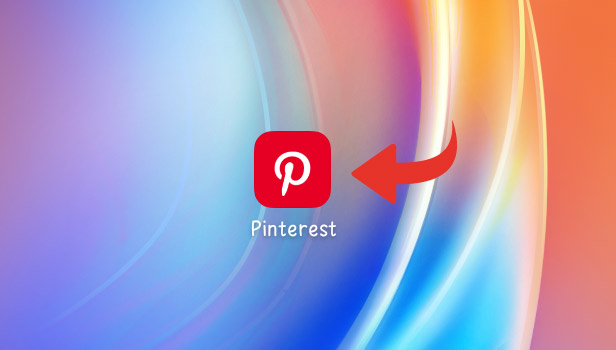
Step-2 Go to your Profile: Next, you can see a home page of Pinterest on your screen. You have to go to the profile icon situated at the bottom of the page. Click on it and open it.
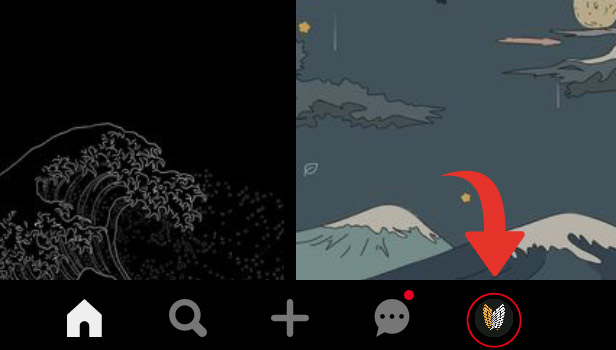
Step-3 Open the Board from which you want to delete the pins: Once you open your profile page, you can see all the boards with pins you have created. Now click on the board from which you have to delete pins in bulk.
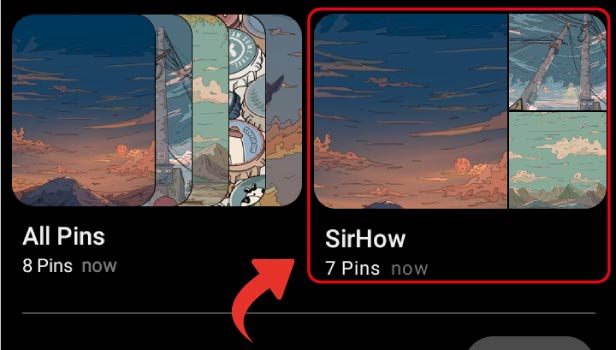
Step-4 Tap on Organize: Once you open the board, you will see an option of organizing on the top side of the page.
- You can see some other options such as More ideas and To-dos.
- You have to tap on organize.
- Organize options lets you either select or reorder the pins on the board.
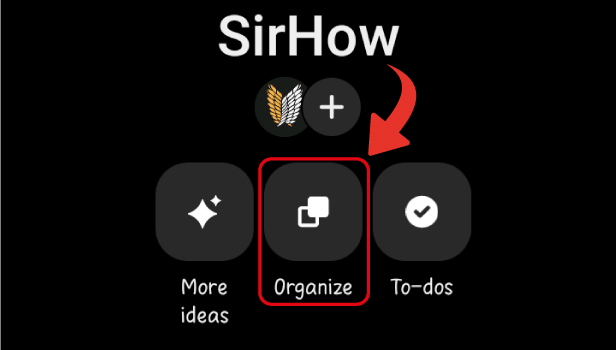
Step-5 Select the pins you want to delete and Tap on the Delete (Bin) Icon: Once you clicked on the organize option, you will see many different options at the bottom side of the page.
- First, select the number of pins you want to delete from the board.
- Then, there is a Bin or delete icon located on the right side of the page.
- You have to click on the delete icon to delete the pins you selected.

Step-6 Again, Tap on delete and those pins you selected will be deleted: Once you clicked on the delete icon, a confirmation page will occur on your screen.
- It will have the number of pins that you are going to delete with options: cancel or delete.
- Now, delete the pins you selected.
- Just tap on the delete.
- Then your pins are deleted and you won't see them back.
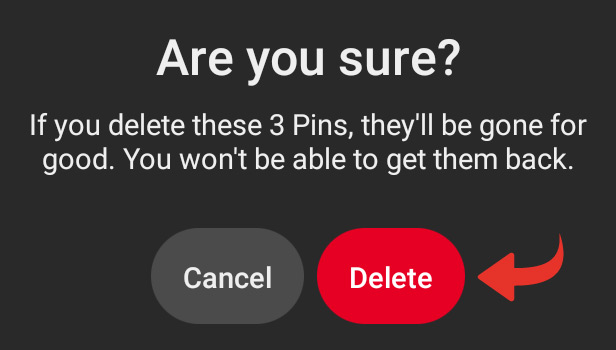
Can you share your saved pins on Pinterest?
Yes, you can share your saved pins on Pinterest. You can share the pins to the account on Pinterest or to anybody with another sharing platform. You can share one pin or the entire board of pins with anybody.
Does Pinterest offer an option to clear data?
You can clear the data on Pinterest. There is an option of deleting your data and account under the settings option. You can visit the page and clear the entire data of Pinterest.
Can you delete 10 pins from the same board on Pinterest?
The number of pins doesn't matter. You can delete as many pins as you want on Pinterest from the same board.
