- delete search history
- deactivate pinterest account
- stop pinterest sending
- edit comment pinterest
- download images pinterest
- delete pinterest board
- delete everything in pinterest
- delete group board from pinterest
- open boards on pinterest
- open history on pinterest
- create a secret board pinterest
- change e mail pinterest
- delete pins pinterest
- delete business account pinterest
- message someone on pinterest
- pinterest business account
- delete your comment pinterest
- change pinterest account password
- search pinterest using camera
- delete bulk pins pinterest
- download and install pinterest
- personal to business account pinterest
- change username pinterest
- create business account pinterest
- delete account from pinterest
- delete entire board pinterest
- delete multiple pins pinterest
- clear pinterest data
- turn off notifications pinterest
- create an account pinterest
How to Delete Everything on Pinterest
Are you looking to clear all the data from Pinterest? Also, including all the boards with numerous pins created on Pinterest. Plus the saved pins on your account. So you can delete everything on Pinterest using this guide and simple steps. Let's start the process to do so!
Delete a Pinterest Account Permanently
Delete Everything On Pinterest With a Few Easy Steps
Step-1 Open Pinterest: To delete everything from the account created on Pinterest, you have to first open the Pinterest App.
- Go to the Pinterest App.
- Click on it.
- Next open Pinterest.
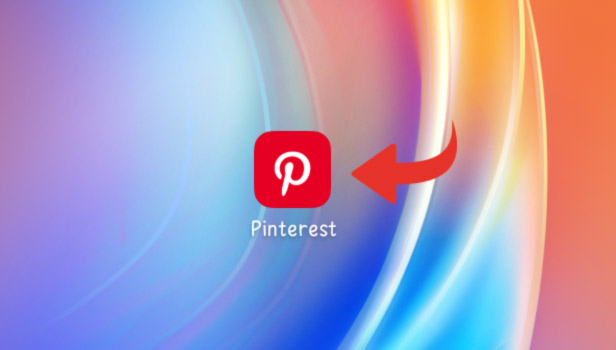
Step-2 Go to your Profile: Once you open the Pinterest App, your homage will appear on your screen. There is a profile icon located at the bottom corner of the page. Tap on the Profile icon.
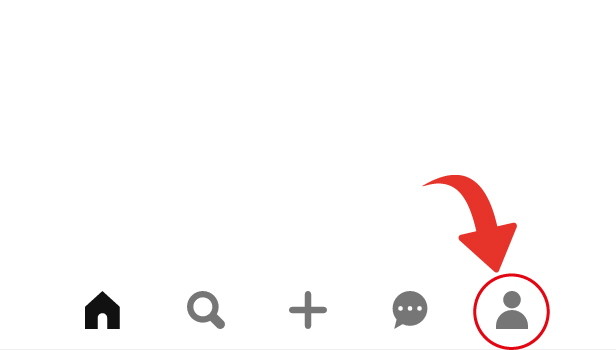
Step-3 Tap on the three dots: Once your profile page opens on your screen. You can spot a three-dot option situated at the right top corner of the page. You have to tap on the three-dot option. Then open it.
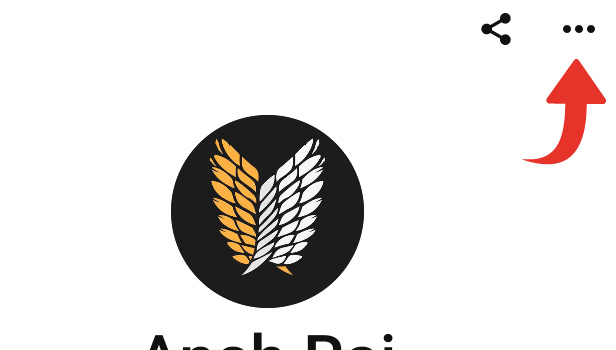
Step-4 Go to Settings: The three-dot option will lead you to a page with several different options. You have to select the settings option. Tap on settings and open it.
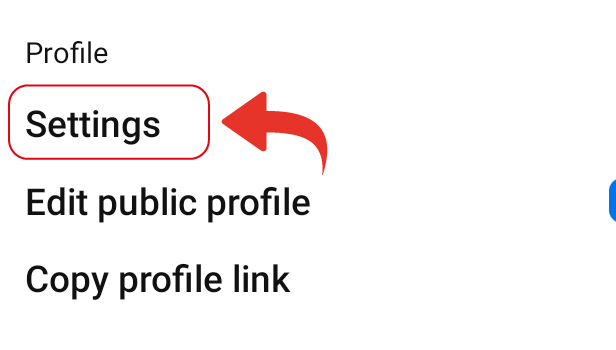
Step-5 Go to Privacy and security: Once you open settings, you can see another list with different options.
- Go to the Privacy and data option.
- Tap on it.
- Then open Privacy and data.
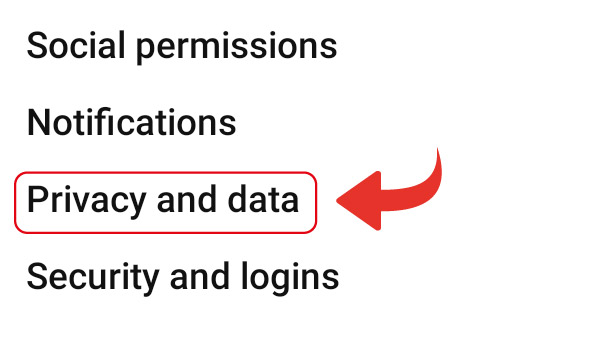
Step-6 Tap on “Delete your data and Account”: Once you open the Privacy and data, you will have another list of different options on your screen. Go to the Delete your data and account option. Then tap on it.
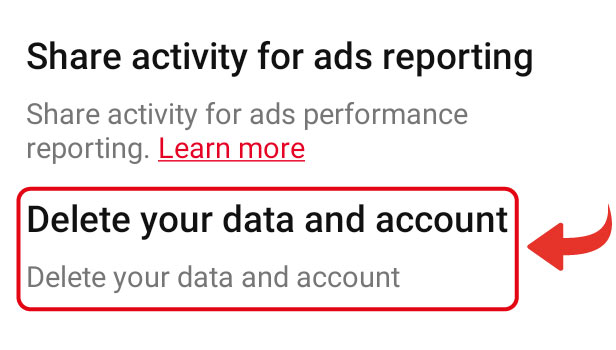
Step-7 Tap on Continue: After you click on Delete your data and account, another page opens.
- It asks once again to confirm deleting everything on Pinterest.
- Once you are ready for the final step.
- Then click on Continue.
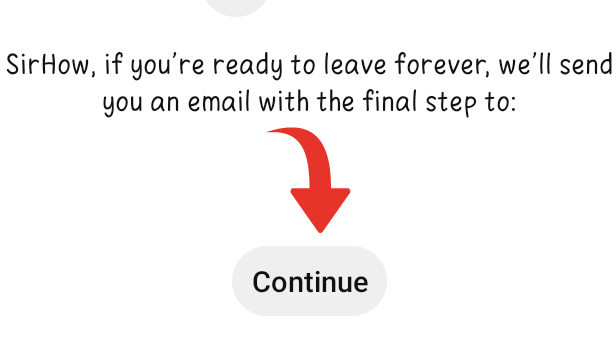
Step-8 Select your reason for deleting everything on Pinterest & Tap on “Send email”: Now after you click on continue, a page with several reasons appears on your screen. Then you have to select any reason for which you are deleting everything on Pinterest. Next tap on send email.
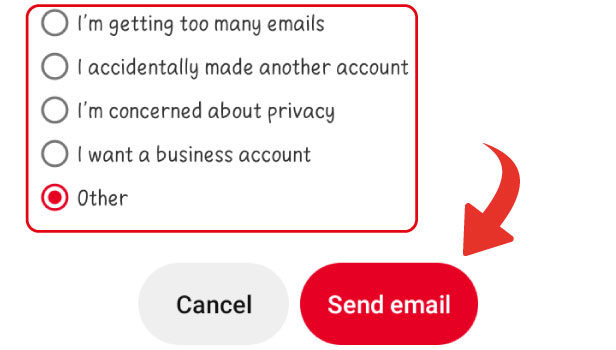
Step-9 Open Gmail: After you click on send email, you have to go to the Gmail app. Then tap on it. Next open Gmail.
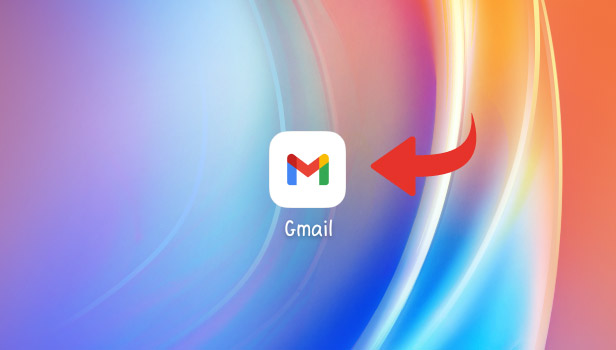
Step-10 Locate the E-mail sent by Pinterest: After opening the Gmail, go to the email sned by Pinterest. Once you find it, then click on the email and open it on your screen.
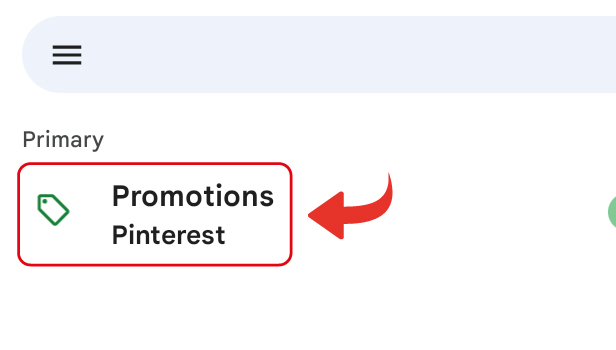
Step-11 Tap on “Yes, delete account”: Once the email opens on your screen, you can see the option Yes, delete account option there.
- Tap on it.
- Now, you have successfully deleted everything on Pinterest.
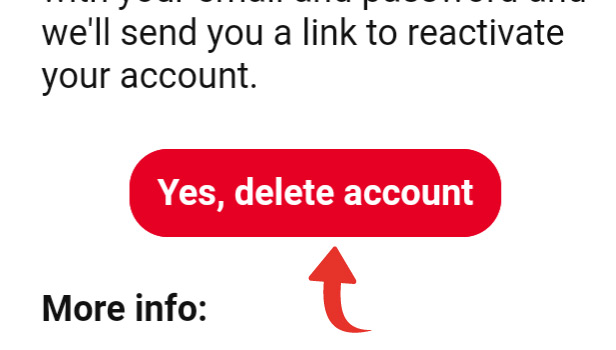
Can You Get Back The Data, Once You Delete Everything On Pinterest?
Once you delete everything on Pinterest, it clears all the data along with your account too. However, you can resume your account on Pinterest by losing your old data of it.
Is There An Option On Pinterest To Stop The Notifications?
On Pinterest, you can choose the kind and variety of notifications to receive. Furthermore, you can turn off the notifications on Pinterest. If you don't want them coming to your device.
Is It Important To Confirm On Gmail For Deleting Everything On Pinterest?
Yes, you have to open the Gmail. Then give confirmation to the email sent by Pinterest to delete everything on Pinterest. If you don't do it, Pinterest won't delete the data.
Related Article
- How to Deactivate your Pinterest account Temporarily
- How to Stop Pinterest From Sending E-Mails
- How to Edit Comment on Pinterest
- How to Download Images From Pinterest
- How to Delete Board on Pinterest
- How to Delete Group Board from Pinterest
- How to Open Boards on Pinterest
- How to Open History on Pinterest
- How to Create Secret Board on Pinterest
- How to Change Email Address on Pinterest
- More Articles...
