- delete search history
- deactivate pinterest account
- stop pinterest sending
- edit comment pinterest
- download images pinterest
- delete pinterest board
- delete everything in pinterest
- delete group board from pinterest
- open boards on pinterest
- open history on pinterest
- create a secret board pinterest
- change e mail pinterest
- delete pins pinterest
- delete business account pinterest
- message someone on pinterest
- pinterest business account
- delete your comment pinterest
- change pinterest account password
- search pinterest using camera
- delete bulk pins pinterest
- download and install pinterest
- personal to business account pinterest
- change username pinterest
- create business account pinterest
- delete account from pinterest
- delete entire board pinterest
- delete multiple pins pinterest
- clear pinterest data
- turn off notifications pinterest
- create an account pinterest
How to Download Images From Pinterest
Pinterest is a visual search engine that allows users to browse photographs of things they like, such as home design ideas, fashion inspiration, landscape ideas, and more. When you use your account online, you can quickly access your interests by pinning ideas to your boards or following a fellow "Pinner." But what if you need to view stuff when you're not connected to the internet?
While most Pinterest users save their Pins to their boards, you may also save a Pinterest image to your computer or smartphone for offline use. Let's see how to download images from Pinterest easily.
Download Images from Pinterest in 4 Easy Steps
Step-1 Open Pinterest: First of all, tap on the Pinterest app to open it.
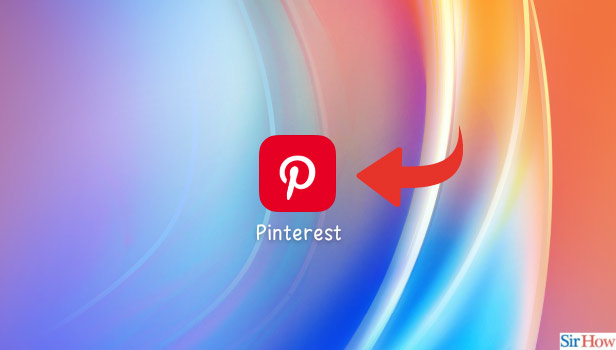
Step-2 Open the Pin/Image you want to Download: After opening the Pinterest application, log in using your login credentials or you can create an account on pinterest.
- Then, search or go to the picture that you wish to download
- After finalising the image, click on the image to select it
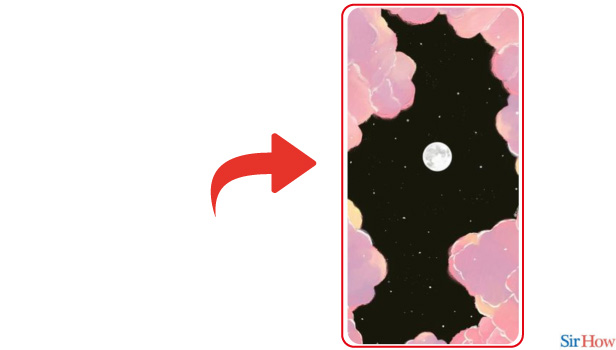
Step-3 Tap on the Three-dots: Then, in the upper right corner of the image, spot the 'three-dot' button as shown in the image below. Click on that 'three-dots' button
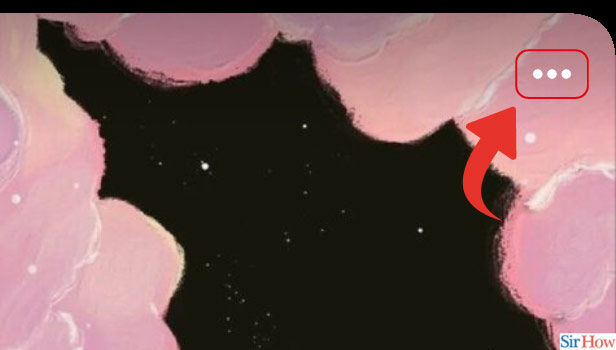
Step-4 Tap on Download Image: Finally, after clicking the three-dot button a menu will open up in front of you
- Next, in that menu find 'Download Image'
- Finally, tap on 'Download Image' to download the image.
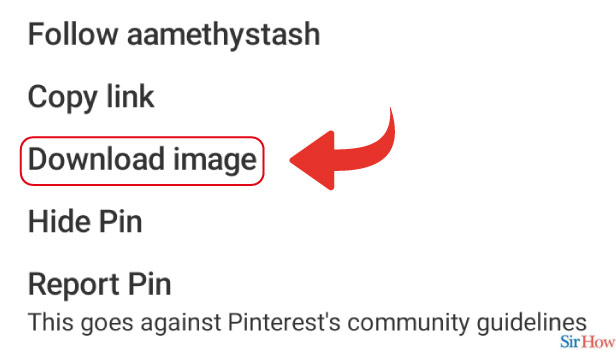
An image can be uploaded, stored, sorted, and managed by a registered user. The only slight drawback is that everything is done online. The majority of registered users will be familiar with how to upload images to Pinterest. When you try to download Pinterest photographs, you'll run into problems. Downloading Pinterest photos to your Windows desktop requires minimal effort and only a few steps. You may always utilize the browser download feature to download Pinterest photographs because Pinterest does not provide a direct download option.
Question: How do I get high-resolution photos from Pinterest?
Answer- To begin, go to Pinterest and look for the image you want to save. Then, to see the image in its entirety, click on it. After that, click the three dots to the right of your image at the top. Select "Download Image" from the menu that appears after selecting the three dots. And hence this is how you can simply download HD images from Pinterest.
Question: Where can I find images after downloading them from Pinterest?
Answer- You can save an image from Pinterest that you or somebody has shared to your Smartphone or tablet and retrieve it via the "My Gallery" app. And if you're trying to download images on a laptop or computer then check out your 'Downloads' folder.
Question: How do I download Pinterest Images on my Computer?
Answer- It's quite easy to download images from my computer
- Firstly, use your Pinterest account to log in.
- Then, locate the image you wish to save and right-click or select the three-dotted icon next to it.
- Further, select "Download image" from the pop-up menu.
- Lastly, click "Save" after selecting the folder path where you wish to save the image.
Question: How can I Download Images from Pinterest on my Mac?
Answer- If you're using a Mac, your options are comparable to those of a Windows user. Follow the steps given below to download images from Pinterest on Mac:
- To begin with, Go to your Pinterest account and log in.
- After that, Right-click on the image you wish to save after searching for it.
- Alternatively, click the three-dot icon next to it.
- Then, Select "Image Download."
- Finally, click on "Store" after selecting the folder to which you wish to save it.
Related Article
- How to Deactivate your Pinterest account Temporarily
- How to Stop Pinterest From Sending E-Mails
- How to Edit Comment on Pinterest
- How to Delete Board on Pinterest
- How to Delete Everything on Pinterest
- How to Delete Group Board from Pinterest
- How to Open Boards on Pinterest
- How to Open History on Pinterest
- How to Create Secret Board on Pinterest
- How to Change Email Address on Pinterest
- More Articles...
