- delete search history
- deactivate pinterest account
- stop pinterest sending
- edit comment pinterest
- download images pinterest
- delete pinterest board
- delete everything in pinterest
- delete group board from pinterest
- open boards on pinterest
- open history on pinterest
- create a secret board pinterest
- change e mail pinterest
- delete pins pinterest
- delete business account pinterest
- message someone on pinterest
- pinterest business account
- delete your comment pinterest
- change pinterest account password
- search pinterest using camera
- delete bulk pins pinterest
- download and install pinterest
- personal to business account pinterest
- change username pinterest
- create business account pinterest
- delete account from pinterest
- delete entire board pinterest
- delete multiple pins pinterest
- clear pinterest data
- turn off notifications pinterest
- create an account pinterest
How to Deactivate your Pinterest account Temporarily
Pinterest is a wonderful platform to spend time on by exploring some unique ideas, inspiration and places. You can simply find everything on Pinterest with just a few clicks here and there. It can take up your lots of time in the day. So what you can do is deactivate your Pinterest account temporarily and then rejoin Pinterest after the break. Let's look at the steps to do so:
Deactivate Your Pinterest Account Temporarily With a Few Easy Steps
Step-1 Open Pinterest: Once you have created an account on Pinterest. Then you spent quality time exploring it. Although, you cant control the period you spend on Pinterest. But you can take a break from the App.
- You can shut your account on Pinterest.
- For doing so, go to the Pinterest App.
- Click on Pinterest and open it.
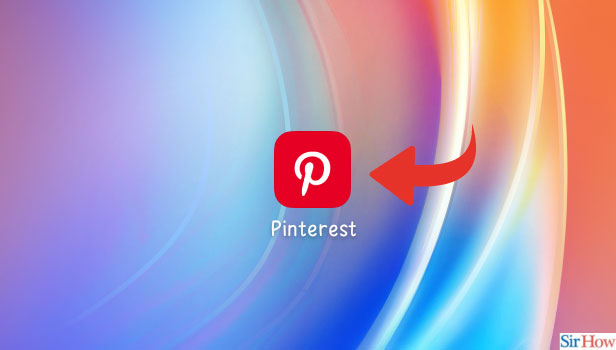
Step-2 Go to your Profile: Once you open the Pinterest App, the homepage will appear on your screen. You have to go to the profile icon located at the bottom of the page. Tap on the icon and open the profile.
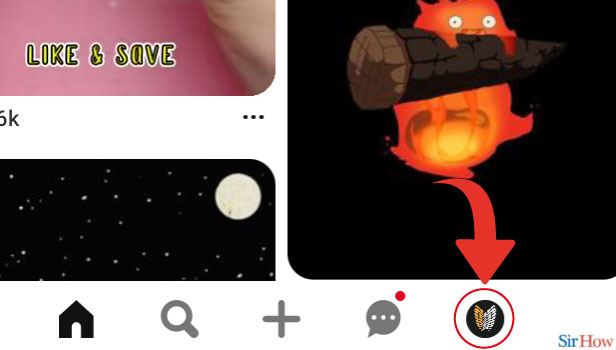
Step-3 Tap on the Three Dots: After opening the profile icon, a three-dot icon is seen situated at the right corner of the page. Click on the icon to open it.
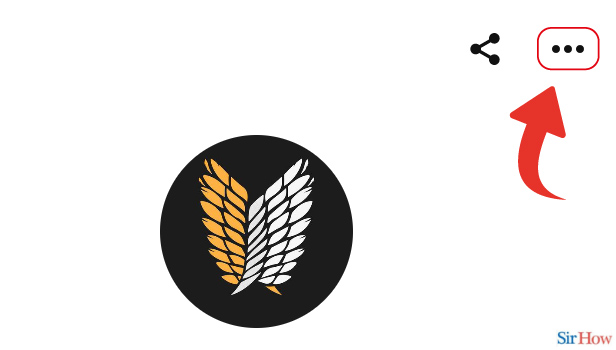
Step-4 Go to Settings: Next, the three-dot option will open a list of different options on your screen. You have to go to the settings option. Click on the option and open settings.
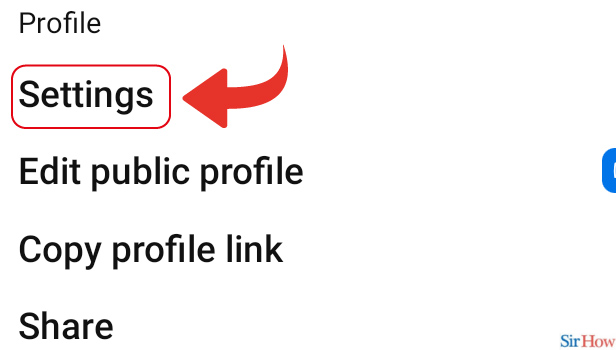
Step-5 Go to Account Management: Then, you have to click on the Account Management options from the list of options under settings.
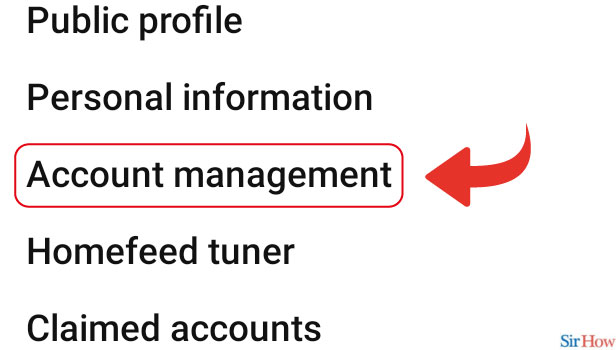
Step-6 Tap on “Deactivate your account”: Once your open the Account management option, you can see a Deactivate your account option.
- Tap on the option.
- You can see a sentence written under it. The account is closed for a temporary period and you can reactivate it.
- So you can proceed further conveniently.
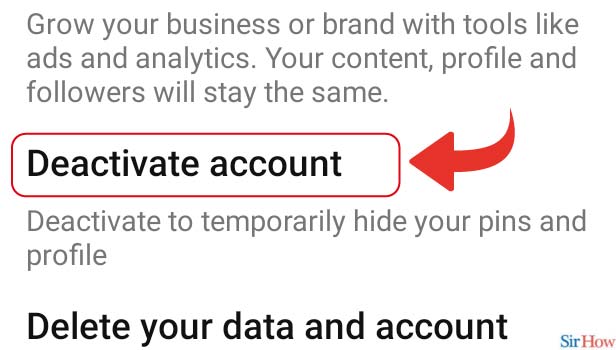
Step-7 Tap on “Continue” then your account will be deactivated: Once you tap on the Deactivate your account option. Then a page for confirmation will occur on your screen.
- You have to click on Continue to give the confirmation.
- Then, your account will be deactivated for a temporary period.
- You can reactivate your account once you are on break.
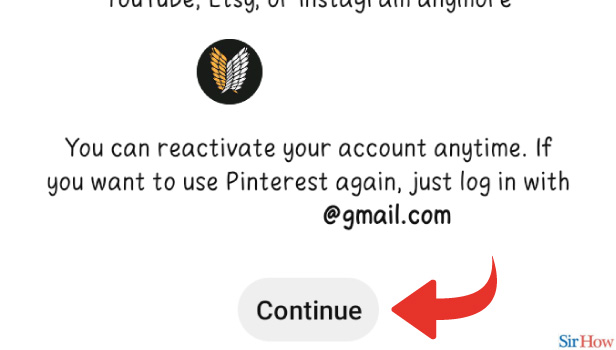
Will You Lose Your Pins And Profile When You Deactivate Your Pinterest Account Temporarily?
You can make your Pinterest account deactivated for a temporary period. Plus the good part is you can restore your account and pins once you activate the Pinterest account. Hence, your pins and profile are safe on Pinterest.
Is It Necessary To Give A Username To Your Pinterest Account?
Username is the identity and the unique name that people will view once they search for you on Pinterest. You must allot an interesting username to your profile on Pinterest. Furthermore, Pinterest lets you change your username. So you don't have to stick to one username for a long time.
How To Use Your Pinterest Account Again?
You can use your Pinterest Account again by logging in to your @gmail.com id. Fill up your email credentials and you can use your Pinterest account again.
Related Article
- How to Search on Pinterest Using Camera
- How to Delete Pins in Bulk on Pinterest
- How to Download and Install Pinterest
- How to Convert your Pinterest Personal Account to Business Account
- How to Change Username on Pinterest
- How to Create Business Account on Pinterest
- How to Delete Account From Pinterest
- How to Delete an Entire Board on Pinterest
- How to Delete Multiple Pins on Pinterest
- How to Clear Pinterest Data
- More Articles...
