- delete search history
- deactivate pinterest account
- stop pinterest sending
- edit comment pinterest
- download images pinterest
- delete pinterest board
- delete everything in pinterest
- delete group board from pinterest
- open boards on pinterest
- open history on pinterest
- create a secret board pinterest
- change e mail pinterest
- delete pins pinterest
- delete business account pinterest
- message someone on pinterest
- pinterest business account
- delete your comment pinterest
- change pinterest account password
- search pinterest using camera
- delete bulk pins pinterest
- download and install pinterest
- personal to business account pinterest
- change username pinterest
- create business account pinterest
- delete account from pinterest
- delete entire board pinterest
- delete multiple pins pinterest
- clear pinterest data
- turn off notifications pinterest
- create an account pinterest
How to Change Username on Pinterest
We all try to create a catchy and unique username when we create an account on Pinterest but what if you want to change it afterward? Well, good for you, unlike Snapchat, on Pinterest, you can actually change your username easily. If you're creating an account on Pinterest you need a new username. Or you're bored with your old username and want to change your username on Pinterest. Then, you're at the right place, we'll see how to change your username on Pinterest.
How to change Pinterest username
Change Username On Pinterest in 7 Easy Steps
Step-1 Open Pinterest: Let's get started, tap on your Pinterest and open it.
- If you don't already have the Pinterest app, you can get it from play store
- Go to Play store, then in search bar type 'Pinterest'
- And simply click on 'install' to download the Pinterest application.
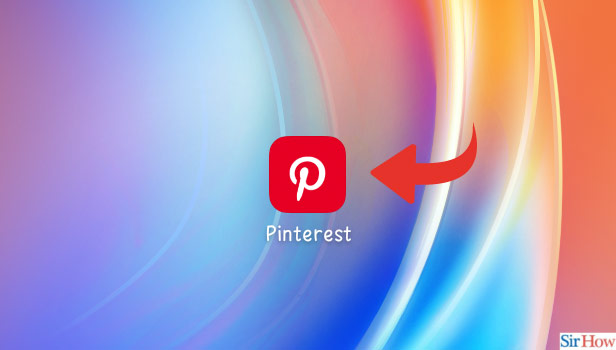
Step-2 Go to your Profile: After that, you can either create an account on Pinterest or just log in using your existing account. Then, click on your 'Profile' to change your username.
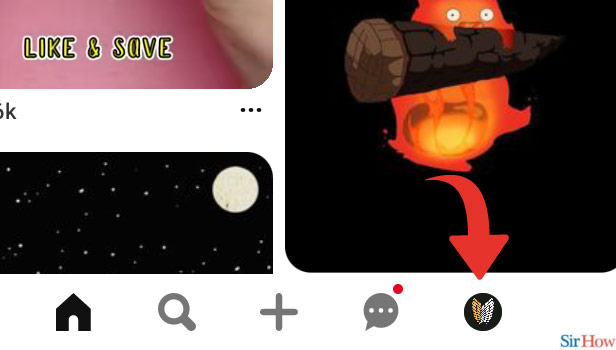
Step-3 Tap on the Three Dots: Further, in your profile tap on the 'three-dots' present in the upper right corner of the app.
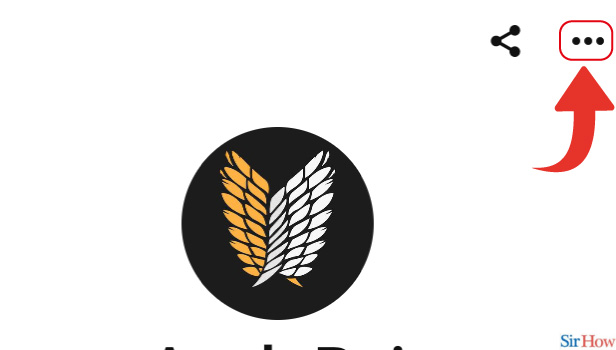
Step-4 Go to Settings: After clicking on the three-dot button, a menu will appear in front of you.
- You can change your username from the settings.
- Hence, spot the 'Settings' option and click on 'Settings' to get this going.
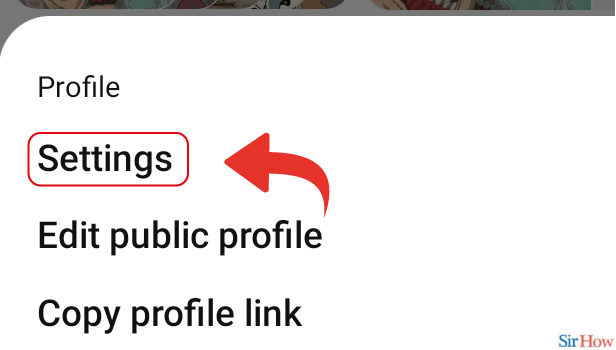
Step-5 Go to Account Management: Next, after selecting 'settings' a new menu will come up on your screen.
- From here you can manage various factors of your account
- To change your username, we need to go into 'Account Management
- Tap on 'Account Management.'
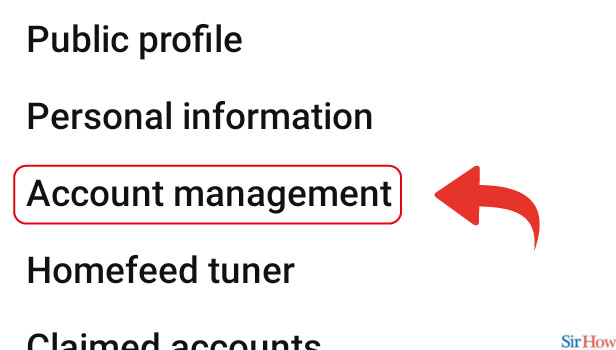
Step-6 Tap on your username and change it: Now, in Account Management you can see here you will get the option to change your username. So, Tap on your username to change it.
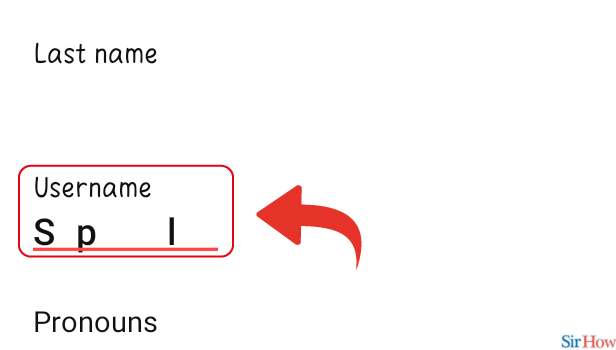
Step-7 Tap on 'Done': Lastly, select any name that you want to keep as your username.
- Try to create a unique name for your account.
- If an error appears saying Username already taken, then just, change your username again.
- After that, click on 'Done' and your username will get changed.
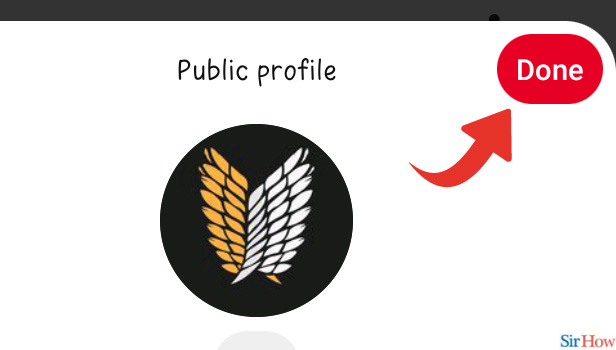
Lastly, you should know that optimizing your username also affects your account's URL. Hence you can customize your URL by changing your username. You should take the appropriate steps to create a wonderful username since it will attract more people and users. By creating a perfect username, people will be able to grasp what your account is about simply by looking at your URL's username.
How Can I See My Current Pinterest Username?
You can check out your username from your profile. Then, log in to your Pinterest account, Go to your 'Profile'. Next, in the right corner where your profile picture I visible click on that. In this section, you can find your username.
What should I Keep in Mind While Creating a Pinterest Username?
You can keep the following things in mind to creating a username:
- Firstly, use as little personal information as possible in your username
- And for each account, try to use a different username.
- Also, check the Pinterest website's character limit.
- Consider words that are simple to pronounce and remember.
- Symbols and numerals are acceptable in usernames so you can add that as well.
Why is my Username showing as 'Invalid'?
Keep in mind that your username must consist entirely of letters or a combination of letters, digits, and underscores. Additionally, it must be between three and thirty characters long. And there can't be any spaces, punctuation marks, or just numbers.
Is It Necessary To Keep My Name as a Username on Pinterest?
No, definitely not. You can use any name along with symbols to create your username. I would advise you not to use your name or email id as your username. Because it becomes so obvious. Also do not use any relevant information ( for instance, your date of birth, age, passwords, etc.)
Related Article
- How to Delete Pins on Pinterest
- How to Delete Business Account from Pinterest
- How to Message Someone on Pinterest
- How to Change your Pinterest Personal Account to Business Account
- How to Delete Your Comment on Pinterest
- How to change Pinterest Account Password
- How to Search on Pinterest Using Camera
- How to Delete Pins in Bulk on Pinterest
- How to Download and Install Pinterest
- How to Convert your Pinterest Personal Account to Business Account
- More Articles...
