- Android
- change wifi band
- change lockscreen wallpaper
- use google classroom
- mute keyboard sound
- rename airpods on android
- close tab on android
- change airpod settings
- send ringtone on android
- disable wifi calling
- turn off auto caps
- add russian keyboard
- turn off assistive touch
- check wifi ghz
- change group name
- unmute text messages
- add numbers to blacklist
- make a vertical image
- change caller id
- delete a bluetooth device
- change message background
How to Change Wifi Band Connection on Android
Are you having a bad internet connection despite being connected to a router? Want to know how to change wifi band connection on Android? Typically, your WiFi can operate at 2.4GHz and 5GHz. The capabilities of the router depend on the manufacturer and network speed. The 2.4GHz band may offer 600 Mbps or 450 Mbps while the 5GHz frequency supports 1300 Mbps.
Several users continue to blame the operator despite the solution being in their hands. Continue reading the article to learn how to change wifi band connection on Android.
Change Wifi Band Connection on Android: 7 Steps
Step-1 Open Settings: Firstly, unlock your mobile phone. Secondly, open system settings by searching for it in the search bar.
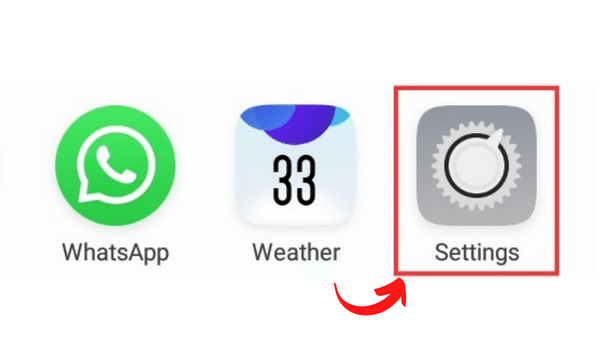
Step-2 Go to Wireless Connections: Next, go to 'wireless connections' among several options that appear like dual sim and mobile network, Wifi, bluetooth.
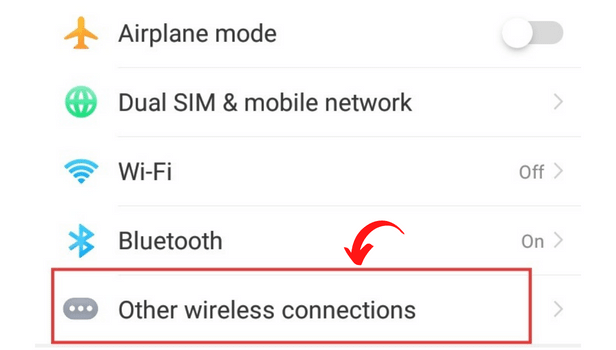
Step-3 Go to Personal Hotspot: Open Personal Hotspot by tapping on it.
Personal hotspot shares your wifi or mobile network connection. This may consume more battery and data.
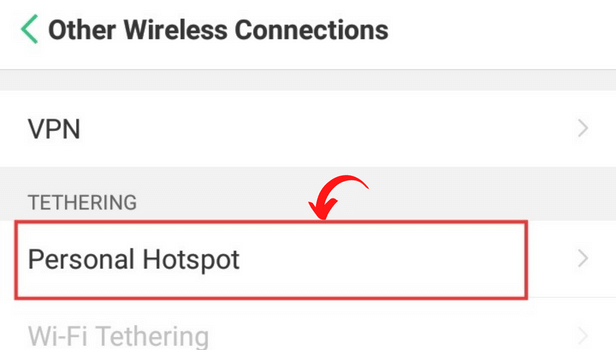
Step-4 Open Personal Hotspot Settings: Thereafter, you need to open personal hotspot settings by tapping on it. Within this option, there will be several categories like name, security, password and AP band.
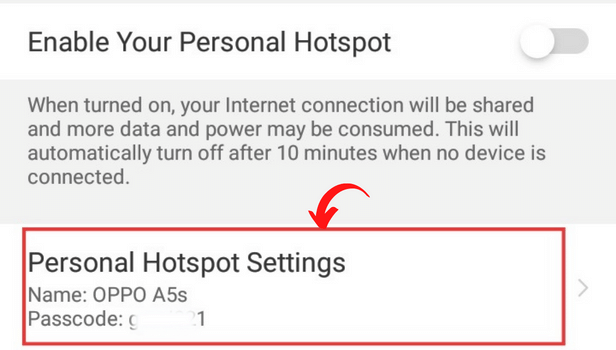
Step-5 Go to AP Band: Within various options that pop up, you have to go to 'AP Band'.
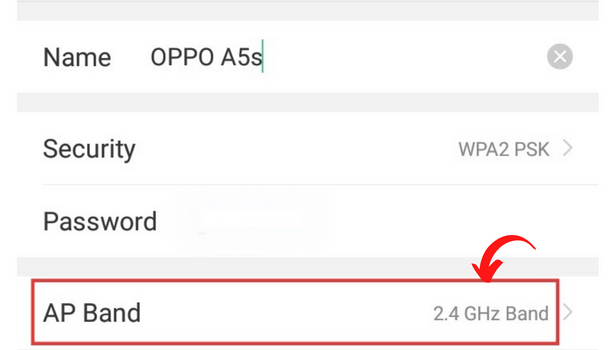
Step-6 Select Band Connection: Thereafter, you have to select Band Connection. You will have two options here- 2.4GHz and 5GHz. Select your preferred connection.
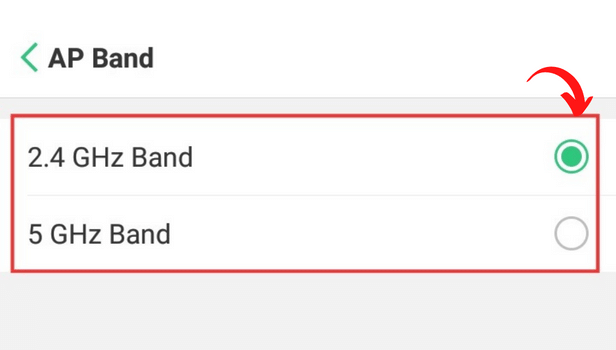
Step-7 Save the Settings- This fairly lengthy process ends with this step. Save your changed settings. You're done!
You just learnt how to change wifi band connection on Android!
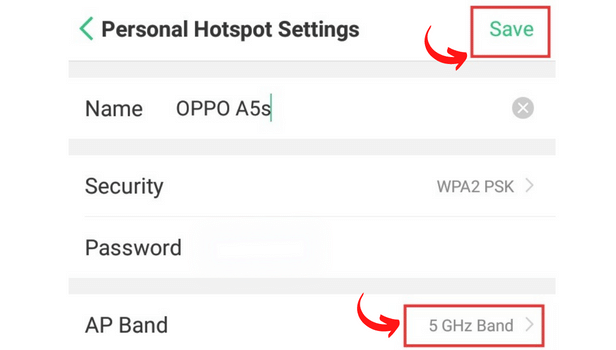
FAQ
Is 5GHz faster than 2.4GHz on Android?
The major difference between 5GHz and 2.4GHz is that, the former offers a faster speed but it does not have a wider range but the latter can be used in a comparatively farther range.
How can I change the password for my Android hotspot?
Are you unsure of how secure your password is? Or is it just too short and simple? Don't worry! To update the password, follow these easy steps:
- Firstly, go your phone's settings.
- Secondly, open connections and sharing.
- Then, open the 'personal hotspot' category.
- Lastly, you may change the password by tapping on the current name and then rename it. Don't forget to save your settings.
Your laptop or PC needs to have Wi-Fi turned on in order to activate the data connection. To connect your desktop or laptop to the internet, a Wi-Fi connection is crucial. On occasion, you might configure a Wi-Fi connection on your computer.
By taking a few quick and easy steps, you can quickly find the WiFi password on Windows 11. If you can't remember the security key or the password for anything on your desktop, finding a WiFi password on Windows 11 can be challenging. Therefore, make sure you keep track of any other device passwords.
You can decide whether to enable or disable the Wi-Fi and your device as well. The Wi-Fi option is turned on by default. If you want to, you may quickly turn off the Wi-Fi on your device running Windows 11. You can then enable it once more. But if you forget your Wi-Fi password, you can quickly locate it on Windows 11 by using the built-in search function.
How can I find an IP address in Windows 11?
can be used to determine a device's connection's location. We have made it simple to find the IP address in Windows 11 through the linked article.
Related Article
- How to mute keyboard sound on Android
- How to rename Airpods on Android
- How to close a tab on Android
- How to change Airpod settings on Android
- How to send ringtone on Android
- How to Disable Wifi Calling on Android
- How to Turn off Auto Caps Lock on Android
- How to Add Russian Keyboard on Android
- How to Turn off Assistive Touch on Android
- How to Check Wifi GHz on Android
- More Articles...
