- Android
- change wifi band
- change lockscreen wallpaper
- use google classroom
- mute keyboard sound
- rename airpods on android
- close tab on android
- change airpod settings
- send ringtone on android
- disable wifi calling
- turn off auto caps
- add russian keyboard
- turn off assistive touch
- check wifi ghz
- change group name
- unmute text messages
- add numbers to blacklist
- make a vertical image
- change caller id
- delete a bluetooth device
- change message background
How to Turn off Auto Caps Lock on Android
Do you want to turn off the auto caps lock on Android? Here is a step-by-step process given for you to do so. But, let's first look at what an auto caps lock does. It makes the first letter of the word after a full stop in the capital so that you don't have to do it after beginning every sentence.
For Android and iOS devices, Google created the virtual keyboard software called Gboard. It was first made available for iOS in May 2016. It offers multiple features like theme, language translation, etc.
Let's now look at how to turn off auto caps lock on Android by a simple 3 step process.
How to Turn Off Auto-Capitalization on your Android's Gboard Keyboard
Turn off Auto Caps Lock on Android: 3 Steps
Step-1 Open Gboard Settings: Firstly, unlock your Android device. Next, open Gboard in any application. Lastly, you have to open the settings option which would be visible on the tab above Gboard.
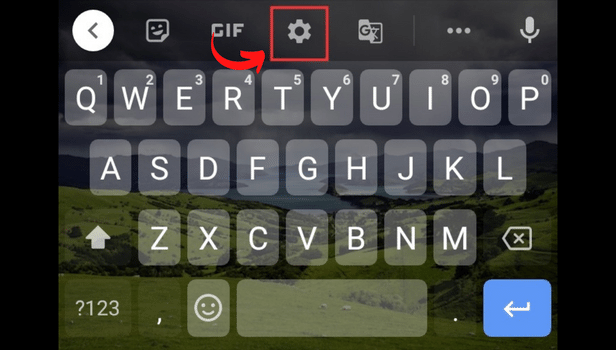
Step-2 Go to Text Correction: Once on the settings, you will see several options like language, preference, theme, text correction, etc. Thereafter, go to text correction.
Go to the next step to know more.
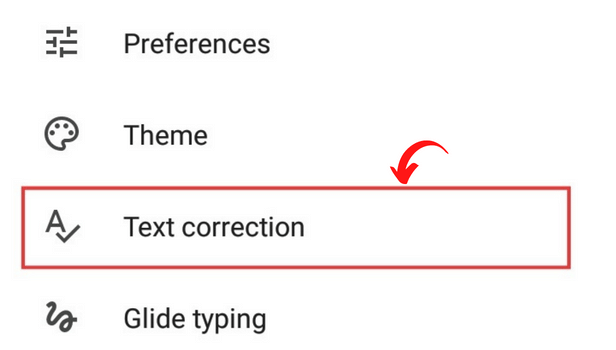
Step-3 Turn off Auto Capitalization: Thereafter, within text correction, there will be three sub - categories
- Suggestions
- Correction
- Spelling
Within the correction category, you will be able to spot Auto Capitalization. Thereafter, you just have to turn it off. And auto-capitalization will be stopped on your device.
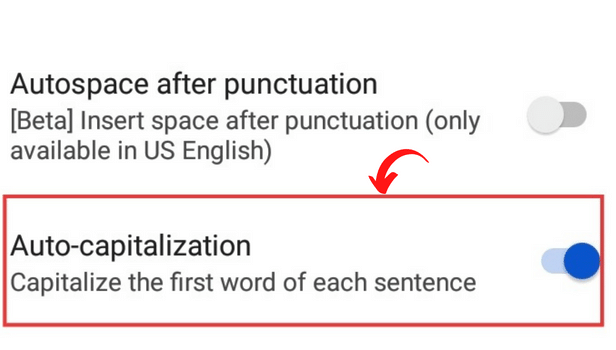
FAQ
How do I change the Google Keyboard's theme?
- First, open Google Keyboard, often known as Gboard.
- Next, open the keyboard options, which are indicated by the three dots on the bar above the letters.
- After that, you must select the Theme button. From the available themes, you can pick whatever you want. Additionally, you can adjust your theme to your preferences.
How do I activate glide typing on my Android device's Gboard?
The gliding feature is available on both iOS and Android devices. You just have to follow these simple steps-
- Firstly, open the Gboard on any application.
- Secondly, go to the settings.
- Next, go to the 'glide typing' option.
- Lastly, turn it on. And you are good to go.
Can I change my WhatsApp Keyboard?
Yes, you can definitely do that. Your WhatsApp keyboard can be customized with color and design. Similar adjustments can be made to WhatsApp's camera settings. You can change the keyboard's settings as well. The keyboard is crucial, especially in WhatsApp. By retaining the relevant theme on the keyboard, you can see the alphabet and speak without making any mistakes. Follow the straightforward instructions in this article to learn how to change the WhatsApp keyboard.
How Do I Reset My iPhone's Keyboard Dictionary?
Reset your iPhone to repair an issue that prevents Keyboard Dictionary from working properly. There can be times when the keyboard doesn't operate smoothly. Due to the keyboard's background learning, which is based on your typing style, this has happened. Similar to how Chrome and YouTube's offers of advertisements are influenced by your search history. You can instruct YouTube to stop recommending certain content. You can reset the keyboard dictionary on your iPhone so that it is ready to use by utilizing the techniques indicated below.
How do I remove the learned data and terms on Gboard?
You can remove the learned word information from Google by simply following these easy steps:
- Unlock your device first, then open Gboard.
- Secondly, Go to Gboard's settings icon, which is located on the top bar.
- Thirdly, select the advanced settings option, which is almost certainly the last or last-second choice.
- The next step is to select "remove learned words and data"; you can find this option at the bottom of the page.
Thereafter, google will remove all of your data from Gboard and you won't receive any more word suggestions based on your past typing. It might also be not able to recognize the words equally easily from your voice.
Related Article
- How to Check Wifi GHz on Android
- How to Change Group Name on Android
- How to Unmute Text Messages on Android
- How to Add Numbers to Blacklist on Android?
- How to make a vertical image horizontal on Android
- How to change caller ID on Android
- How to Delete Bluetooth device on Android
- How To Change Message Background on Android
- How to Check Android Specs
- More Articles...
