- Android
- change wifi band
- change lockscreen wallpaper
- use google classroom
- mute keyboard sound
- rename airpods on android
- close tab on android
- change airpod settings
- send ringtone on android
- disable wifi calling
- turn off auto caps
- add russian keyboard
- turn off assistive touch
- check wifi ghz
- change group name
- unmute text messages
- add numbers to blacklist
- make a vertical image
- change caller id
- delete a bluetooth device
- change message background
How to Delete Bluetooth device on Android
Deleting a Bluetooth device on Android is a simple and easy process that helps when you have a really long list of the history of connected devices. Android saves all the devices you paired for easy connection next time. However, it can become a little irritating when you can't find your device in that long list of devices.
In order to solve that problem, you can simply delete devices from the paired list. Given below are five easy steps by which you can delete a Bluetooth device on Android.
How To Unpair Bluetooth Devices On Android
Delete a Bluetooth Device on Android in 5 Steps
Step-1 Open Settings: Unlock your Android device and then open the settings application by touching it. You can also search the settings application. It is usually a pre-existing application on the device.
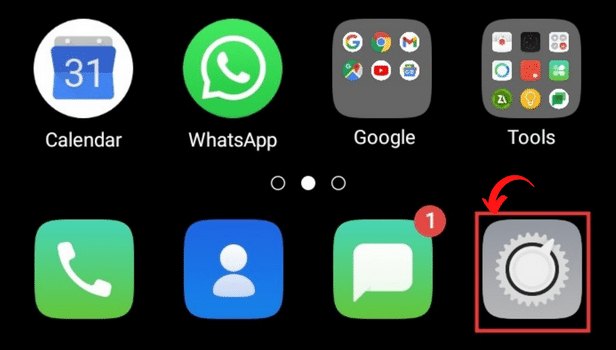
Step-2 Open Bluetooth: As soon as you open the Settings application, you should be able to spot the Bluetooth icon. Open it by clicking on it.
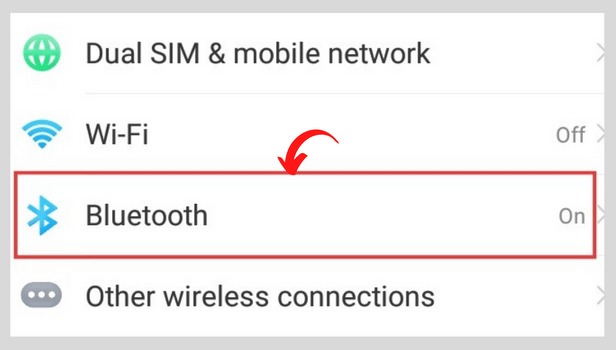
Step-3 Choose a Device to Delete: Once you open the Bluetooth option, you can see a list of paired devices. This is nothing but the list of devices that have been previously paired to your Bluetooth. Select a device to delete by touching it.
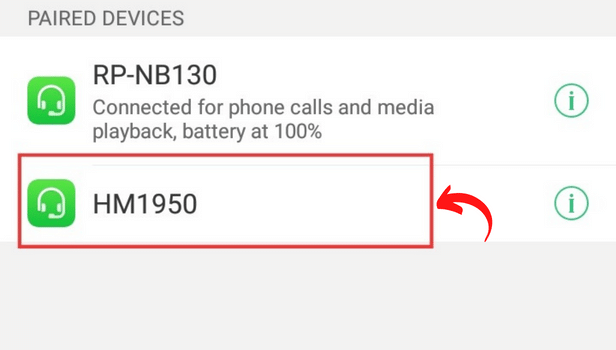
Step-4 Select Device Options: After selecting the device, you should be able to see the options button appearing as three dots or an exclamation in a circle. Open it by clicking on it.
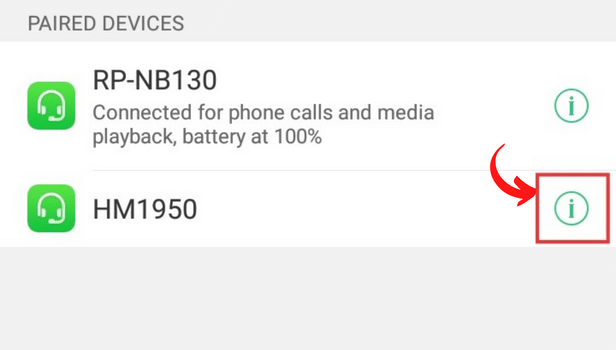
Step-5 Select Unpair: As soon as you open the options, certain options appear on the screen. Select 'Unpair' from the list of available options. And you have successfully learned how to delete Bluetooth devices from your Android phone.
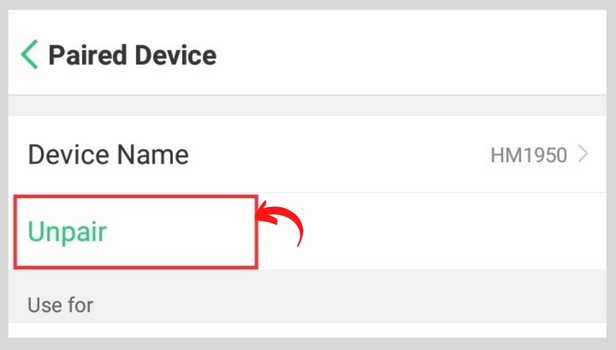
How to change the Bluetooth name on iPhone?
It is really simple to change the Bluetooth name on iPhone. You just have to follow an easy five-step process. It becomes really easy to find and connect to your device with the Bluetooth name of your choice. You can keep it interesting and fun.
How to disable Bluetooth on windows 11?
When you enable Bluetooth in Windows 11, it remains active until you disable it. To disable Bluetooth in Windows 11 there is an easy process. To work in Windows 11, you may have connected a Bluetooth mouse, headphones, or a Pen. Our tasks are made easier by the use of external devices. However, once our work is completed, we must disconnect them.
How to Connect Google maps to a car's Bluetooth?
You can connect your Google Maps to your car connected via Bluetooth. Google Maps will then begin to function on your car's screen. Thus, you can drive peacefully without using your phone. Bluetooth is also present in laptops and computers. If you want, you can disable Bluetooth in Windows 11.
Is it possible to reset my Bluetooth?
Yes, you can easily reset your Bluetooth. Just navigate to settings and then go to System. Select the advanced option. Choose reset options. Reset Wi-Fi, mobile, and Bluetooth will appear, select reset settings. Then, if prompted, enter your phone's PIN. And you're good to go.
Related Article
- How to Add Russian Keyboard on Android
- How to Turn off Assistive Touch on Android
- How to Check Wifi GHz on Android
- How to Change Group Name on Android
- How to Unmute Text Messages on Android
- How to Add Numbers to Blacklist on Android?
- How to make a vertical image horizontal on Android
- How to change caller ID on Android
- How To Change Message Background on Android
- How to Check Android Specs
- More Articles...
