- Android
- change wifi band
- change lockscreen wallpaper
- use google classroom
- mute keyboard sound
- rename airpods on android
- close tab on android
- change airpod settings
- send ringtone on android
- disable wifi calling
- turn off auto caps
- add russian keyboard
- turn off assistive touch
- check wifi ghz
- change group name
- unmute text messages
- add numbers to blacklist
- make a vertical image
- change caller id
- delete a bluetooth device
- change message background
How To Change Message Background on Android
You can change the message background on android to give your messages application a transformation. It is as fun and simple activity as it sounds. There are two themes available on android messaging applications- dark and light. You can apply a dark theme to give your eyes a calming sensation and prevent strain during long work nights. Therefore, let's not stay in the same monotonous theme and learn how to change themes by following these 4 easy steps:
How to change text message background on Android phone
Change Message Background on Android in 4 Steps
Step-1 Open Google Messages: First, unlock your android device. On your mobile, open the messages application. You can easily search the app and then open it.
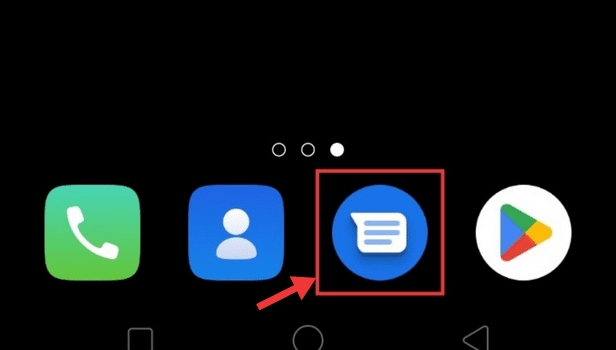
Step-2 Open Options from Top Right Corner: Once you open the application, you would be able to spot the options on the top right corner visible as three dots. Open the options by clicking on it. Then, several options will pop up on the screen like starred, device pairing, choose a theme, mark all as read, etc.
Go to the next step for moving further.
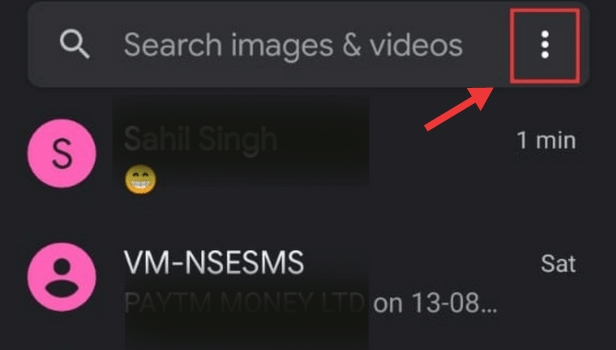
Step-3 Background Change Window Appears: From several options that pop up on the screen, you need to select the ‘change themes’ option by clicking on it.

Step-4 Choose The Theme: Once you click on the change themes option, two options appear- light, dark, and system default. You can choose the theme according to your preference from the list of options that are available by tapping on it. And you have changed your theme to your desired preference.
Look, you now know how to change Message Background on Android.
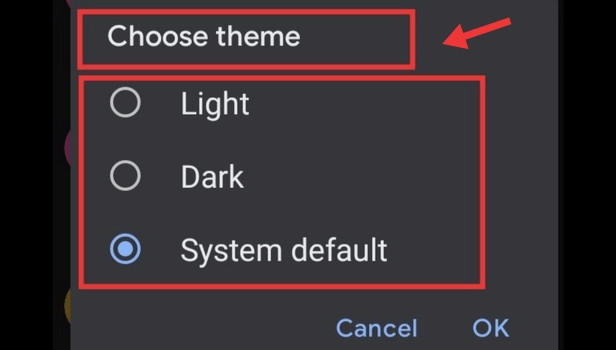
How to Transfer WhatsApp Message from Android to Android?
Transfer WhatsApp Message from Android to Android, is a simple task. Imagine you just purchased a new phone. You must now be concerned that you will lose all of your chat histories. You shouldn't worry, though. After doing it, you can continue using your WhatsApp with the same message history as before.
What is the use of smart messaging in Android?
Smart messaging is a service to quickly provide relevant service based on the analysis of SMS message contents including express tracking and flight inquiries. When you turn on this service, you would be able to instantly copy verification codes, access the quick menu, and enjoy other services. It mostly requires access to location and network information.
How to log out of WhatsApp on Android?
On mobile devices, logging out of WhatsApp on Android requires either reinstalling the application or erasing the app's data. An individual has the option to log out if they are utilizing the WhatsApp online feature. Logging out of WhatsApp Web is a straightforward process. Contrarily, it gets more challenging when dealing with Android or iOS devices. But, you have our back.
How to download google drive on android?
Google Drive is a cloud storage platform that offers space to store documents, images, and videos. The maximum upload size is 15 GB. This is a good service that allows you to upload the data securely. Downloading google drive on android is an easy task.
Can I block someone from messages?
Yes, it is very easy to block someone from messages. You just have to go on messages, select the person's contact and thereafter click on the options. You can then select the block option. By doing that option, that person is blocked and you will no longer receive messages from that number.
Related Article
- How to Turn off Auto Caps Lock on Android
- How to Add Russian Keyboard on Android
- How to Turn off Assistive Touch on Android
- How to Check Wifi GHz on Android
- How to Change Group Name on Android
- How to Unmute Text Messages on Android
- How to Add Numbers to Blacklist on Android?
- How to make a vertical image horizontal on Android
- How to change caller ID on Android
- How to Delete Bluetooth device on Android
- More Articles...
