- Android
- change wifi band
- change lockscreen wallpaper
- use google classroom
- mute keyboard sound
- rename airpods on android
- close tab on android
- change airpod settings
- send ringtone on android
- disable wifi calling
- turn off auto caps
- add russian keyboard
- turn off assistive touch
- check wifi ghz
- change group name
- unmute text messages
- add numbers to blacklist
- make a vertical image
- change caller id
- delete a bluetooth device
- change message background
How to change caller ID on Android
Caller identification (Caller ID) is a service that displays a caller's phone number and name to the receiver's phone equipment during the call setup process. Changing caller ID on Android is an uncomplicated process made simpler with the process mentioned below. You can provide your or company's name in your caller id to make people identify you faster while you call them.
Almost all commercial phone providers, including those for landlines, VoIP, and mobile phones, offer it. We can carefully screen calls with caller ID and choose not to answer calls from "unknown" numbers.
How to Setup Truecaller's Caller ID
Change Caller Id on Android by Following These 4 Simple Steps.
Step-1 Open the Truecaller app: First, unlock your Android device. Then, You must find the Truecaller app in your App menu. Tap the app icon after finding it.
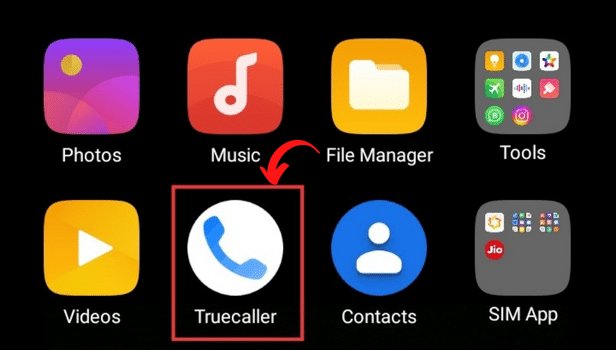
Step-2 Go to Profile Options: Then, you should go to the profile options. This is done by clicking on three horizontal lines visible in the top left corner. Let's go to the next step.
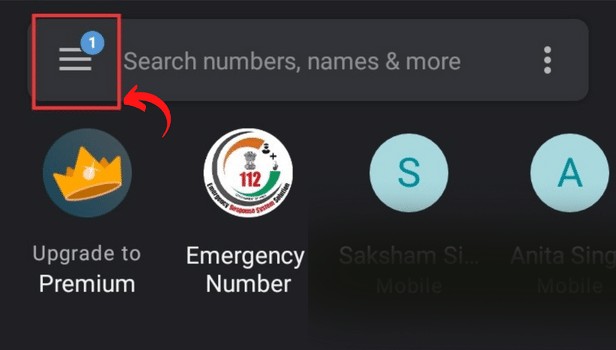
Step-3 Select the Rename/Change Button: Once you go to Profile options, go to the Rename/Change Button. It is visible as an encircled pen in the bottom right corner.
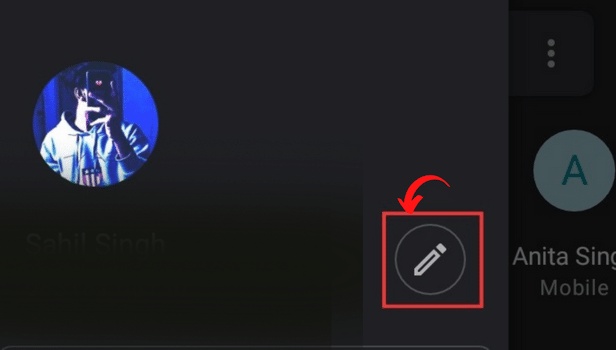
Step-4 Add New or Change caller ID: Now, blanks will appear where you can fill in your first and last name. Click done.
Bingo!! You have learned how to change Caller ID on Android.
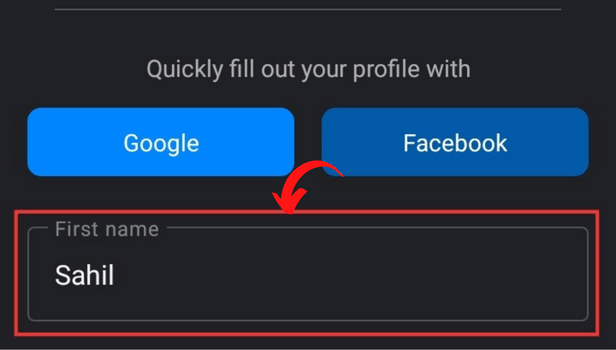
Can I hide my Caller ID on Android?
You may do this in the Phone app's Settings section. Then, you have to open the supplementary/ additional settings section. Once you go there, select hide caller id. In Google Voice, you can also conceal your caller ID. You can prefix the number with "*67" to block your caller ID for just that one call.
How to block someone on Android?
Blocking someone is a pretty simple process. Open the phone app on your phone. Go to call records. To block a call from a certain number, tap it and select Block. You can also report the contact here.
How to Delete Google Assistant App on Android?
The voice control application offered by Google is called Google Assistant. Your task may be easier as a result. You can delete Google Assistant on Android if you already have Siri and Cortana. The Google Assistant app on your phone is simple to remove.
How do I block someone's messages on Android?
This is simple! All you have to do is to go on the Messages Application. Select the contact you want to block by clicking on the options or long pressing it. Among the various options that appear on the screen, click on the block option. You can also report a number by following a similar process. You just have to click on the report and than on the block in the last step.
How to unblock someone I blocked by mistake?
You can easily unblock a person if you blocked them by mistake. All you have to do is to go to the Phone app. Next, click on settings. Then, go to the blocklist. Tap the contact you want to unblock and select the 'Unblock' button.
Related Article
- How to Add Russian Keyboard on Android
- How to Turn off Assistive Touch on Android
- How to Check Wifi GHz on Android
- How to Change Group Name on Android
- How to Unmute Text Messages on Android
- How to Add Numbers to Blacklist on Android?
- How to make a vertical image horizontal on Android
- How to Delete Bluetooth device on Android
- How To Change Message Background on Android
- How to Check Android Specs
- More Articles...
