- Android
- change wifi band
- change lockscreen wallpaper
- use google classroom
- mute keyboard sound
- rename airpods on android
- close tab on android
- change airpod settings
- send ringtone on android
- disable wifi calling
- turn off auto caps
- add russian keyboard
- turn off assistive touch
- check wifi ghz
- change group name
- unmute text messages
- add numbers to blacklist
- make a vertical image
- change caller id
- delete a bluetooth device
- change message background
How to make a vertical image horizontal on Android
You can make a vertical image horizontal to make it appear broader and bigger. It is a simple and fun process. Sometimes, landscape pictures are saved in portrait form and you want to share them, use them or simply view them to savor the true beauty of the landscape. All you have to do is to follow these five steps to make a vertical image horizontal on Android.
How to Rotate Photos In Gallery To Landscape/Portrait
5 Steps To Make a Vertical Image Horizontal in Android:
Step-1 Open Gallery/Photos & Select the Photo to Change: Unlock your Android device and search Photos/Gallery by going to the search bar. Open the application by clicking on it. Followed by clicking on the photo you want to rotate.
Now, let's head to the next step.
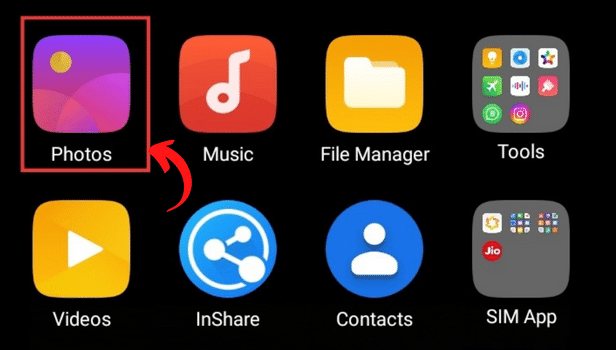
Step-2 Go to the Edit Option: Next, you have to go to the edit option. You can simply open it by clicking on it.
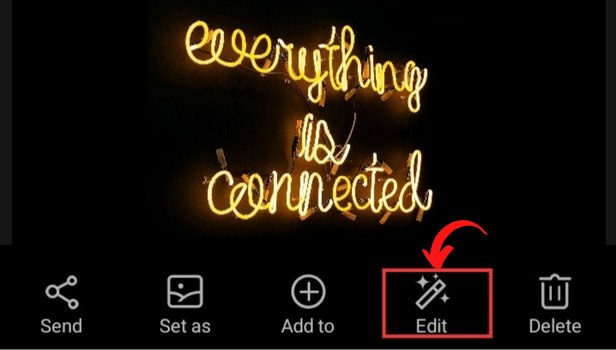
Step-3 Select Crop/Rotate: After going to edit, you have to select the crop/rotate option.
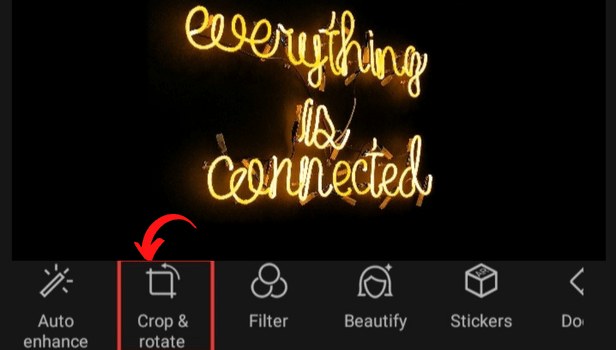
Step-4 Rotate 90°: Once you reach the edit option, there is nothing much left to be done. Just click on the Rotate 90° option and clock confirm
You can also rotate the image to different sides by clicking on rotate 90° more than once. Similarly, you can also make horizontal images vertical.
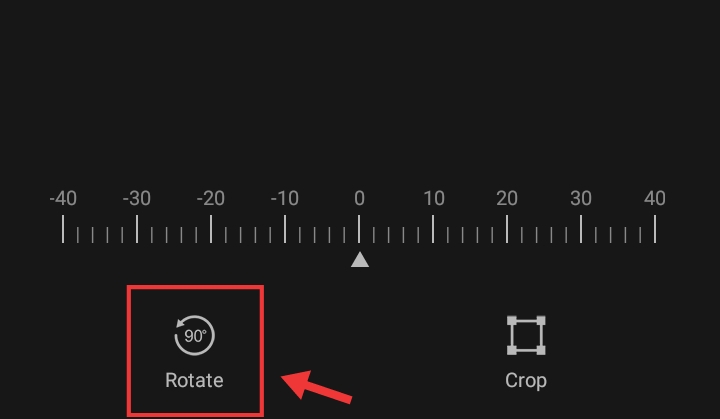
Step-5 The Image is now Horizontal: Finally, you were successful in making your vertical image horizontal on Android.
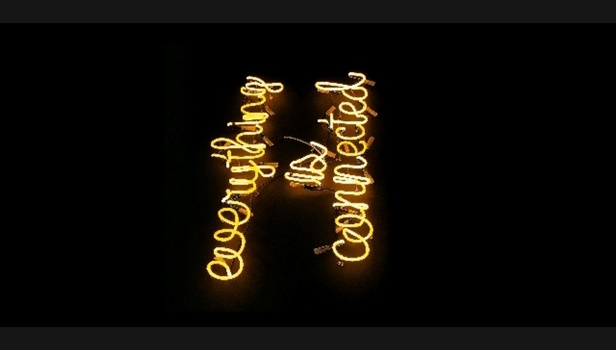
How can I increase the brightness of a photo on Android?
Increasing the brightness of a photo on Android is simple. Firstly, you have to open the photo in your phone gallery. Thereafter, you have to go to the edit option followed by going to adjustments. Then, click on brightness. Subsequently, you can increase or decrease the brightness of the picture as much as you want.
How to restore a deleted picture?
You don't need to fear if you deleted a picture by mistake. You can simply restore a deleted picture without much hassle.
Just, open the Google Photos app on your Android mobile. Go to the bottom and select Library Trash. Hold the image or video you want to restore. Tap Restore on the bottom. Thereafter, the image or video will be returned to the gallery app on your phone.
How to Backup Photos from Google Drive?
Backup of photos from google drive reduces the chance of losing the photos to a great extent. Moreover, the drive offers options to save photos in their original quality, reduced quality(storage saver), and lowest resolution (express). Therefore, can choose the best-suited option for you and your backup.
How to Upload Photos on Google Drive?
The most widely used and trusted storage service, Google Drive offers storage for all of your important files, including documents, photos, and videos. You can upload photos to Google Drive without degrading the image quality.
How to Restore Telegram Deleted Photos?
Deleting photos you've received on Telegram feels really scary. Since, the images could be a significant reminder of a great moment, mostly, of friends or relatives, etc. You can't even imagine deleting those pictures. But you don't need to fear, you can restore deleted photos telegram without much effort.
Related Article
- How to Check Wifi GHz on Android
- How to Change Group Name on Android
- How to Unmute Text Messages on Android
- How to Add Numbers to Blacklist on Android?
- How to change caller ID on Android
- How to Delete Bluetooth device on Android
- How To Change Message Background on Android
- How to Check Android Specs
- More Articles...
