- Android
- change wifi band
- change lockscreen wallpaper
- use google classroom
- mute keyboard sound
- rename airpods on android
- close tab on android
- change airpod settings
- send ringtone on android
- disable wifi calling
- turn off auto caps
- add russian keyboard
- turn off assistive touch
- check wifi ghz
- change group name
- unmute text messages
- add numbers to blacklist
- make a vertical image
- change caller id
- delete a bluetooth device
- change message background
How to change Airpod settings on Android
Want to know how to turn on HD audio on an Airpod? Or how to hear media audio on phone's speaker despite connected to Airpods? In short, how to change Airpod settings on Android? We've got you covered.
Android devices support AirPods but you cannot use all the functions like on iOS. As a result, many of the sophisticated features offered to iOS users won't be available. If you want to change Airpod settings on Android, this article offers a simple process to do so.
Airpods Change Settings on Android iPhone Instructions
Change Airpod Settings on Android: 4 Steps
Step-1 Open Settings: Firstly, unlock your Android device. Secondly, open system settings either by searching on the search bar or scrolling through the apps.
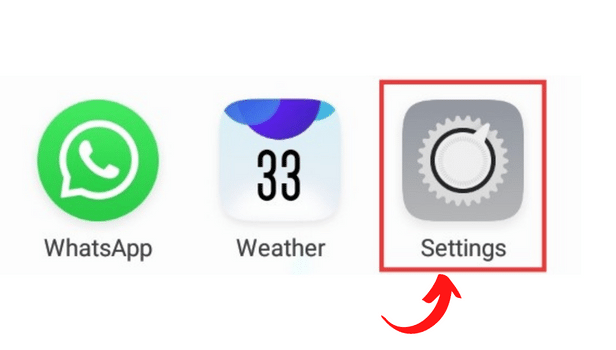
Step-2 Go to Bluetooth and Wireless Networks: After you open settings, you have to go to the subcategory of Bluetooth and Wireless Networks.
Go to the next step to move forward!
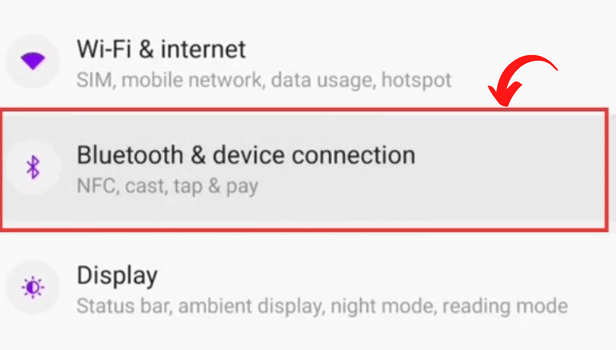
Step-3 Turn on Bluetooth: Thereafter, turn on your phone's Bluetooth.
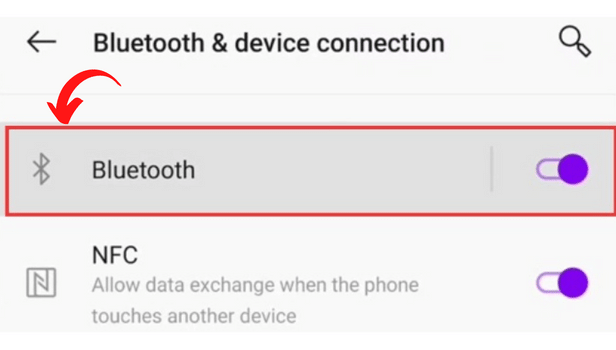
Step-4 Click on Airpod Setting and Set Your Desired Option: Once your Airpods are connected, you have to click on Airpod settings. There will be several options like phone calls, media audio, etc.
Next, you have to select your category and make the required changes.
Kudos, you have learned how to change Airpod settings on Android.
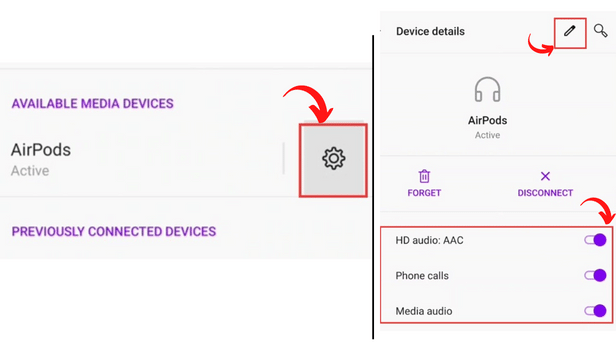
FAQ
What Airpods features work when connected to Android?
- ANC & Transparency Mode- Yes, this feature is still available when you connect Airpods to Android.
- Command gestures- Double tap feature still remains accessible when you connect Airpods to Android.
- Single Airpod listening- The earbuds connect to your device separately and each piece functions on its own. In ‘Accessibility’ settings, you can simply change your sound output from stereo to mono audio.
Do Airpods sound good when connected to Android?
To be honest, the sound is not as good as iOS when connected to Android. It exists mainly because of audio codec mismatch. Although the difference is not highly noticeable.
What Airpods features do not work when connected to Android?
Here is a list of features that do not work when connected to Android:
- Siri- Apple's virtual assistant doesn't work with Android devices.
- Automatic switching- With this feature, you can switch seamlessly between the iPhone and other Apple devices instantly.
- One-step setup- One-step setup makes pairing devices super easy.
- Customizable controls- Airpods offer gesture-activated controls, like double-tapping or squeezing.
- Battery life check- Using Siri or the iOS Control Center, you can also keep an eye on your battery's current condition.
- Automatic ear detection- This feature automatically pauses playback as an earbud is removed from one ear.
- ‘Find My’ function- This function enables one to find Airpods in case you lose them.
How to Make Headphones Louder on iPhone?
Wondering if your audio isn't loud enough? You may want to make headphones louder on iPhone. We have created a list of simple steps to help you do so. Read the linked article to see.
How to Enable Spatial Sound on Windows 11?
You can use spatial sound in Windows 11 to experience 3D Audio. Better audio quality is what gives the sound more clarity and distance in three-dimensional virtual space. The best type of audio sound, superior to regular audio sound, can be experienced through spatial sound. But before that make sure to track the internet consumption of windows 11. Then, you can enable spatial sound on Windows 11 by following a few easy steps given in this article.
Related Article
- How to Change Group Name on Android
- How to Unmute Text Messages on Android
- How to Add Numbers to Blacklist on Android?
- How to make a vertical image horizontal on Android
- How to change caller ID on Android
- How to Delete Bluetooth device on Android
- How To Change Message Background on Android
- How to Check Android Specs
- More Articles...
