- Android
- change wifi band
- change lockscreen wallpaper
- use google classroom
- mute keyboard sound
- rename airpods on android
- close tab on android
- change airpod settings
- send ringtone on android
- disable wifi calling
- turn off auto caps
- add russian keyboard
- turn off assistive touch
- check wifi ghz
- change group name
- unmute text messages
- add numbers to blacklist
- make a vertical image
- change caller id
- delete a bluetooth device
- change message background
How to Add Numbers to Blacklist on Android?
Do you want to add numbers to the blacklist on Android? Do you no longer want to see spam messages again and again? You have got our back. Emails from IP addresses on a blacklist are either blocked or sent to the recipient's spam folder because they are used to disseminate spam. Just follow these simple steps to add numbers to the blacklist on Android.
How to add mobile number from block list
Add Numbers to Blacklist on Android by Following These Simple Steps
Step-1 Go to Phone: Open Phone Application on your mobile. Phone is usually an inbuilt application on every Android or iOS device.
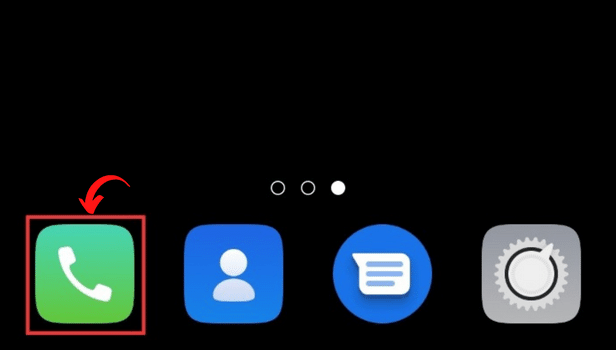
Step-2 Search the Contact: Once you open the Phone app, the next thing you need to do is search for the contact you want to add to Blacklist
.You can also search for the contact by scrolling down in your phone book.
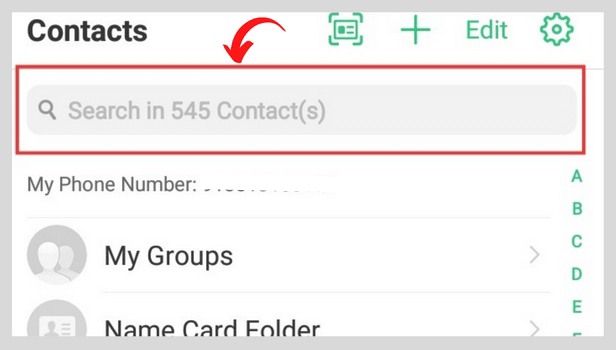
Step-3 Go to Edit: Next, go to the edit option. It would appear on the top right corner or the bottom right of the screen. It is represented by a pen icon or as three dots depending on your device.
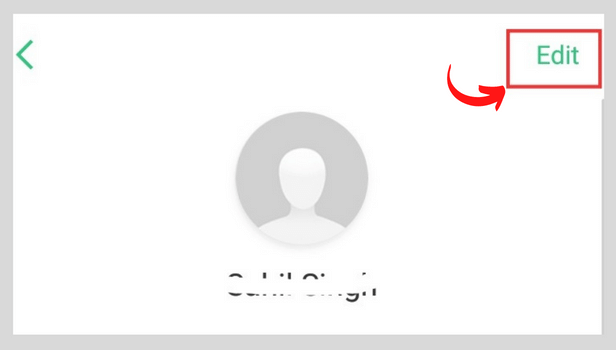
Step-4 Add to Blacklist: after you go to edit, you would be able to see several options like add to favorites, add to VIP contacts, delete contact, and add to the blocklist.
Select the add to blocklist option. Hence, the number you selected would be added to the block list.
By following this simple process you can add numbers to the blacklist on android.
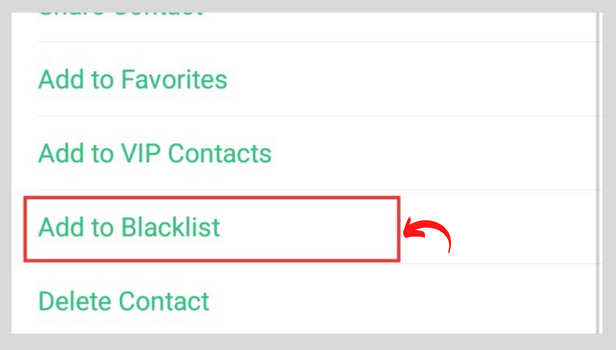
FAQ
Can I conceal my Android caller ID?
This can be done under the Settings section of the Phone app. After that, you must access the secondary/ supplementary/additional settings section. When you arrive there, choose 'hide caller id'. You can also hide your caller ID with Google Voice. If you want to disable your caller ID for just that one call, prefix the number with "*67."
How to block someone on Android?
The method of blocking someone is quite easy. On your phone, open the phone app. and visit the call history. A call from a certain number can be blocked by tapping it and choosing Block. This is where you can also report the contact.
How Do I Remove Google Assistant From My Android Device?
Google Assistant is the name of the voice recognition software that Google provides. You can delete Google Assistant on Android if you already have Siri and Cortana.
Further, you can also reinstall it by searching the application on Play Store and then installing it.
On my Android phone, how can I block someone?
Are you irritated by the spam messages that flood your message inbox? Do you want to block that random stranger? This is easy! You only need to go to the Messages Application. Choose the contact you want to block by long pressing on it or by going to the options. After that, select Block.
Kudos, that spammer has been blocked.
How can I unblock a contact who I accidentally blocked?
If you unintentionally blocked a contact, there's no need to freak out. All you have to do is to go to the Phone app. Next, click on settings. Then, go to the blocklist. Tap the contact you want to unblock and select the 'Unblock' button.
