- Android
- change wifi band
- change lockscreen wallpaper
- use google classroom
- mute keyboard sound
- rename airpods on android
- close tab on android
- change airpod settings
- send ringtone on android
- disable wifi calling
- turn off auto caps
- add russian keyboard
- turn off assistive touch
- check wifi ghz
- change group name
- unmute text messages
- add numbers to blacklist
- make a vertical image
- change caller id
- delete a bluetooth device
- change message background
How to close a tab on Android
Wondering how to close a tab on Android? By opening multiple tabs we can various websites simultaneously. This helps us function effectively. Once we get our work done, we may want to close these tabs. This article explains in simple steps how to close a tab on Android.
How to close tabs on android | Background Tab | Browser Tab
Close Tabs on Android: 4 Steps
Step-1 Open Chrome: Firstly, unlock your Android device. Secondly, you have to open chrome. You can open it by searching for it on the search tab or scrolling through the apps.
A cross-platform web browser created by Google, Chrome is also the core of the ChromeOS operating system, acting as the platform for web apps.
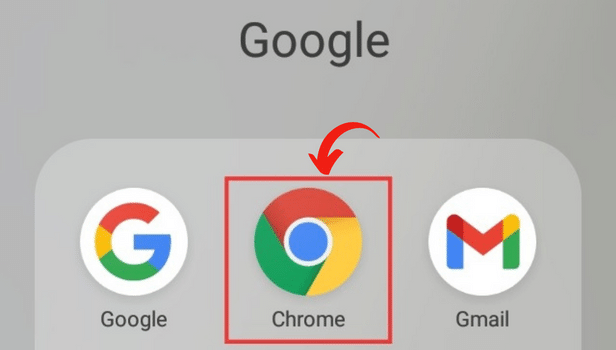
Step-2 Click Here: Next, you have to click on the tab number which is open. The photo below offers a visual representation of the option to select.
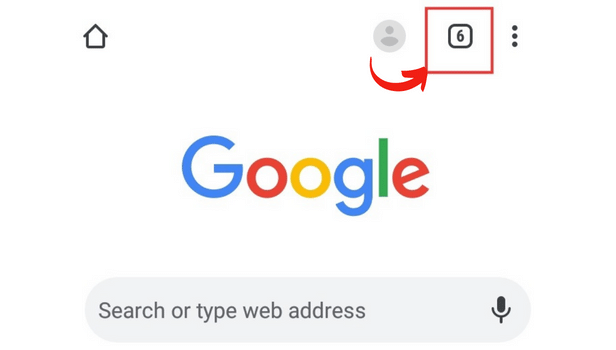
Step-3 Click on the Options: Next, click on the options present on the screen represented by three dots. It can be located on the top right corner of the screen.
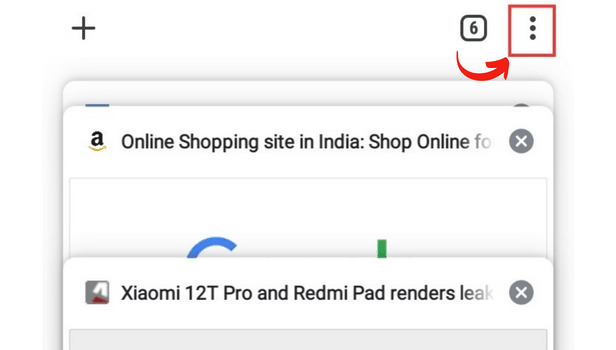
Step-4 Close Tabs: There will be several options on the screen after you open the options- new tab, new incognito tab, settings, close all tabs, and group tab. Select the 'Close All Tabs' option. As soon as you do it, all the tabs will immediately close.
This is how you close a tab on Android.
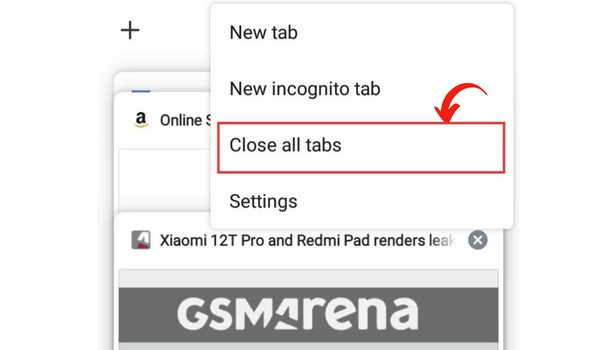
FAQ
How to open a new incognito tab on chrome?
Given below are a few easy steps to open a new incognito tab on chrome:
- Firstly, open chrome.
- Secondly, click on the tab number that is open.
- Next, go to options that will be visible on the screen as three dots on the top right corner.
- Lastly, select the 'new incognito tab' from the options.
There you go!
I deleted a tab I was working on by mistake, how can I restore it?
Follow these steps to restore recently closed tabs:
- Firstly, open a new tab.
- Next, go to the options.
- Thereafter, select 'recently closed tabs.
- Lastly, open the tab that you want to restore.
How to Remove History from Google Chrome?
You may remove your Google Chrome history if you don't want a record of the websites you've visited recently by reading this article.
All devices where you are signed into Chrome will be affected if you delete your browsing history. If you notice a lot of useless activity taking place on the Chrome page, you can also delete Google Chrome.
Related Article
- How to use Google classroom on Android
- How to mute keyboard sound on Android
- How to rename Airpods on Android
- How to change Airpod settings on Android
- How to send ringtone on Android
- How to Disable Wifi Calling on Android
- How to Turn off Auto Caps Lock on Android
- How to Add Russian Keyboard on Android
- How to Turn off Assistive Touch on Android
- How to Check Wifi GHz on Android
- More Articles...
