- Android
- change wifi band
- change lockscreen wallpaper
- use google classroom
- mute keyboard sound
- rename airpods on android
- close tab on android
- change airpod settings
- send ringtone on android
- disable wifi calling
- turn off auto caps
- add russian keyboard
- turn off assistive touch
- check wifi ghz
- change group name
- unmute text messages
- add numbers to blacklist
- make a vertical image
- change caller id
- delete a bluetooth device
- change message background
How to Add Russian Keyboard on Android
Are you learning Russian? Want to add a Russian keyboard on Android? It can be a fun and interesting process. The following article provides a step-by-step guide on how to add a Russian keyboard on Android.
How to add Russian language on your Android Phone
Add Russian Keyboard on Android: 4 Steps
Step-1 Open Gboard Settings: Go through the following steps to open Gboard settings-
- Unlock your Android device.
- Open Messages or WhatsApp.
- Then open any contacts.
- Gboard will appear once you start the conversation.
- Click on Gboard settings as shown below.
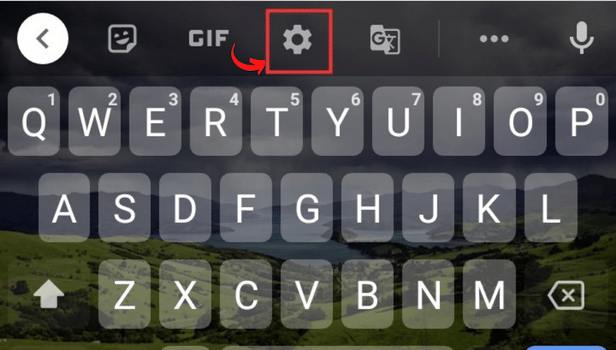
Step-2 Go to Languages: Once you open Gboard settings, you will see several options like languages, preference, theme, auto-correction. Go to the languages option by clicking on it.
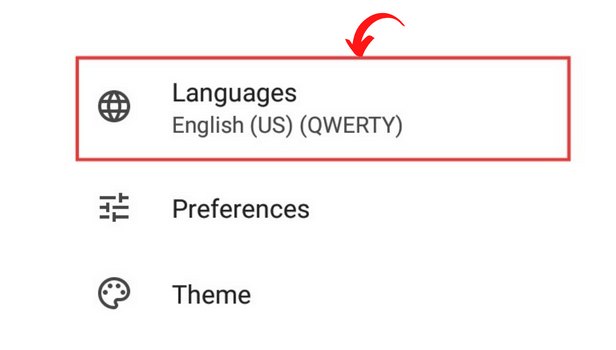
Step-3 Go to Add Keyboard and Search for the Russian Language: After you go to languages, open add language by clicking on it.
Let's move to the next step.

Step-4 Add Russian keyboard- Next, search for the Russian keyboard or find it by scrolling down through languages. Then, add a Russian keyboard.
You have successfully learned how to add a Russian keyboard on Android.
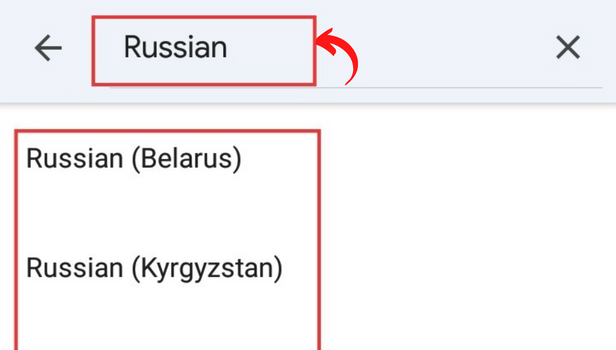
FAQ
How to Change WhatsApp Keyboard?
You can add color and style to your WhatsApp keyboard. Changes to WhatsApp's camera settings are similar. The keyboard's settings can also be modified. Particularly in WhatsApp, the keyboard is essential. You can see the alphabet and have error-free talks by keeping the appropriate theme on the keyboard. Learn how to Change WhatsApp Keyboard through the simple steps mentioned in this article.
How to Reset Keyboard Dictionary On iPhone?
To fix a bug that is preventing Keyboard Dictionary from operating properly, reset your iPhone.You may occasionally experience problems with the keyboard's smooth operation. It is a result of the keyboard's background learning, which is based on your typing style. Similar to how your search history influences the adverts that Chrome and YouTube offer to you. YouTube can also be made to stop suggesting videos. By using the methods listed in the article, you can reset your keyboard dictionary on your iPhone so that it is ready to use.
How to change the theme of google Keyboards?
First, you have to go to Google keyboard or Gboard. Next, you have to go to the keyboard options visible as three dots on the bar above the letters. Thereafter, you have to click on the Theme button. You can choose anything you like from the given themes. Moreover, you can also customize your theme according to your choice.
How to enable glide typing on the Gboard on my Android device?
You can avail of the glide feature on both Android and iOS. All you have to do is to open Gboard. Next, go to settings. There, you will be able to spot the Glide typing feature. Thereafter, you need to click on it by tapping it and turning the feature on.
How do I delete my learned words and data from Gboard?
If you want to delete the learned word data from google, all you need to do is just follow these simple steps-
Firstly, unlock your device, and thereafter, open Gboard.
Secondly, Go to the settings icon visible on the top bar of Gboard.
Next, go to advanced settings which will most probably be the last or the last-second option.
Lastly, click on 'delete learned words and data' you will be able to spot this option towards the end of the page.
After clicking on it, google will delete all the data from Gboard and you will not be getting word suggestions based on your typing history. It may also not be able to recognize words directly from your audio.
Related Article
- How to use Google classroom on Android
- How to mute keyboard sound on Android
- How to rename Airpods on Android
- How to close a tab on Android
- How to change Airpod settings on Android
- How to send ringtone on Android
- How to Disable Wifi Calling on Android
- How to Turn off Auto Caps Lock on Android
- How to Turn off Assistive Touch on Android
- How to Check Wifi GHz on Android
- More Articles...
