- Facebook Messenger
- unfriend on facebook iphone
- use messenger without facebook
- add anyone on messenger
- wave anyone on messenger
- logout of messenger
- delete messages messenger
- block someone messenger
- turn off messenger
- uninstall facebook messenger
- appear offline on messenger
- archived chat messenger
- logout all messenger
- delete messenger contacts
- polls on messenger
- notification sound messenger
- add friends messenger
- Wave on Messenger
- group chat messenger
- delete group messenger
- leave group messenger
- group call messenger
- messenger without facebook
- check blocked messenger
- delete multiple messages
- off messenger notifications
- archive conversation messenger
- save video messenger
How to Leave a Group on Messenger
Have you ever found yourself added to a Messenger group chat that you have no interest in being a part of? It can be frustrating to receive endless notifications and messages that are irrelevant to you. Fortunately, leaving a group chat on Messenger is a simple process that can save you from these annoying situations. In this article, we will guide you through the steps to leave a group on Messenger.
How to Leave a Group on Messenger Without Anyone Knowing
leave a group on messenger in 5 steps
Step 1: Open messenger - The first step to leaving a Messenger group is to open the app on your device. Ensure that you have a stable internet connection and that you are logged in to your Messenger account.
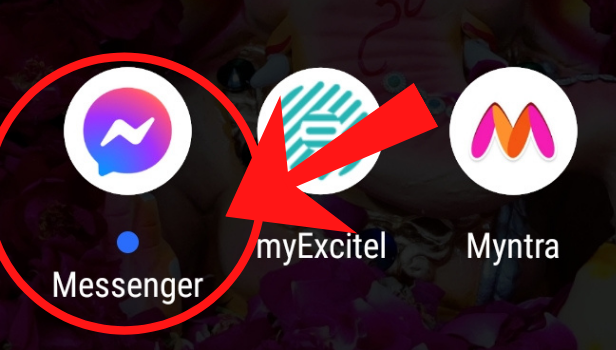
Step 2: Select the group chat that you would like to leave. - Next, find the group chat that you want to leave. It may be helpful to look for the chat that has the most notifications or the one that you do not wish to be a part of anymore.
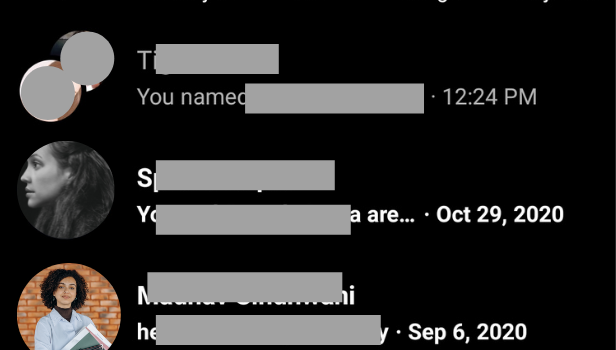
Step 3: Click on the info icon, in the top right corner - Once you have selected the group chat, click on the "info" icon, which is usually located in the top right corner of the chat screen. This will take you to the group chat's settings.
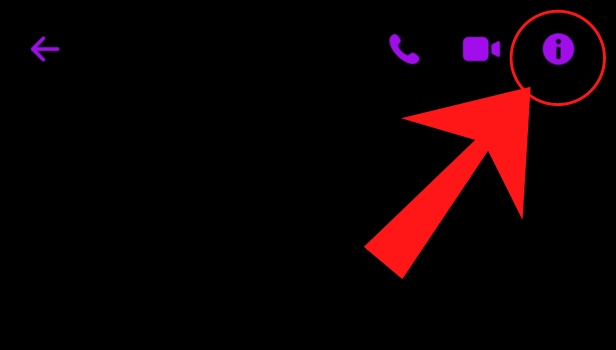
Step 4: Click on "Leave a group" - On the group chat settings screen, you will see the option to "Leave Group." Click on this option, and a confirmation message will appear.
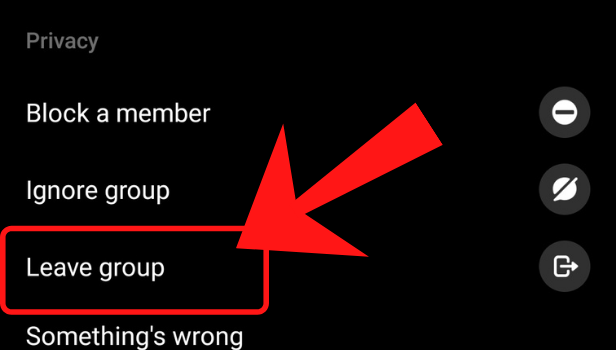
Step 5: Confirm and tap leave group - To finalize the process, click "Leave Group" again on the confirmation message. Once you do this, you will be removed from the group chat and will no longer receive notifications or messages from it.
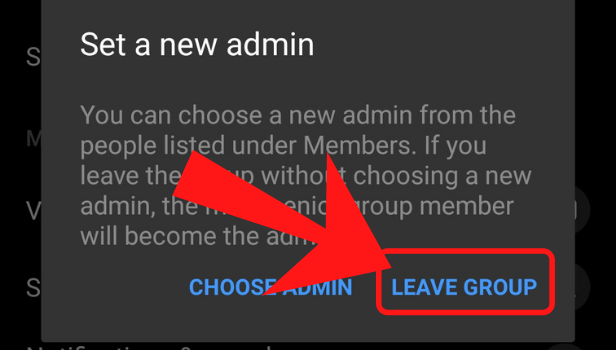
Conclusion:
Leaving a group chat on Messenger can be done in just a few simple steps. It can save you from the annoyance of receiving irrelevant messages and notifications. Remember to choose the group chat that you want to leave carefully and double-check your decision before clicking "Leave Group."
FAQ:
Q1. Will my messages be deleted if I leave a Messenger group chat?
A: No, your messages will not be deleted when you leave a group chat. However, you will no longer be able to view any new messages that are sent in the group chat.
Q2. Can I rejoin a Messenger group chat after I leave it?
A: Yes, you can rejoin a group chat after leaving it, but you will need to be re-added by a current member of the group chat.
Q3. Will other members of the Messenger group chat be notified when I leave?
A: Yes, when you leave a Messenger group chat, a notification will be sent to all members of the group chat, indicating that you have left.
Q4. Can I leave a Messenger group chat if I am the admin of the group?
A: Yes, as an admin, you can leave a Messenger group chat just like any other member. However, if you are the only admin of the group, you will need to add another admin before leaving.
Q5. Will leaving a Messenger group chat affect my Messenger contacts?
A: No, leaving a Messenger group chat will not affect your Messenger contacts in any way. You will still be able to message and communicate with your contacts as usual.
Related Article
- How to Uninstall or Delete Facebook Messenger
- How to Appear Offline on Messenger
- How to Archive Chat in Messenger
- How to Log Out of Messenger on All Devices
- How to Delete Messenger Contacts
- How to Create and Delete Polls on Messenger
- How to Change Notification Sound on Messenger
- How to Add Anyone on Messenger
- How to Wave on Messenger
- How to Start Group Chat on Messenger
- More Articles...
