- Facebook Messenger
- unfriend on facebook iphone
- use messenger without facebook
- add anyone on messenger
- wave anyone on messenger
- logout of messenger
- delete messages messenger
- block someone messenger
- turn off messenger
- uninstall facebook messenger
- appear offline on messenger
- archived chat messenger
- logout all messenger
- delete messenger contacts
- polls on messenger
- notification sound messenger
- add friends messenger
- Wave on Messenger
- group chat messenger
- delete group messenger
- leave group messenger
- group call messenger
- messenger without facebook
- check blocked messenger
- delete multiple messages
- off messenger notifications
- archive conversation messenger
- save video messenger
How to Turn Off Facebook Messenger Notifications
Facebook Messenger is a popular messaging app that allows users to communicate with their friends and family on Facebook. With its various features, it's a convenient way to stay in touch with your loved ones, but sometimes, the constant notifications can be overwhelming. If you're looking for a way to turn off Facebook Messenger notifications, you're in luck! This article will guide you through the process of disabling notifications on Facebook Messenger.
How To Turn Off Facebook Messenger Notifications in andriod
turn off Facebook messenger notification in 6 steps
Step 1: Open messenger - To turn off Facebook Messenger notifications, you'll need to open the app on your device. If you're using an iPhone or iPad, find the Messenger icon on your home screen or in the app drawer. If you're using an Android device, find the Messenger app in your app drawer or on your home screen.
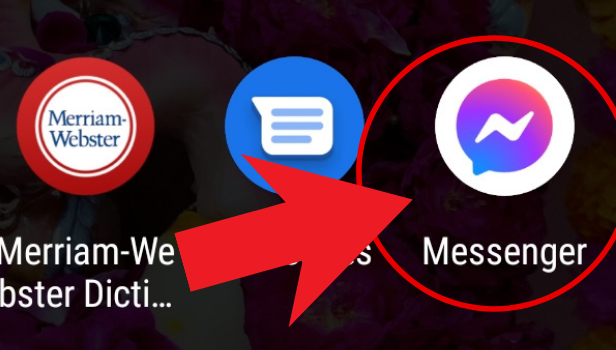
Step 2: Tap on your profile, in the top left corner - Once you've opened the Messenger app, you'll see your recent chats. At the top left corner of the screen, you'll see your profile picture. Tap on it to access your profile settings.
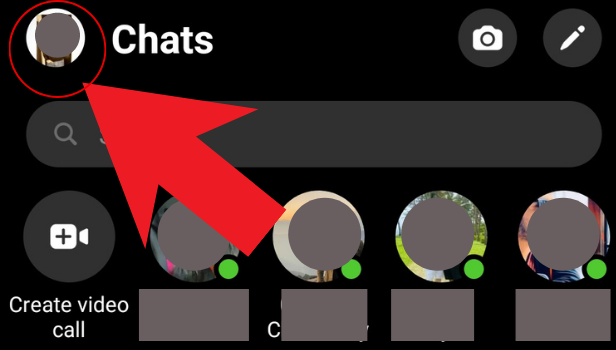
Sep 3: Click on notifications and sounds - In your profile settings, scroll down until you see the "Notifications and Sounds" option. Tap on it to access the notification settings.
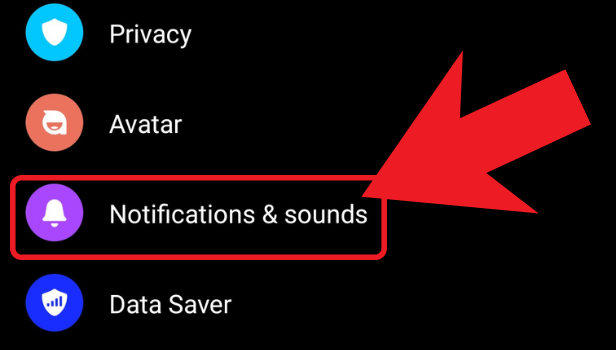
Step 4: Turn off the notification by tapping on the button - In the "Notifications and Sounds" menu, you'll see a toggle button labeled "Notification." Turn this button off to disable Messenger notifications. You can also turn off the sound by toggling the "Sound" button.
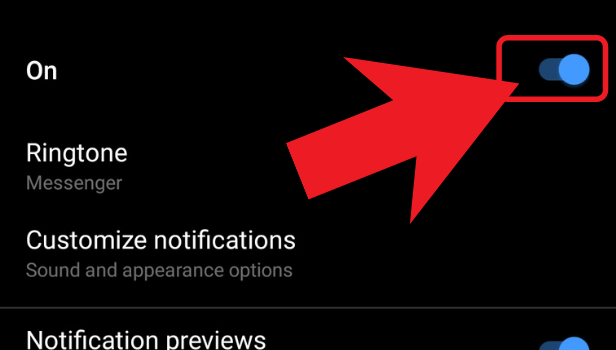
Step 5: Choose for how long would you like to mute the notifications - After disabling the notification, you'll see an option to mute notifications for a specific period. You can choose to mute notifications for 15 minutes, 1 hour, 8 hours, or 24 hours.
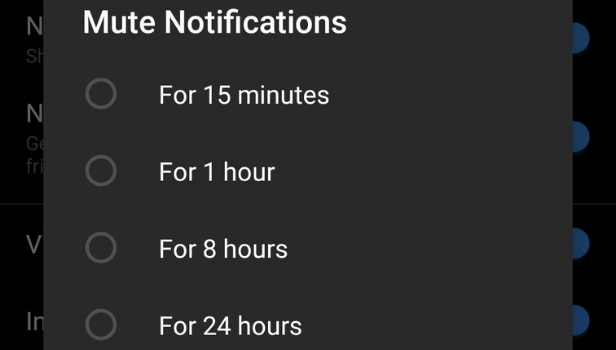
Step 6: At last, hit ok. - Once you've selected the duration for which you'd like to mute notifications, click "OK" to confirm your settings. That's it! You've successfully turned off Facebook Messenger notifications.
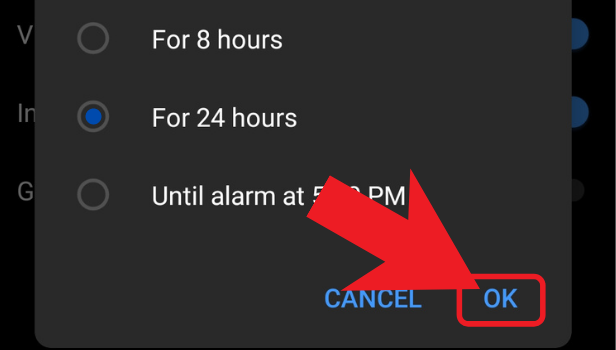
Conclusion:
Facebook Messenger is a great app, but constant notifications can be distracting and overwhelming. Turning off Messenger notifications can be a simple and effective way to manage your time and focus on what's important. By following the steps outlined in this article, you can easily turn off Messenger notifications on your device.
FAQ:
Q1. Can I turn off notifications for a specific conversation on Messenger?
A1. Yes, you can turn off notifications for a specific conversation on Messenger. To do so, open the conversation and tap on the "i" icon in the top right corner. From there, toggle off the "Notifications" button.
Q2. How do I turn off Messenger notifications on my desktop?
A2. To turn off Messenger notifications on your desktop, click on the "Settings" icon in the top left corner of the Messenger window. Then, click on "Notifications" and toggle off the "Desktop Notifications" button.
Q3. Will I still receive messages if I turn off Messenger notifications?
A3. Yes, you will still receive messages if you turn off Messenger notifications. You can open the app and check your messages manually.
Q4. How do I turn off notifications for Messenger group chats?
A4. To turn off notifications for Messenger group chats, open the conversation and tap on the "i" icon in the top right corner. From there, toggle off the "Notifications" button.
Q5. How do I turn off Messenger notifications for a specific time period?
A5. To turn off Messenger notifications for a specific time period, follow the steps outlined in this article and choose the desired duration for muting notifications. You can select 15 minutes, 1 hour, 8 hours, or 24 hours.
Related Article
- How to Uninstall or Delete Facebook Messenger
- How to Appear Offline on Messenger
- How to Archive Chat in Messenger
- How to Log Out of Messenger on All Devices
- How to Delete Messenger Contacts
- How to Create and Delete Polls on Messenger
- How to Change Notification Sound on Messenger
- How to Add Anyone on Messenger
- How to Wave on Messenger
- How to Start Group Chat on Messenger
- More Articles...
