- Facebook Messenger
- unfriend on facebook iphone
- use messenger without facebook
- add anyone on messenger
- wave anyone on messenger
- logout of messenger
- delete messages messenger
- block someone messenger
- turn off messenger
- uninstall facebook messenger
- appear offline on messenger
- archived chat messenger
- logout all messenger
- delete messenger contacts
- polls on messenger
- notification sound messenger
- add friends messenger
- Wave on Messenger
- group chat messenger
- delete group messenger
- leave group messenger
- group call messenger
- messenger without facebook
- check blocked messenger
- delete multiple messages
- off messenger notifications
- archive conversation messenger
- save video messenger
How to Delete Messages on Messenger
Messenger is a widely used social media app for chatting, sharing, and calling the people you want. It is a very user-friendly app. It contains all the features that should be in any messaging app. Messenger is a separate app from Facebook and you can use messenger without Facebook as well. You can also delete messages in Messenger by following these 4 easy steps in less than 2 minutes.
So, read the steps mentioned below and delete any chat or message that you do not want on your chat list.
How To Delete Facebook Messenger Messages in android and IOS
Delete Messages in Messenger in 4 Easy Steps
Step-1 Open Messenger: Open the messenger app on your mobile phone and refer to the image below to know what its icon looks like.
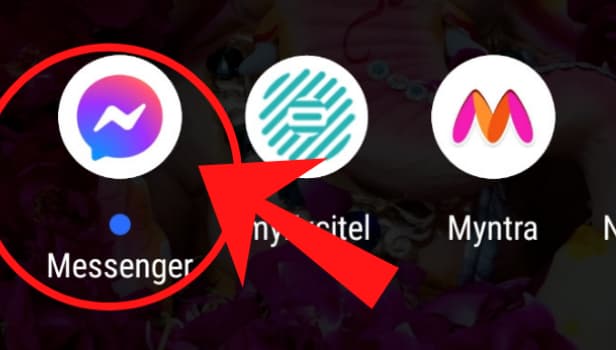
Step-2 Tap And Hold On the Chat: Once you open the messenger, you see a page with all your chats on it. From this chat list, you have to tap and hold on to the chat whose messages you want to delete. You have to find that person's name and then tap and hold on to it.
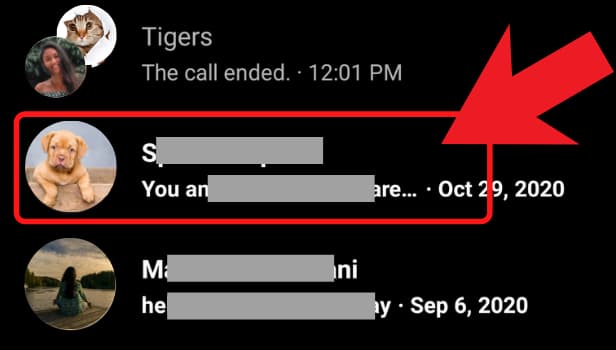
Step-3 Select the Delete Option: Now once you tap and hold on to the chat, you will see a list of options. Select the "delete" option from the list to delete all the messages of that chat.
Be careful before clicking on the delete option. Make sure that you have selected the right person. This will delete the whole chat and all the data that is in the chat.
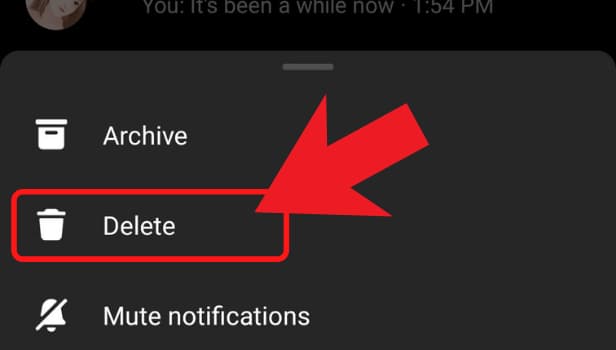
Step-4 Click on The Delete Button: Now a confirmation box will appear. It will ask you to confirm that you want to delete the entire confirmation. Click on the delete button as shown below once you are sure.
That's it. All the messages along with the chat are now deleted. You can delete other chats as well in the same way if you want.
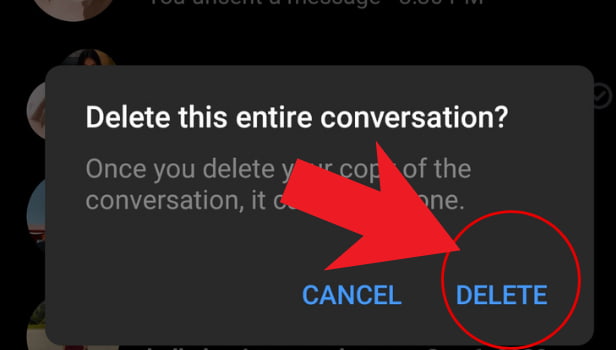
Can I Still Use Messenger Even If I Delete My Facebook Account?
No, you can not use your Facebook account if you choose to delete it permanently. You can not use that account on Messenger as well. Though messenger is a standalone app, so it will keep on working but you can not use that account that you have deleted. You can use any other account if you have any.
Can Someone Know if I Block them On Messenger?
Yes, the person that you have blocked can know that you blocked them because they will not be able to see you on the app. They will not be able to find you or message you. So, they can guess that you have either blocked them or deleted or deactivated your account.
How Can I First Wave Anyone Before Sending Any Message on Messenger?
You can wave anyone on messenger just by using the wave button given by the messenger app. When you select any person's name to message them just click on the wave button rather than typing any message. You can see other options like the thumbs up button and emojis option using which you can start your conversations and make them interesting.
Related Article
- How to Wave on Messenger
- How to Start Group Chat on Messenger
- How to Delete a Group on Messenger
- How to Leave a Group on Messenger
- How to Start Facebook Messenger Group Call Feature
- How to use Messenger without Facebook
- How to Check if Someone Blocked You on Messenger
- How to Delete Multiple Messages on Messenger
- How to Turn Off Facebook Messenger Notifications
- How to View Archived Messages on Facebook Messenger
- More Articles...
