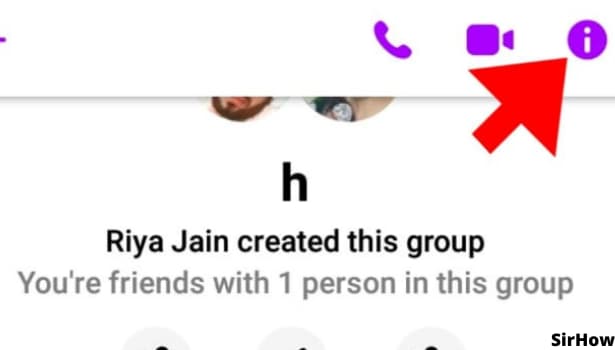- Facebook Messenger
- unfriend on facebook iphone
- use messenger without facebook
- add anyone on messenger
- wave anyone on messenger
- logout of messenger
- delete messages messenger
- block someone messenger
- turn off messenger
- uninstall facebook messenger
- appear offline on messenger
- archived chat messenger
- logout all messenger
- delete messenger contacts
- polls on messenger
- notification sound messenger
- add friends messenger
- Wave on Messenger
- group chat messenger
- delete group messenger
- leave group messenger
- group call messenger
- messenger without facebook
- check blocked messenger
- delete multiple messages
- off messenger notifications
- archive conversation messenger
- save video messenger
How to Delete a Group on Messenger
You must be knowing that you can add any contact on messenger and create a group with them. But, you can even delete a group on messenger if it is no longer of use to you. Deleting a group and exiting from a group are two different things. Here, we will talk about deleting a group.
When can you Delete a Group on Messenger?
- You can delete a group on messenger only when you are an admin of that group.
- You must have either created that particular group or you should have been given the admin rights.
- Only in this case, you can delete it in the following six steps.
How To Delete Group Chat On Messenger in android and Ios
Delete a Group on Messenger: 6 Steps
Step-1 Open Messenger Application: From your android or ios device, open the messenger application. It is a blue and purple icon in a chat bubble kind of shape.
- If you do not have it, download it from the play store.
- Once you open it, log in to it using your number or Facebook Id and password.
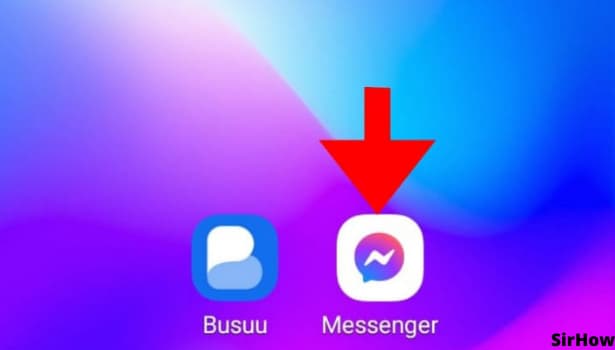
Step-2 Open the Group: You need to open the group that you want to delete. Use the search bar to search for the group if it is not on the top itself. Once you find it, open it.
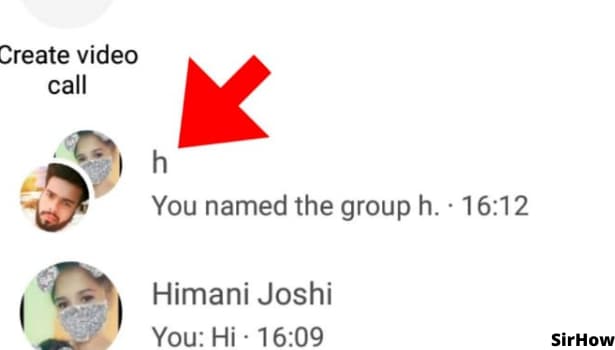
Step-3 Click on the 'i' Icon: On opening the group, you see an icon of 'i' at the top right corner. It is available just beside the call and video call option. Click on that to go further.
Step-4 See Group Members: The 'i' Icon will open up a long list of different settings and information. In the group info section, you see the option of 'see group members.' Click on that.
- The list of members appears in front of you. It has two tabs.
- One tab shows all the members and the other tab shows the admins.
- To clarify, Click on the admin's tab and see if your name is there in admins. If it is there, you can go ahead to delete the group on messenger.
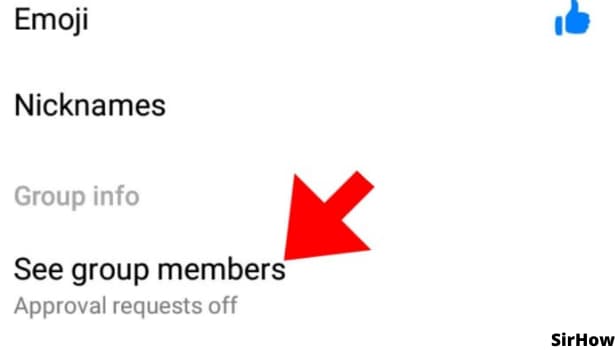
Step-5 Remove from Group: Now, you need to remove each member from the group one by one. In the tab of all members, select the person's name.
- Their info page will open up. In that, choose the 'Remove from Group' option.
- Repeat this with all the members of the group until y
- you're the only one left.
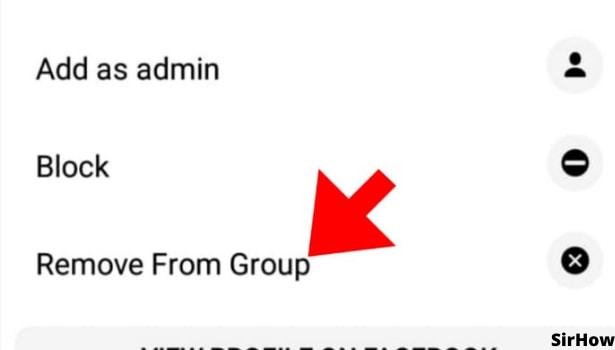
Step-6 Leave Conversation: Once everyone is removed from the group one by one, only you will be left. Now, you need to select your own name.
- On the information page about you, there is an option of 'leave conversation.'
- Select that and a dialogue box will appear for confirmation.
- Choose to leave in that too.
- Thus, like this, you can delete any group on messenger if you're an admin of it.
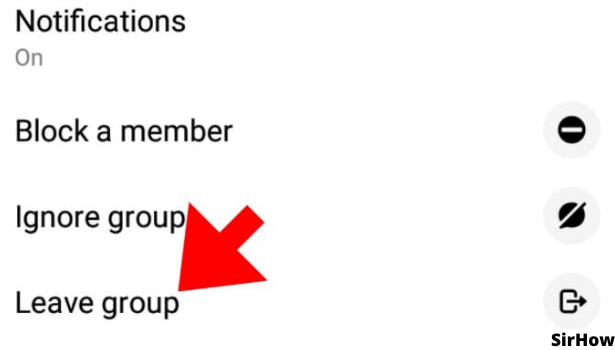
You must be thinking, why delete a group? Well, some groups are made only for a specific event or purpose. For instance, a farewell party. Now, on the completion of that particular event or task, the group becomes useless and confuses us among our other chats and groups. You can opt for deleting messages on messenger, but deleting the group entirely is also a good option. Try this with one of the groups or create a different group to practice this.
Another Method
Messenger service is a popular chat service, which connects billion of users on Facebook. It provides the group function on Messenger that you can easily connect with many users in one time. When you create the group, you can delete it also. Leaving a group or deleting a group are separate parts. Here, we know that how we can delete a group on Messenger.
Steps to delete a group on Messenger
Facebook Messenger is available on both Android and IOS devices. It’s also available on desktop with Facebook. You can delete the group, which means you need to remove all the group members from it.
When you leave the group, other members can chat in this group but when you delete the group, it deletes permanently from the Messenger. Its compulsory that you have created this group or you are the admin of the group.
How to delete a group on Messenger on Android
You can delete a group conversation in Messenger app on Android.
- Open the App: Open Messenger App.
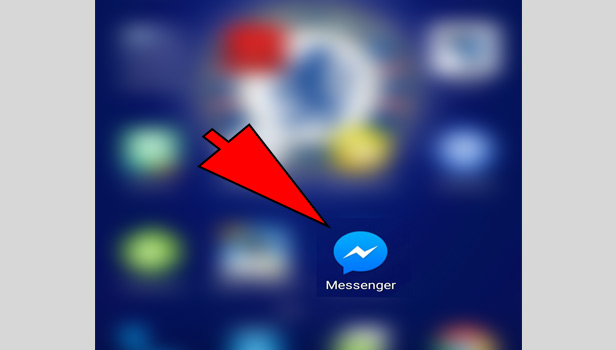
- Log In: Complete your login with your Messenger ID.
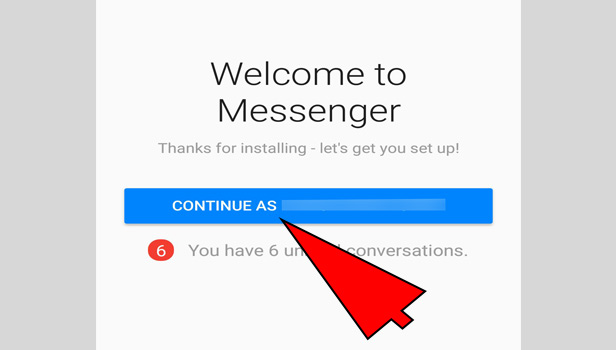
- Select the group: Select group, you want to delete. Find it through the search tab or group section.
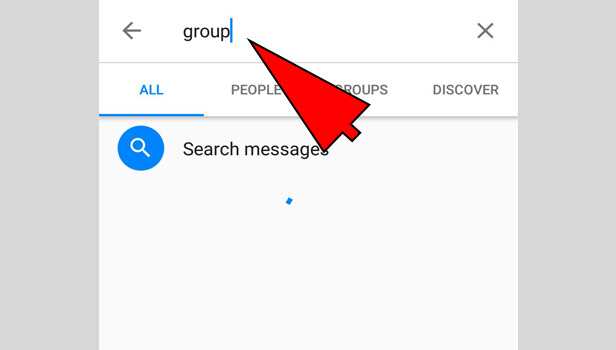
- Open the conversation: Open the group conversation.
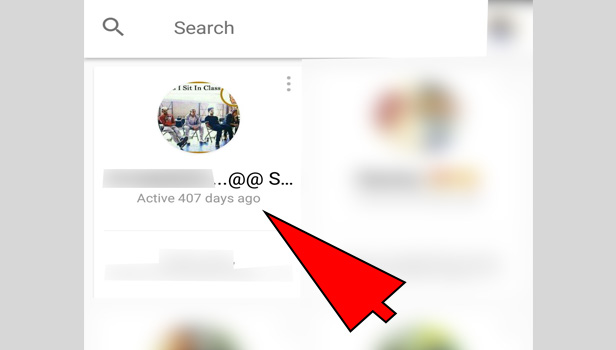
- Tap on info icon: Tap on "i" info icon at the top.
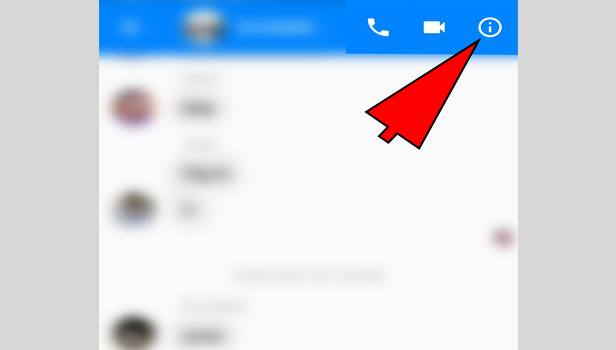
- Tap on three bar: Tap on three bars option next to the user.
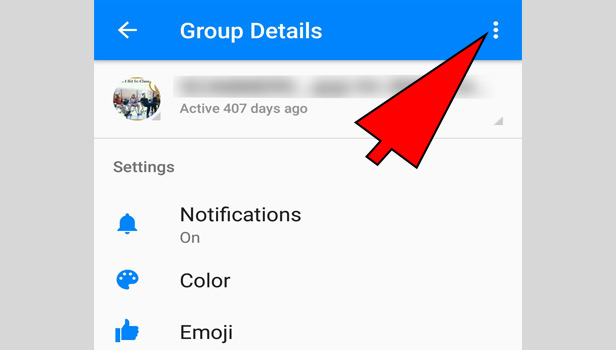
- Tap ‘remove from group’: Tap on ‘remove from group’ option. Do it same with other users and remove all the users from this group.
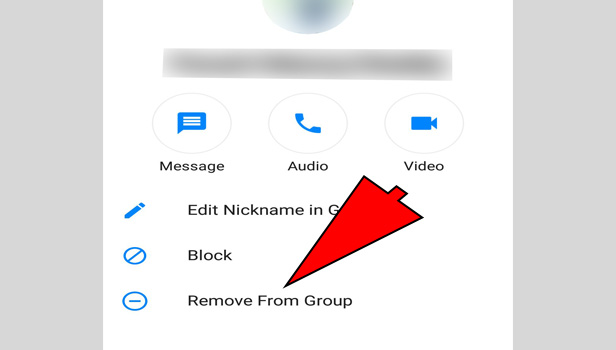
- Tap ‘leave group’: After deleting all users. Back on previous page and tap on ‘leave group’ option. Confirm it by choosing leave option.

This is how you can delete a group on Messenger through Android app.
How to delete a group on Messenger on iPhone
Facebook Messenger is available on iPhone devices. Just see quick steps to delete a group on Messenger.
- Open the app: Open Facebook Messenger app.
- Complete the login: Complete your login process with Messenger.
- Find the group: Enter group’s name in the search box, you want to delete.
- Open the group: Tap on the group and open it.
- Tap on group’s name: Tap on group’s name at the top.
- Tap on ‘see all group members’: Scroll down and tap on ‘see all group members’ option.
- Tap on the group member: Tap on the group member’s name.
- Tap on ‘remove from group’: Tap on ‘remove from group’ option at the end.
- Remove all users: Remove all users with same remove from group option. Only you will be left in this group.
- Tap on leave Chat: After deleting all users, Back again and scroll down. Tap on ‘leave chat’ option.
- Tap ‘leave’: Tap on ‘leave’ option to confirm that.
Now your group has deleted from Messenger. This is how you can delete a group conversation on Messenger in iPhone.
How to delete a group on Messenger on desktop
You can delete the group on Messenger through the desktop browser. Just see quick steps to understand this:
- Open the browser: Open your preferred browser.
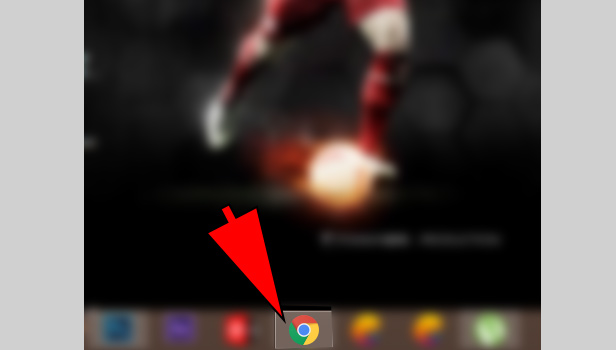
- Open Facebook: Open facebook.com in the browser.
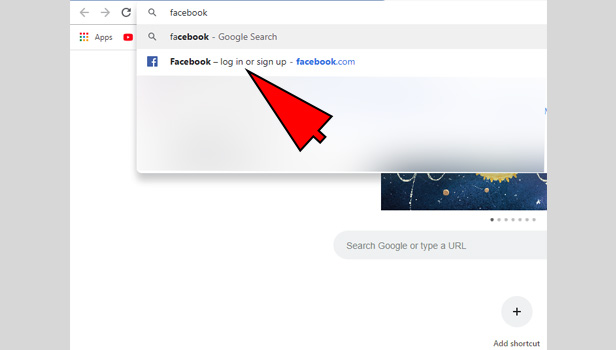
- Log in: Log in with Facebook account.
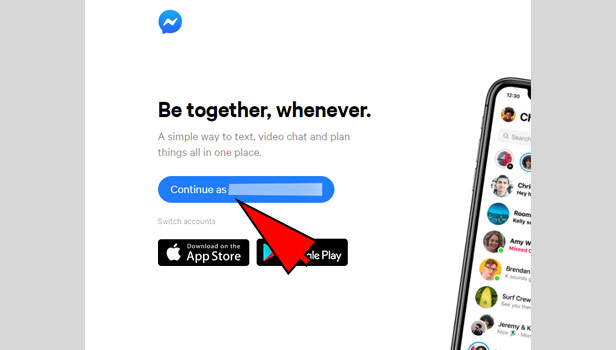
- Choose Messenger icon: Choose Messenger icon at the top right corner.
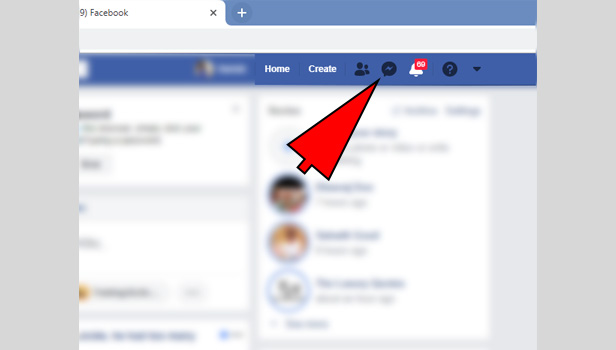
- Search the group: Search group, you want to delete. Find it.
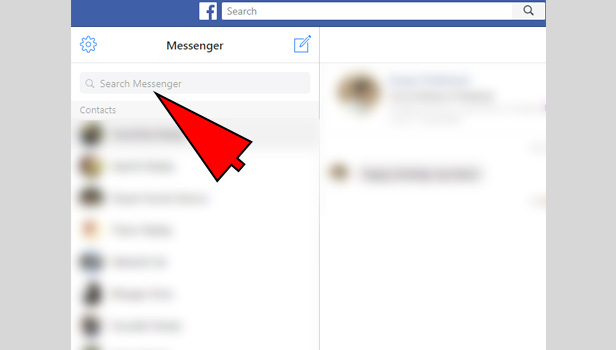
- Open the group: Open your group conversation to complete the process.
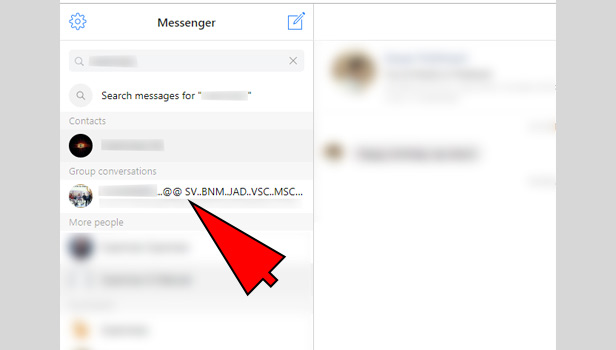
- Click on ‘settings’: Click on settings icon at the top right corner on your group’s name.
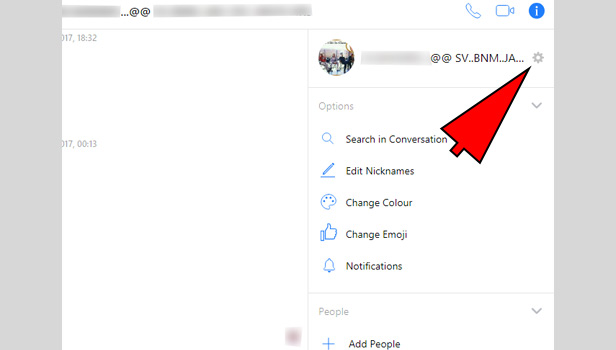
- Click on three bars: Click on three dots option next to user’s name at the right side.
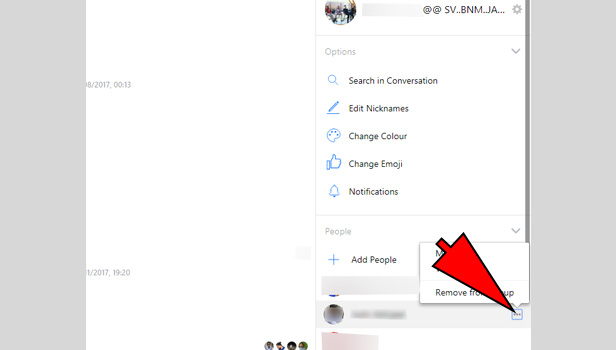
- Click on ‘remove from group’: Click on ‘remove from group’ option.
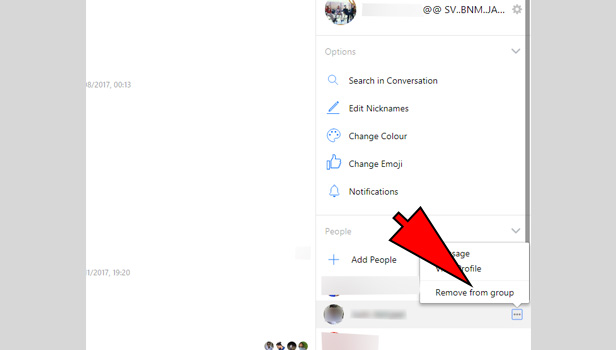
- Remove all the users: Remove all the users by doing the same process one by one.
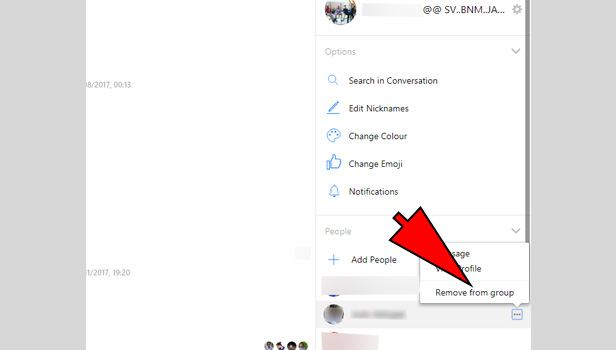
- Select ‘leave group’: Select the ‘leave group’ option. Click on ‘leave’ option next to confirm.
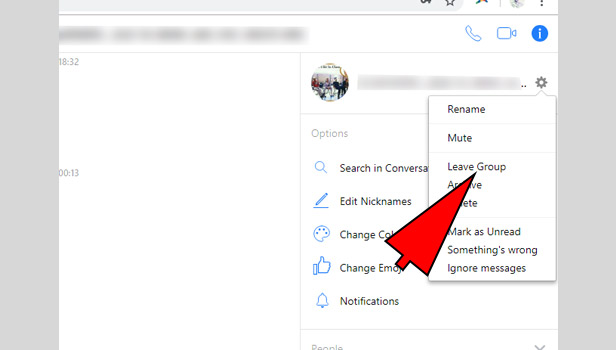
This is the confirmation that you are deleting the group. This is how you can delete a group on Messenger.
Related Article
- How to Appear Offline on Messenger
- How to Archive Chat in Messenger
- How to Log Out of Messenger on All Devices
- How to Delete Messenger Contacts
- How to Create and Delete Polls on Messenger
- How to Change Notification Sound on Messenger
- How to Add Anyone on Messenger
- How to Wave on Messenger
- How to Start Group Chat on Messenger
- How to Leave a Group on Messenger
- More Articles...