- Facebook Messenger
- unfriend on facebook iphone
- use messenger without facebook
- add anyone on messenger
- wave anyone on messenger
- logout of messenger
- delete messages messenger
- block someone messenger
- turn off messenger
- uninstall facebook messenger
- appear offline on messenger
- archived chat messenger
- logout all messenger
- delete messenger contacts
- polls on messenger
- notification sound messenger
- add friends messenger
- Wave on Messenger
- group chat messenger
- delete group messenger
- leave group messenger
- group call messenger
- messenger without facebook
- check blocked messenger
- delete multiple messages
- off messenger notifications
- archive conversation messenger
- save video messenger
How to Log Out of Messenger on All Devices
Facebook Messenger is a widely used communication app across the world, which allows users to chat, make calls, and video calls with their friends and family. However, sometimes you might want to log out of Messenger on all devices due to privacy reasons or security concerns. Logging out of Messenger on all devices helps ensure that your account remains secure and that no one else can access it. In this article, we will guide you through the simple steps to log out of Messenger on all devices.
How to Sign Out of Facebook Messenger on Other Devices
logout of messenger on all devices in 8 steps
Step 1: Open messenger - To log out of Messenger on all devices, first, you need to open the Messenger app on your smartphone or tablet. If you are already logged in, proceed to the next step.
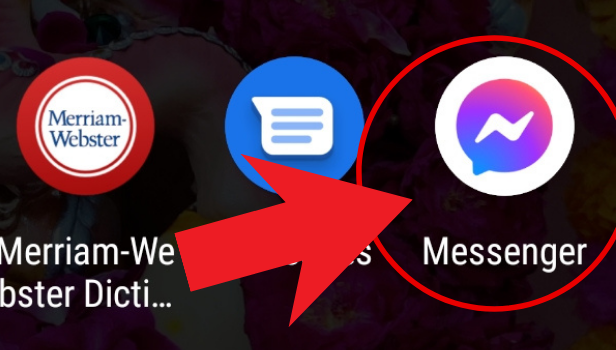
Step 2: Click on your profile, in the top left corner - Once you have opened the Messenger app, click on your profile picture, located in the top left corner of the screen.
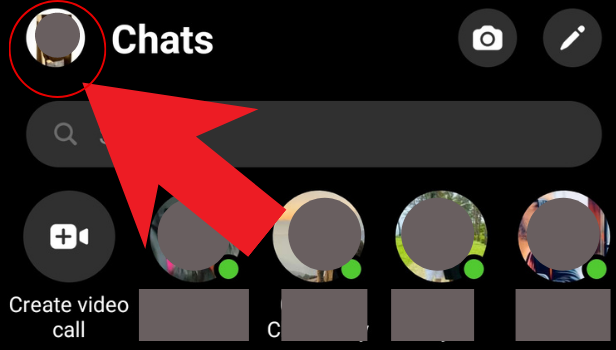
Step 3: Click on account settings - After clicking on your profile picture, you will see an option for "Account Settings." Click on it to proceed to the next step.
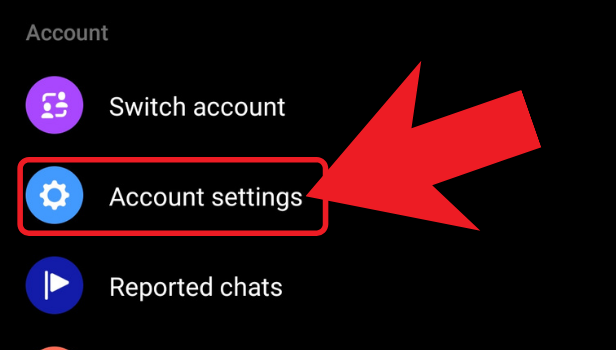
Step 4: Click on security and login - Under the Account Settings option, you will find "Security and Login." Click on it to move to the next step.
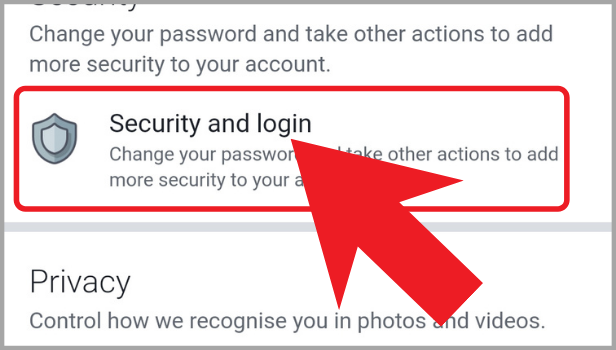
Step 5: Tap on see more, to check more logged in devices - Under the Security and Login option, you will find "Where you’re logged in." Tap on "See More" to check the list of devices where you are currently logged in to Messenger.
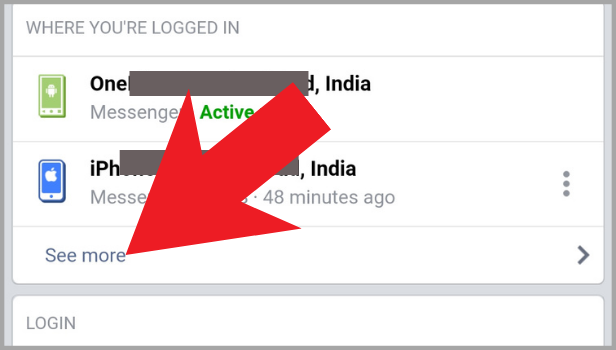
Step 6: Either, click on "log out of all sessions" to log out. Or, - On the "Where You’re Logged In" page, you will see an option to "Log Out of All Sessions." Click on it, and you will be logged out of Messenger on all devices.
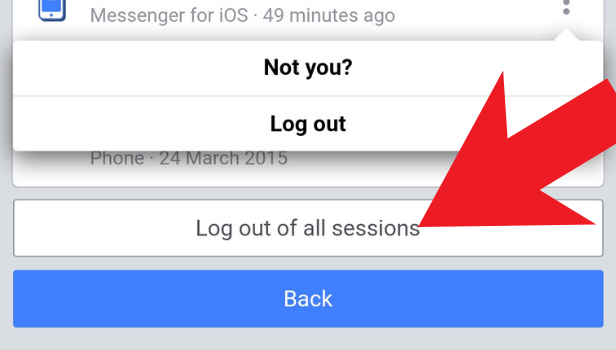
Step 7: Click on the three dots, displayed near the device - If you want to log out of Messenger on a particular device, click on the three dots located near that device.
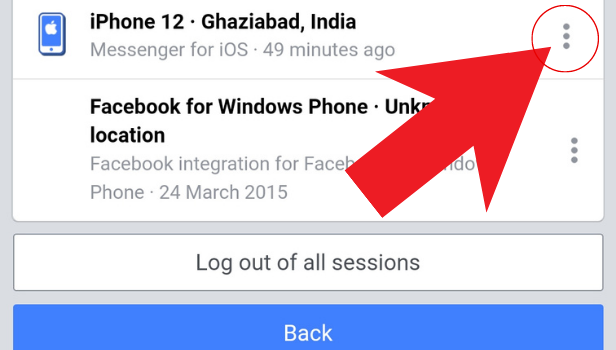
Step 8: Click on log out - After clicking on the three dots, click on "Log Out" to log out of Messenger on that device.
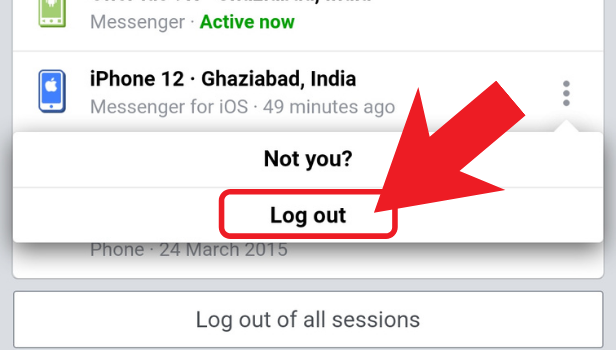
Conclusion:
Logging out of Messenger on all devices is a simple and easy process that can help you ensure your account's privacy and security. It is recommended to log out of Messenger on all devices periodically, especially if you have logged in to Messenger from public devices or computers. By following the steps mentioned above, you can log out of Messenger on all devices and enjoy a safer and more secure messaging experience.
FAQ:
Q1. Will logging out of Messenger on all devices delete my account or messages?
No, logging out of Messenger on all devices will not delete your account or messages. It will only log you out of Messenger on all devices, and you will need to log in again to access your account and messages.
Q2. Can I log out of Messenger on all devices from a desktop or laptop computer?
Yes, you can log out of Messenger on all devices from a desktop or laptop computer. To do so, open your Facebook account, go to the "Settings and Privacy" option, click on "Settings," and then click on "Security and Login." Under "Where You’re Logged In," click on "See More" and then click on "Log Out of All Sessions" to log out of Messenger on all devices.
Q3. How can I check if someone else has logged in to my Messenger account from another device?
You can check if someone else has logged in to your Messenger account from another device by following the steps mentioned above. Go to the "Security and Login" option under "Account Settings" and click on "Where You’re Logged In." If you see any unfamiliar devices or locations, click on "Log.
Related Article
- How to Archive Chat in Messenger
- How to Delete Messenger Contacts
- How to Create and Delete Polls on Messenger
- How to Change Notification Sound on Messenger
- How to Add Anyone on Messenger
- How to Wave on Messenger
- How to Start Group Chat on Messenger
- How to Delete a Group on Messenger
- How to Leave a Group on Messenger
- How to Start Facebook Messenger Group Call Feature
- More Articles...
