- Facebook Messenger
- unfriend on facebook iphone
- use messenger without facebook
- add anyone on messenger
- wave anyone on messenger
- logout of messenger
- delete messages messenger
- block someone messenger
- turn off messenger
- uninstall facebook messenger
- appear offline on messenger
- archived chat messenger
- logout all messenger
- delete messenger contacts
- polls on messenger
- notification sound messenger
- add friends messenger
- Wave on Messenger
- group chat messenger
- delete group messenger
- leave group messenger
- group call messenger
- messenger without facebook
- check blocked messenger
- delete multiple messages
- off messenger notifications
- archive conversation messenger
- save video messenger
How to Unfriend Someone on Facebook on iPhone
You might not want to socialize with a particular person after you've added them on your Facebook; in that case, you can unfriend someone on Facebook on your iPhone.
This feature also helps to make the Facebook application a better and safe place for you. You can always choose whom to connect with on Facebook. Unfriending someone will also remove them from the messenger. Or you also have the option to block someone from the messenger. Read the article below to find out how to unfriend someone on Facebook.
How to Unfriend People on Facebook on iPhone
Unfriend Someone on Facebook on iPhone in 6 Steps
Step-1 Go to Facebook App: You have to go to the Facebook app in the app gallery of your iPhone. And then, click on the app icon to open Facebook.
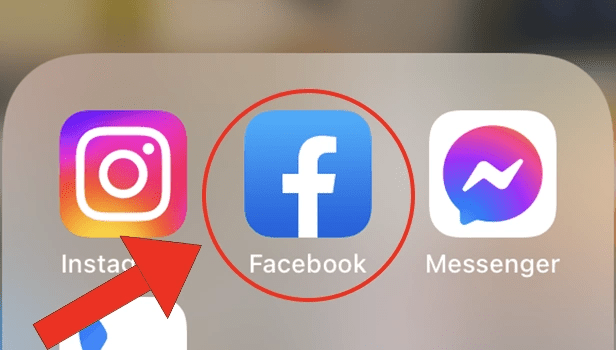
Step-2 Search for that person: Now, click on the search bar at the top of the screen.
- Type the name of the person whom you want to unfriend.
- Now, click on 'Enter'.
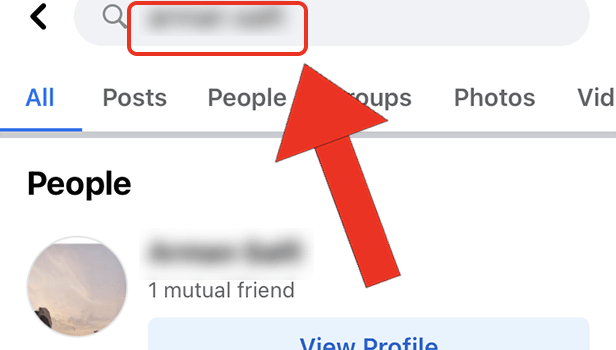
Step-3 Tap on their Profile: A list of several people with that name will appear on your screen. Then, click on the particular person that you have searched for.
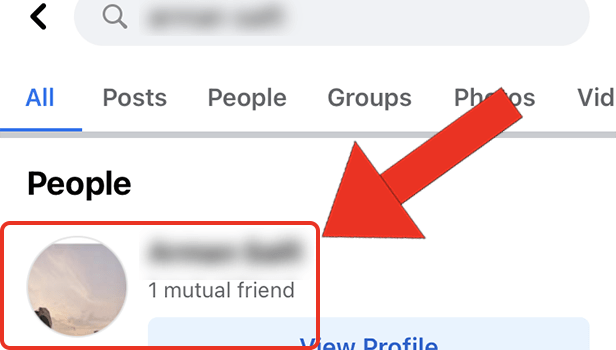
Step-4 Click on 'Friends': By clicking on their name, the Facebook profile of that person will open up.
On the profile, you will see the 'Friends' button. This button indicates that you are friends with them on Facebook. Just click on that button.
Step-5 Press 'Unfriend' button: You will now see a list of several options. Choose the first option that says 'Unfriend'.
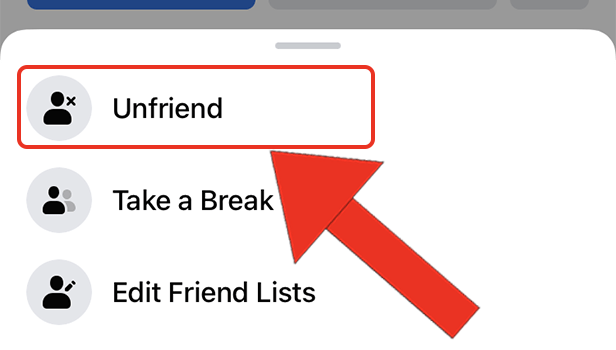
Step-6 Tap on 'OK': Finally, tap on the OK button and that person is now no longer your friend on Facebook.
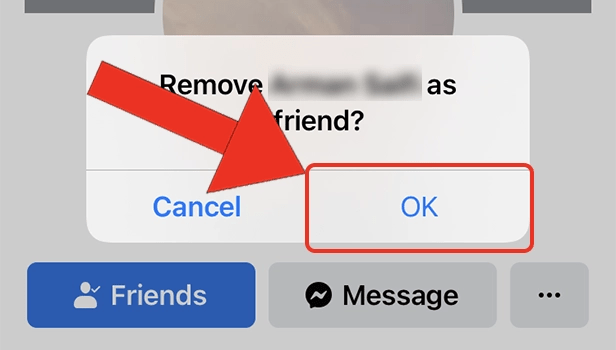
FAQ
How To Unfriend Someone On Facebook on Android?
If you are using Facebook on your Android device and you want to unfriend some person, then you can easily do that.
All the steps will be just the same as they were on iPhone. Because the process of unfriending someone on Facebook follows the same process universally on each and every device. So, basically, you do not need to worry about anything.
What To Do if I Accidentally Unfriend Someone On Facebook?
If you have accidentally unfriended someone on Facebook then you can consider doing any of the options below:
- Talk to them and explain everything.
- Apologize for this mistake, if they felt bad.
- Send them a friend request on Facebook again.
How To Accept a Friend Request On The Facebook App?
If you have a lot of friend requests spending, and you don't know how to respond to them.
Then, just read the steps given below and find out yourself:
- Open the Facebook app.
- Go to the friend request section.
- Below the name of each person, you will see two options- Accept and Decline.
- Click on the 'Accept' button to accept the request.
You will get a notification whenever someone sends a friend request. You can change the notification sound if you want.
How To Send A Friend Request To Someone On Facebook?
You can easily send a friend request to someone on Facebook and the following steps:
- Open the Facebook app.
- Go to the search bar.
- Type the name of the person that you want to add as your friend.
- Click on their profile to open it.
- Click on the 'Add Friend' button.
It will send a friend request to that person immediately.
Related Article
- How to Create a Private Event on Facebook on iPhone
- How to Find Activity Log on Facebook on iPhone
- How to Create Event on Facebook on iPhone
- How to Add Facebook to Home Screen on iPhone
- How to Switch Facebook Accounts on iPhone
- How to Add Another Facebook Account on iPhone
- How to Log In to Facebook on iPhone
- How to Tag People in Facebook Post on iPhone
- How to Post on Facebook on iPhone
- How to Go Live on Facebook on iPhone
- More Articles...
