- Facebook Messenger
- unfriend on facebook iphone
- use messenger without facebook
- add anyone on messenger
- wave anyone on messenger
- logout of messenger
- delete messages messenger
- block someone messenger
- turn off messenger
- uninstall facebook messenger
- appear offline on messenger
- archived chat messenger
- logout all messenger
- delete messenger contacts
- polls on messenger
- notification sound messenger
- add friends messenger
- Wave on Messenger
- group chat messenger
- delete group messenger
- leave group messenger
- group call messenger
- messenger without facebook
- check blocked messenger
- delete multiple messages
- off messenger notifications
- archive conversation messenger
- save video messenger
How to Delete Multiple Messages on Messenger
Facebook Messenger is an excellent messaging platform that is widely used all over the world. It provides a convenient way to communicate with friends, family, and colleagues. However, there may be times when you want to delete multiple messages from a conversation, such as when you want to clear up clutter or remove sensitive information. In this article, we'll walk you through the steps to delete multiple messages in Messenger.
How To Delete All Messenger Messages (At Once)
Delete multiple messages in messenger in 5 steps
Step 1: Open Messenger - The first step is to open the Messenger app on your smartphone or tablet. If you're using a computer, go to the Messenger website and log in to your account.
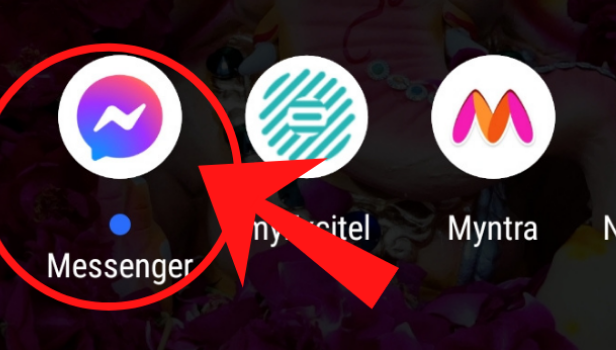
Step 2: select the contact and open the conversation - Next, select the contact whose messages you want to delete and open the conversation. You'll see a list of all the messages in the conversation.
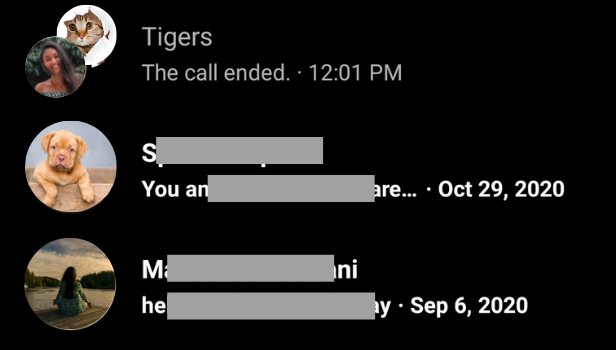
Step 3: Tight press on the message that you want to delete - To delete a message, tight press on it until a menu appears.
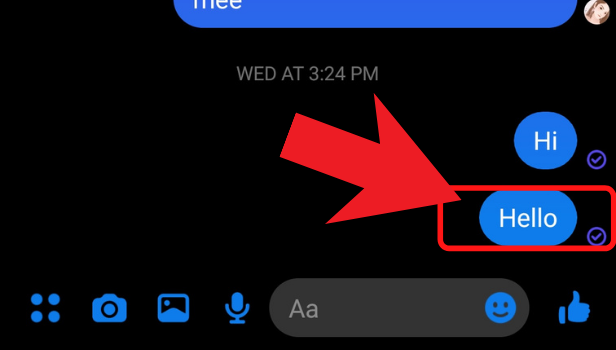
Step 4: Click on the remove option - In the menu that appears, click on the "Remove" option. You'll be given two options: "Remove for You" and "Remove for Everyone."
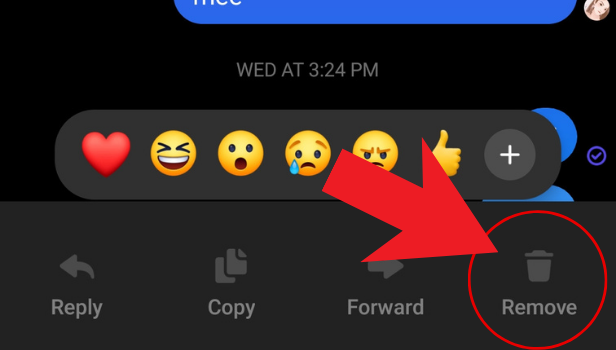
Step 5: Your message is removed. Now, repeat the same process to delete the other messages. - Once you've deleted the first message, you can repeat the same process to delete other messages in the conversation.
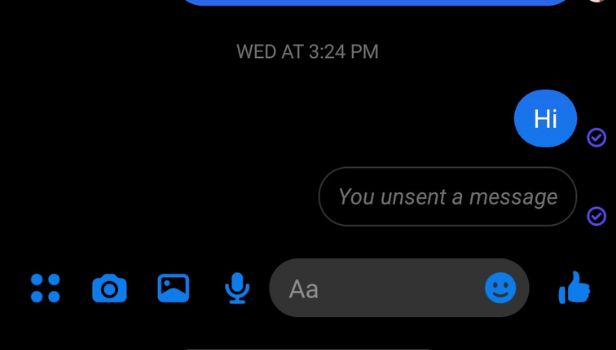
Conclusion:
Deleting multiple messages in Messenger is a simple and straightforward process. By following these steps, you can quickly and easily remove unwanted messages from your conversation history. This feature is particularly useful when you want to delete sensitive information or clear up clutter in your conversations.
FAQ:
Q1: Can I delete multiple messages at once in Messenger?
A1: Unfortunately, Messenger doesn't currently offer a way to delete multiple messages at once. You'll need to delete each message one at a time by following the steps outlined in this article.
Q2: Can I delete messages from a group chat in Messenger?
A2: Yes, you can delete messages from a group chat in Messenger. Follow the same steps outlined in this article, but make sure to select the group chat and not an individual contact.
Q3: Will the other person know if I delete a message in Messenger?
A3: If you choose "Remove for Everyone" when deleting a message, the other person will be notified that you deleted the message. If you choose "Remove for You," the other person won't be notified.
Q4: Can I recover deleted messages in Messenger?
A4: Once you delete a message in Messenger, it can't be recovered. Make sure to double-check that you want to delete a message before doing so.
Q5: How can I delete all messages in Messenger?
A5: Unfortunately, Messenger doesn't currently offer a way to delete all messages at once. You'll need to delete each message one at a time by following the steps outlined in this article.
Related Article
- How to Turn Off Active Status of Messenger
- How to Uninstall or Delete Facebook Messenger
- How to Appear Offline on Messenger
- How to Archive Chat in Messenger
- How to Log Out of Messenger on All Devices
- How to Delete Messenger Contacts
- How to Create and Delete Polls on Messenger
- How to Change Notification Sound on Messenger
- How to Add Anyone on Messenger
- How to Wave on Messenger
- More Articles...
