- Facebook Messenger
- unfriend on facebook iphone
- use messenger without facebook
- add anyone on messenger
- wave anyone on messenger
- logout of messenger
- delete messages messenger
- block someone messenger
- turn off messenger
- uninstall facebook messenger
- appear offline on messenger
- archived chat messenger
- logout all messenger
- delete messenger contacts
- polls on messenger
- notification sound messenger
- add friends messenger
- Wave on Messenger
- group chat messenger
- delete group messenger
- leave group messenger
- group call messenger
- messenger without facebook
- check blocked messenger
- delete multiple messages
- off messenger notifications
- archive conversation messenger
- save video messenger
How to Add Anyone on Messenger
Messenger is used to sending and receiving messages and therefore we can easily add anyone on messenger. Just follow the step by step guide and you can add and connect with your friends over the messenger. Sometimes it may be confusing to add friends on messenger but with the help of this guide, you can easily add friends.
How to Add Someone to Facebook Messenger App in andriod and IOS
Steps to add anyone on messenger:
1. Launch the Messenger Application: Firstly on your Android device, you will see a blue colored icon. It's the trademark logo for the paytm application. Just tap on it to open the messenger application. 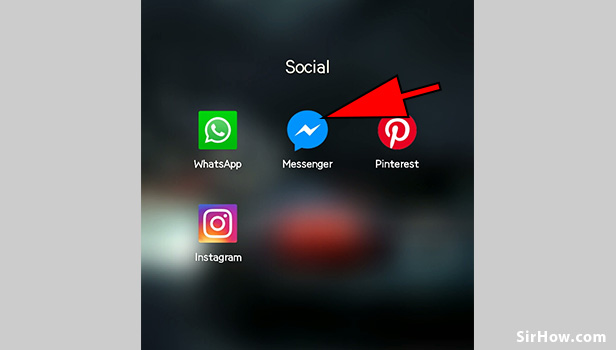
2. Tap on Contacts: After opening the messenger application you will see a contact icon at the bottom of the page. Just tap on it to see all your messenger contacts. 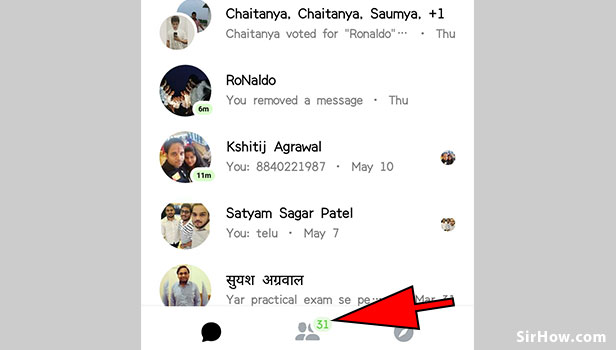
3. Tap on Add Contact Logo: At the top right corner of the contacts page you will see a person and a + sign. It will allow you to add new friends on messenger. 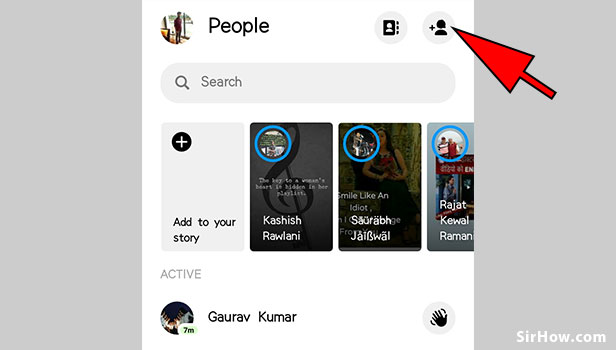
4. Tap on Add: You will see a number of options like Scan Code, Invite, Requests, etc. You will need to tap on the Add option with the + logo. 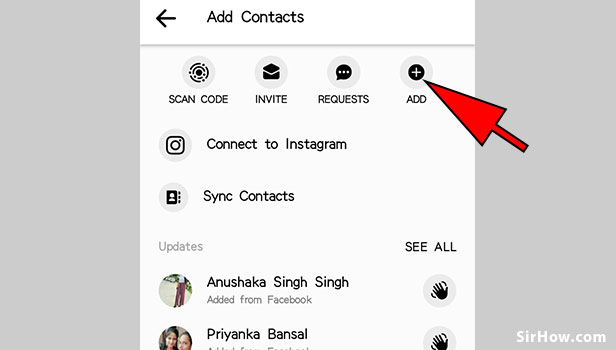
5. Enter the Phone Number: Now you will need to enter the mobile phone number of the person you want to add to the messenger. Just enter the 10-digit mobile number in the box given below. 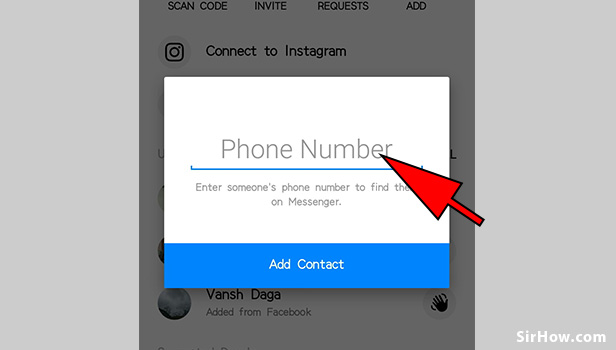
6. Tap on Add Contact: Finally after you have entered the mobile number of the person you want to add in messenger you can now tap on the Add contact option. 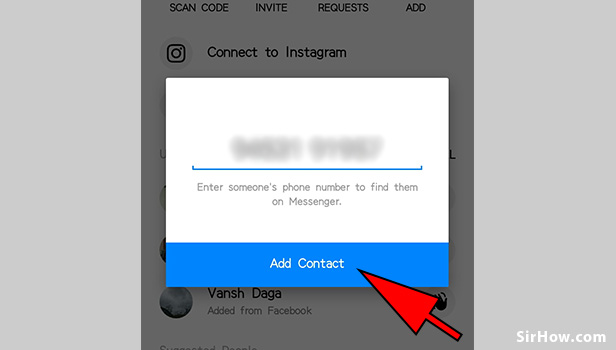
7. Send Message: If your contact has been added successfully you will see a Send message option in the box. Now you can send messages and also you can wave to your friends using the messenger application.
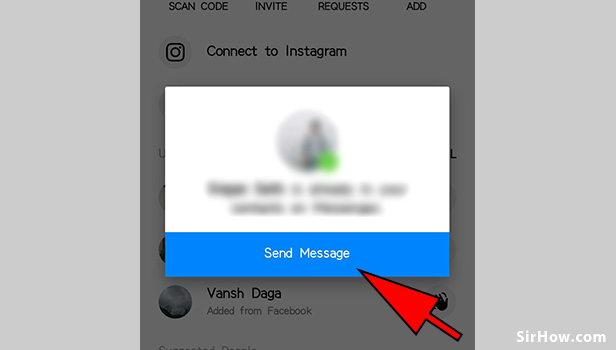
Messenger helps us to connect with your friends.
Related Article
- How to Log Out of Messenger on All Devices
- How to Delete Messenger Contacts
- How to Create and Delete Polls on Messenger
- How to Change Notification Sound on Messenger
- How to Add Anyone on Messenger
- How to Wave on Messenger
- How to Start Group Chat on Messenger
- How to Delete a Group on Messenger
- How to Leave a Group on Messenger
- How to Start Facebook Messenger Group Call Feature
- More Articles...
